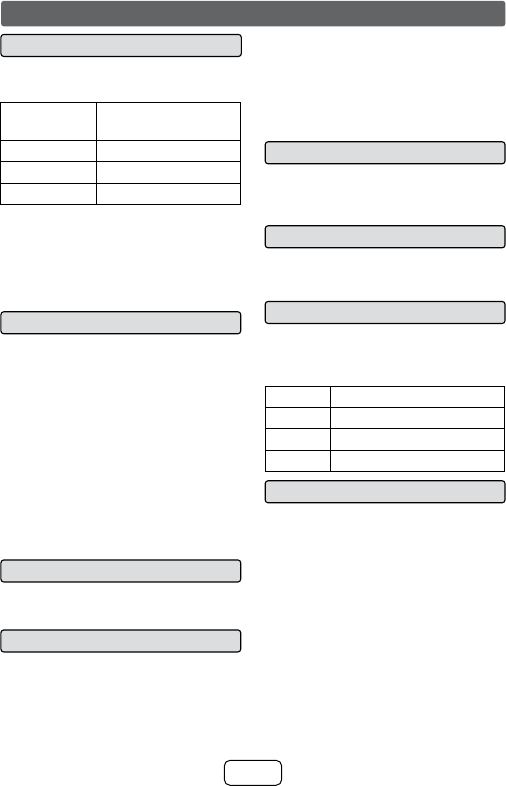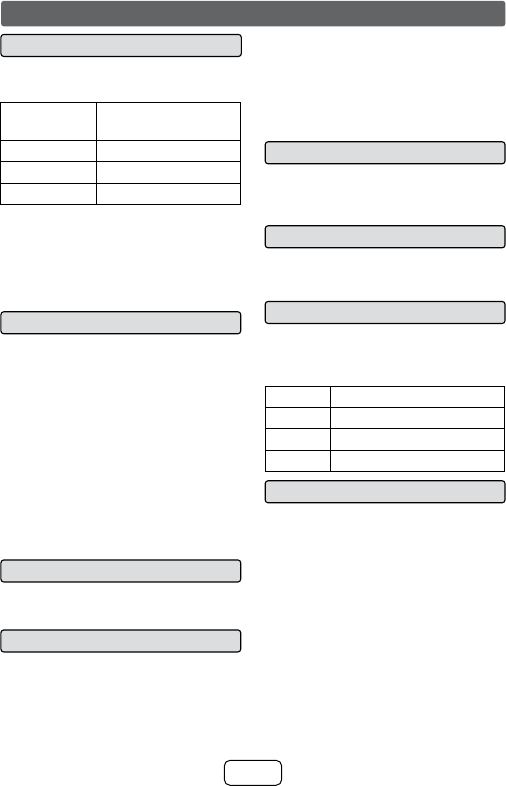
12
■ To turn the power on
Press the ON/STANDBY button.
The On/Standby/Input Indicator lights up
according to input source:
Input source On/Standby/Input
Indicator
OPTICAL IN Turns green
AUDIO IN Turns cyan
Bluetooth Turns blue
Note:
If the power does not turn on, check
whether the power lead is plugged in
properly.
To set the sound bar to standby mode:
Press the ON/STANDBY button again. The
PAIRING indicator turns BLUE.
■ Bluetooth standby mode
● The first time the unit is plugged in, it
will enter the Bluetooth standby mode
(PAIRING indicator turns BLUE)
.
● To cancel the Bluetooth standby mode,
press and hold the ON/STANDBY button
during Bluetooth standby mode. The unit
will enter the low power consumption
mode (PAIRING indicator turns off).
● During low power consumption mode, to
return to the Bluetooth standby mode,
press the ON/STANDBY button twice.
● During Bluetooth standby condition,
NFC function is activated once your
device touches the NFC detection area
or the supplied NFC tag.
■ Volume auto fade-in
If you turn off and on the sound bar again,
volume will start at lower level and gradually
increase to the last set level.
■ Volume control
Sound bar operation:
Press volume up (VOLUME + ) to increase the
volume and press volume down (VOLUME – )
to decrease the volume.
Remote control operation:
Press the VOL + button to increase the
volume and the VOL – button to decrease
the volume.
Notes:
● When volume is maximum or minimum the
SURROUND indicator blinks 3 times
● To increase or decrease the volume
continuously, press and hold the VOLUME
+/- buttons (main unit) or VOL +/- buttons
(remote control).
■ Muting
The volume is muted temporarily when
pressing the MUTE button on the remote
control (SURROUND indicator blinking).
Press again to restore the volume.
■ Surround
When the SURROUND button is pressed,
the SURROUND sound is ON. (SURROUND
indicator lights up (ORANGE))
■ Sound Mode
Remote control operation:
Press the desired sound mode button on
the remote control.
The SURROUND indicator blinks once
CINEMA (for cinema sound effect)
MUSIC (for standard sound effect)
NEWS (for news)
BYPASS (for flat sound effect)
■ Function
When the INPUT button is pressed, the
input source will change.
1 Optical In Function - the On/Standby/
Input indicator turns green.
2 Audio In Function - the On/Standby/
Input indicator turns cyan.
3 Bluetooth Function - the On/Standby/
Input indicator turns blue.
Note:
The backup function will protect the
memorised function mode for a few hours
should there be a power failure or the AC
power lead becomes disconnected.
General control