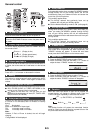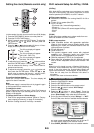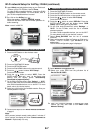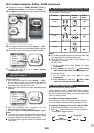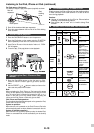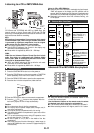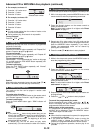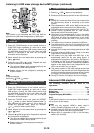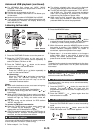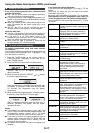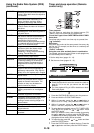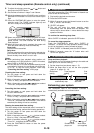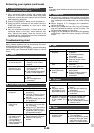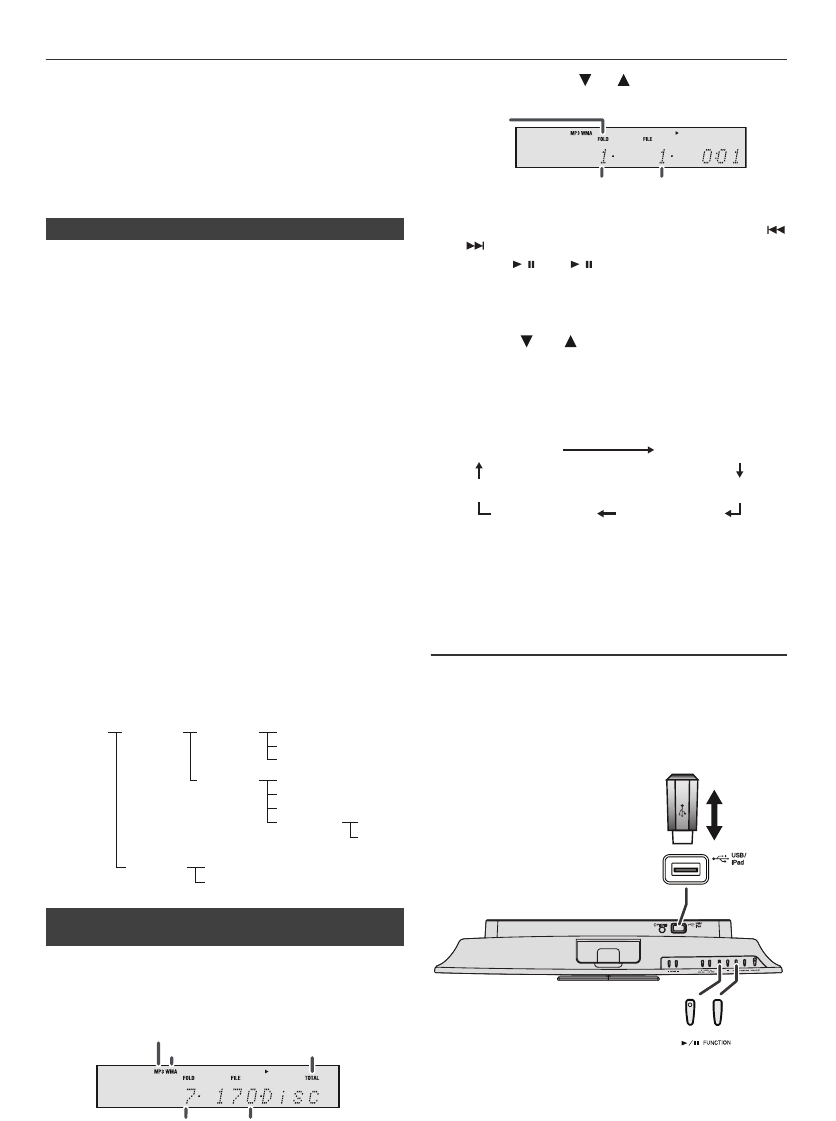
E-13
MP3/WMA folder mode (only for MP3/WMA files)
To play back MP3/WMA (Windows Media Audio) file
There are many music sites on the internet that you can
download MP3/WMA (Windows Media Audio) music files.
Follow the instructions from the website on how to download
the music files. You can then play back these downloaded
music files by burning them to a CD-R/RW disc.
● Your downloaded song/files are for personal use only.
Any other usage of the song without owner’s
permission, is against the law.
If MP3/WMA files are recorded in several folders, a folder
number will be set to each folder automatically.
These folders can be selected by the FOLDER button on
the remote control. If there is no supported file formats
inside the selected folder, the folder is skipped and the next
folder will be selected.
Example: How to set folder number if MP3/WMA format
files are recorded as below figure.
1 ROOT folder is set as folder 1.
2 As for folders inside ROOT folder (Folder A and Folder
B), the folder which is recorded earlier on the disc will
be set as folder 2 and folder 6.
3 As for folder inside Folder A (Folder C and Folder D), the
folder which is recorded earlier on the disc will be set as
folder 3 and folder 4.
4 Folder E that is inside Folder D will be set as folder 5.
● The folder and file order information which is recorded
on the disc depends on the writing software. There
maybe possibilities that this unit will playback the files
not according to our expected playback order.
● For CD MP3/WMA, 999 numbers of folders and files
inclusive of the folders which have non playable files
can be read.
Folder mode on/off can be operated by the FOLDER
button on the remote control. Files that are played when
folder mode is set to the on position, may differ from those
played back when folder mode is turned off.
To play back CD-R/RW.
1 Press the CD button, and load an MP3/WMA disc.
Press the FOLDER button and disc info will be
displayed.
2 Press the PRESET (
or
) button to select desired
playback folder. (Folder mode on)
3 Select desired file to be played back by pressing the
or button.
4 Press the
/
(CD
/
) button. Playback will start and
file name will be displayed.
● Title, Artist and Album name are displayed if they are
recorded on the disc.
● In case of playback with the folder mode on, press the
PRESET (
or
) button, and the folder can be
selected even though it is in playback/pause mode.
It will continue playback/pause mode in the 1st track of
the selected folder.
● Display content can be changed by pressing the
DISPLAY button.
Note:
If “Not Support” is displayed, it means “Copyright protected
WMA file” or “Not supported playback file” is selected.
Listening to USB mass storage
device/MP3 player
Caution:
At USB mode, once the iPod or iPhone is docked onto the
unit, the iPod or iPhone will automatically start charging.
‘iPod DOCK Charge Mode’ will be displayed. In order to
listen to any USB mass storage device / MP3 player, the
iPod or iPhone must be removed from the docking station.
■ About folder playback order
■ Procedure to playback MP3/WMA disc with
folder mode on
ROOT
(FOLDER 1)
FOLDER A
(FOLDER 2)
FOLDER B
(FOLDER 6)
FILE 7
FILE 8
FILE 1
FILE 2
FILE 3
FILE 4
FILE 5
FILE 6
FOLDER E
(FOLDER 5)
FOLDER C
(FOLDER 3)
FOLDER D
(FOLDER 4)
FILE 9
FILE 10
MP3 indicator
WMA indicator
TOTAL indicator
Total number of folder
Total number of files
FOLDER
indicator
First track number in
the folder
FOLDER number
File name display
Counter display
Artist display
Title display
Folder display
Album display
Notes:
1. Remove the USB terminal cover
before use. Keep it away from
children as it may be swallowed.
2. Cover the USB terminal if it is
not used for a long period of
time to prevent dust or rust.