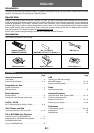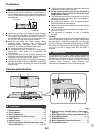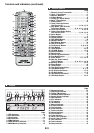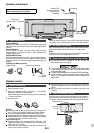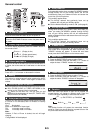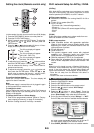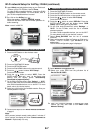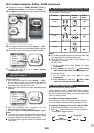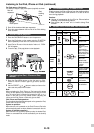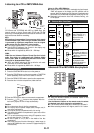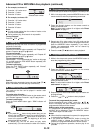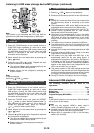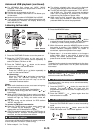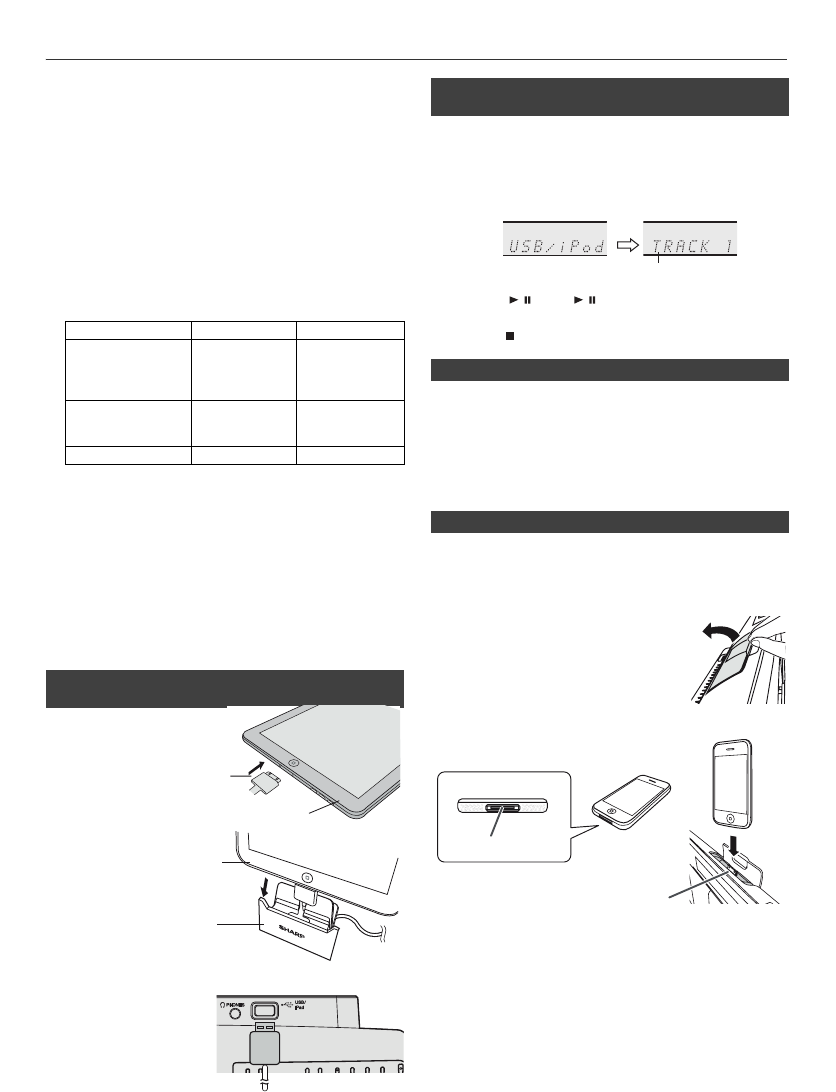
E-9
Listening to the iPod, iPhone or iPad
Made for:
Caution:
Please update your iPod, iPhone and iPad unit to the latest
software version before using it. Please visit Apple’s
homepage to download the latest version for your iPod, iPhone
and iPad.
Notes:
●
Charging terminal for iPod, iPhone and iPad:
●
The message
“
This accessory is not made to work with
iPhone” or similar, may appear on the iPhone screen when:
- battery is low.
- the iPhone is not properly docked (eg. slanting).
If this occurs, remove and re-dock the iPhone.
●
This product is made for iPod, iPhone and iPad. To
prevent random interference when iPod, iPhone or
iPad is connected, the headphone output of main unit
is disabled, and “HP INVALID” will be displayed.
You may also experience brief audio interference
during incoming calls.
●
The headphone output of main unit is switched off during
inserting iPod, iPhone and iPad unit. This is an Apple
product specification.
1 Insert the connector to
the iPod, iPhone or iPad.
2 Place the iPad to
the stand for iPad.
3
Connect the iPod, iPhone
or iPad to the unit via USB
connector.
1 Press the ON/STAND-BY button to turn the power on.
2 Press the CD/USB button on the remote control or
FUNCTION button repeatedly on the main unit to select
USB function.
3 Connect iPod, iPhone or iPad to the unit. “USB/iPod” will
appear.
4 Press
the /
(USB
/ ) button to start playback.
Note:
Stop button ( ) is invalid during iPod, iPhone or iPad playback.
● Sound will only switch from iPhone to the main unit after
authentication process is completed in approximately
10 seconds.
● Incoming calls will pause the playback.
● Once the calls are answered, the conversation can only
be heard through the built-in iPhone speaker. Turn on
the iPhone speaker or undock the iPhone to start
conversation.
Caution:
Unplug all accessories from the iPod or iPhone before
inserting it into the dock.
Note:
Docking station is not recommended for iPad connection.
1 Open the docking station for iPod
and iPhone by pulling up the cover.
●
iPod touch (4
th
generation)
●
iPod touch (3
rd
generation)
●
iPod touch (2
nd
generation)
●
iPod touch (1
st
generation)
●
iPod classic
●
iPod nano (6
th
generation)
●
iPod nano (5
th
generation)
●
iPod nano (4
th
generation)
●
iPod nano (3
rd
generation)
●
iPod nano (2
nd
generation)
●
iPhone 4
●
iPhone 3GS
●
iPhone 3G
●
iPhone
●
iPad 2
●
iPad
Condition DOCK USB terminal
USB function YES YES
(without iPod
or iPhone
docking)
Other function
(iPod / CD / Network
Tuner / Audio In)
YES NO
Stand-by YES NO
■ iPod, iPhone and iPad connection via USB
terminal
■ iPod, iPhone or iPad playback via USB
terminal
■ iPhone playback
■ iPod and iPhone connection (Dock only)
2
Dock your iPod or iPhone into the unit.
File name
iPhone
Dock connector
iPhone (bottom)
Dock for iPhone
Connector
iPad
iPad
USB
Stand for iPad