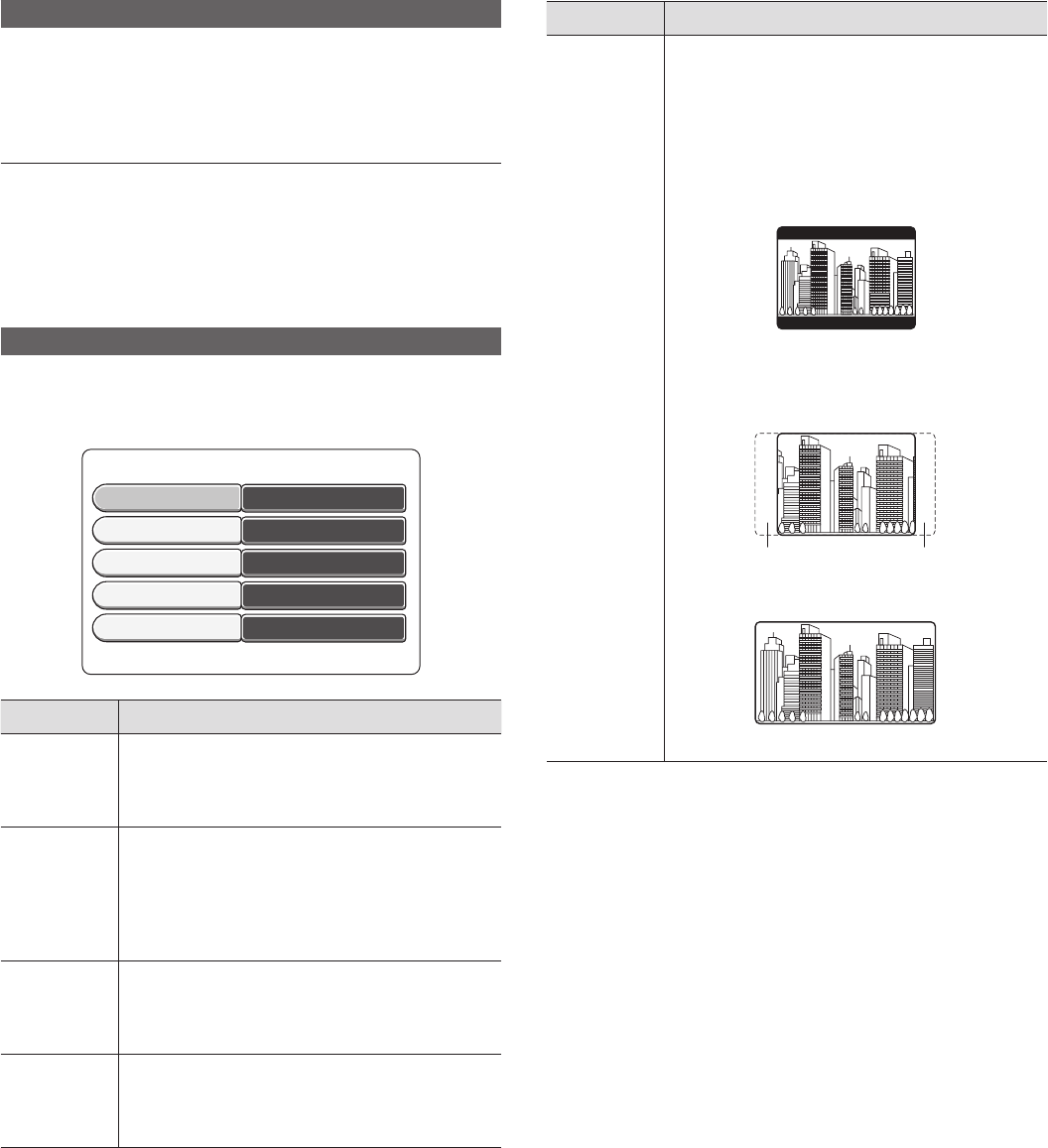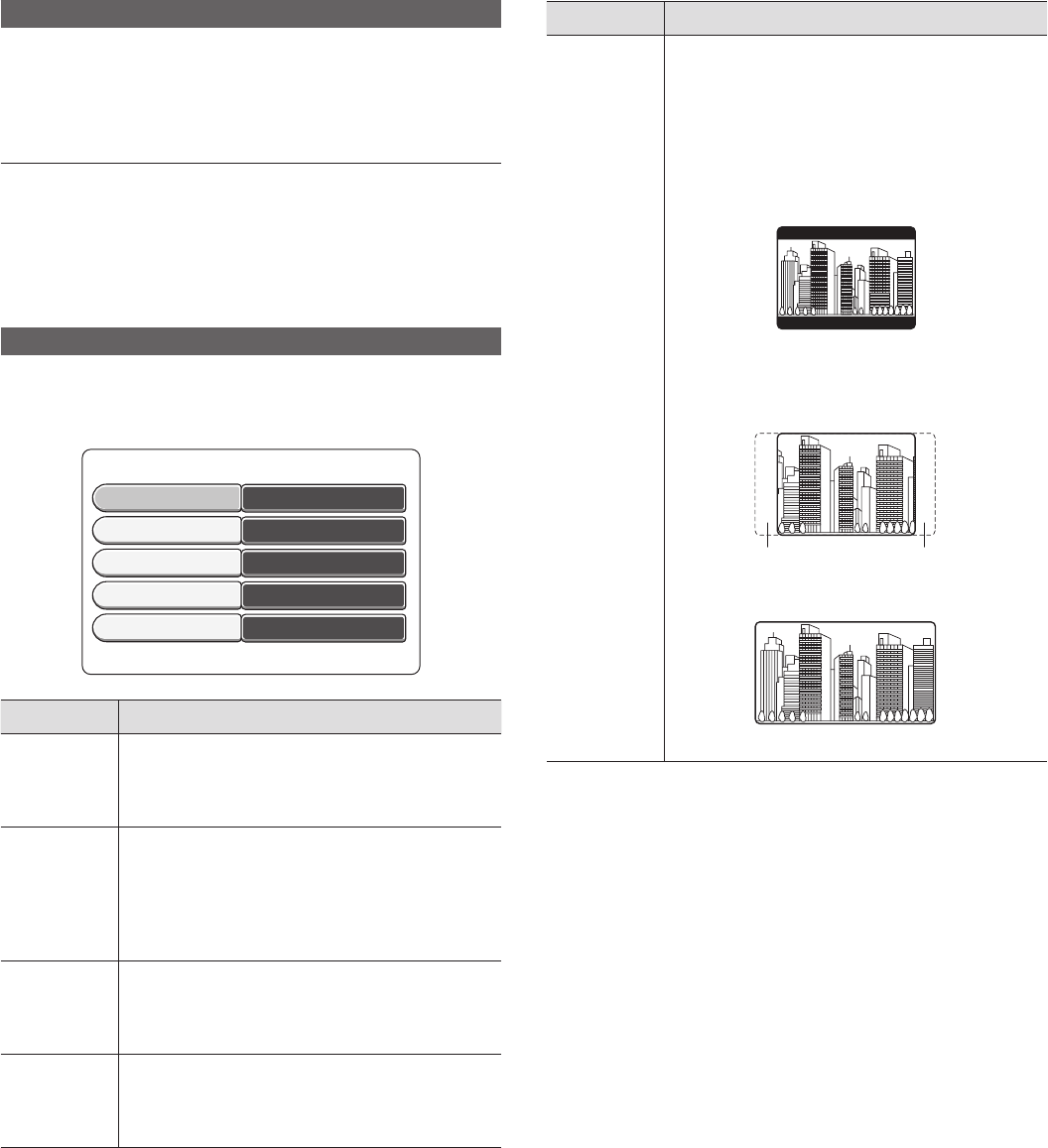
14
Connecting the Main Lead
After all connections have been made, connect the mains lead to an
AC outlet.
When the power supply is connected for the fi rst time, the initial setup
screen will automatically be displayed.
Follow the on-screen instructions to make the initial settings.
NOTE:
- If the initial setup screen is not displayed, turn the power OFF, and
connect the main lead to an AC outlet with the power button o
held down. Hold down the power button o until the setup screen
is displayed.
- At the time, turn the power off the other equipment connected to AV2.
(When the equipment connected to AV2 is on, the above operation
may not work.)
Initial Settings
First, set the language and make the settings on the TV currently con-
nected.
1. Select the item to be changed using 8 or 2, and change the set-
tings.
Press Choose Settings.
Press SYSTEM to Continue
English
OK
Audio
Off
Subtitle
English
Menu
Austria
Country
4:3 LB
TV Shape
Setting Item Explanation
Audio Set the DVD audio language. When you press the
k button, the selection items are displayed. Select
the desired item using 8 or 2, and press the k
button.
Subtitle Set the DVD subtitle language. If subtitle language
is not available, the DVD recorder picks the fi rst
available language.
When you press the k button, the selection items
are displayed. Select the desired item using 8 or 2,
and press the k button.
Menu Set the menu display language.
When you press the k button, the selection items
are displayed. Select the desired item using 8 or 2,
and press the k button.
Country Choose the country that uses this DVD recorder.
When you press the k button, the selection items
are displayed. Select the desired item using 8 or 2,
and press the k button.
Setting Item Explanation
TV Shape Set the aspect ratio (shape) of your TV’s screen. When
you press the k button, the selection items are
displayed. Select the desired item using 8 or 2, and
press the k button.
4:3 LB: Select this when a standard size TV is
connected. When a wide-screen image
(16:9) is played at this setting, black bands
(letterboxes) appear at the top and bottom
of the screen.
4:3 PS: Select this when a standard size TV is con-
nected. When a wide-screen image (16:9)
is played at this setting, the left and right
edges of the image are not displayed.
Cut off Cut off
16:9: Select this when a wide-screen TV is con-
nected. Also set the TV to wide screen.
2. When you have fi nished the settings, press SYSTEM MENU to
advance to automatic setting of the reception channel.
DVR_HT120_UK_INS_MANUAL.indd 14DVR_HT120_UK_INS_MANUAL.indd 14 6/13/2005 11:16:07 AM6/13/2005 11:16:07 AM