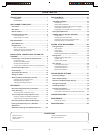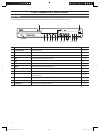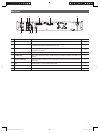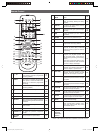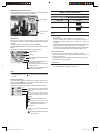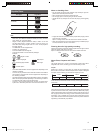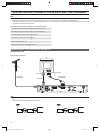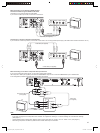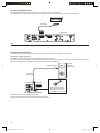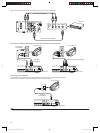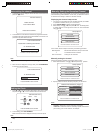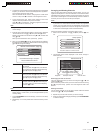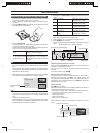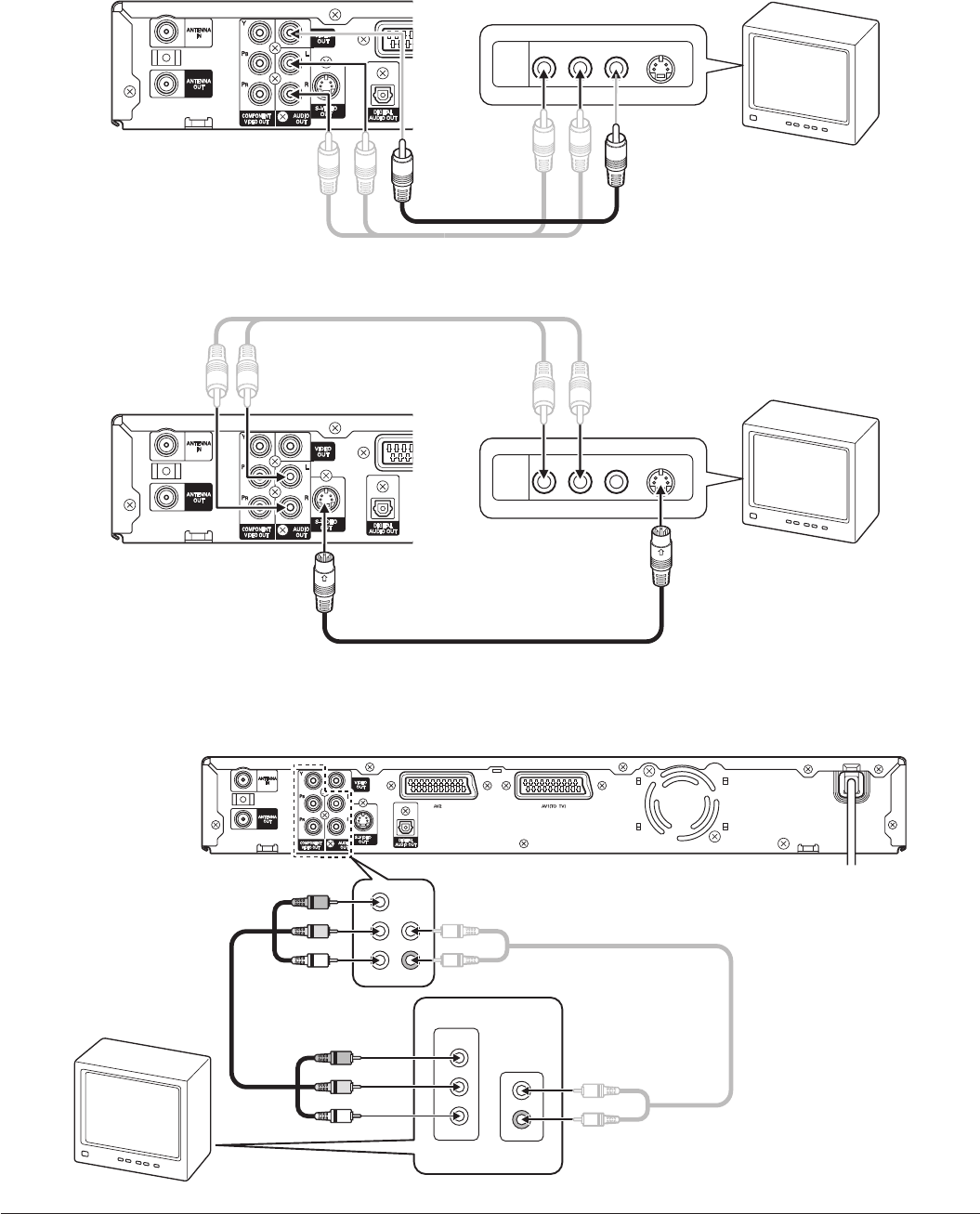
10
When connecting to a TV without a SCART terminal
Connection without using the SCART socket cable
Connecting to a TV with the audio and video leads.
If your TV has a video input socket, connect the unit as shown.
R-AUDIO-L VIDEO
S-VIDEO
AUDIO
VIDEO
INPUT
1
Audio lead (not supplied)
Video lead
Connecting to a TV with an S-video and audio leads
If your TV has an S-video input socket, connect the unit as shown. You can enjoy clearer picture play. (The VIDEO OUT socket connection is not TV.)
R-AUDIO-L VIDEO
S-VIDEO
AUDIO
VIDEO
INPUT
1
S-video lead (not supplied)
Audio lead (not supplied)
When connecting to a TV with a component video input terminal
If your TV has Component Video inputs, you can enjoy superior picture quality.
Use component cables (not supplied) to connect the COMPONENT output on the unit to the COMPONENT input on the television.
In this confi guration, the Red and White audio connections are required.
AUDIO IN
TV
COMPONENT IN
Component video lead
(not supplied)
Y
L
R
L
R
PB
PR
Y
PB
PR
Audio lead
(not supplied)
NOTE:
- The DVD recorder DVR-S120 can be used connected to a progressive video-compatible TV or display.
In this case, change the YUV Output item from “Interlace” to “Progressive” referring to “TV Screen Settings” at “DVD Recorder Settings”.
(See page 31.)
- Change Video Output in setting items related to Video in the System Menu to “S-video + YUV” or “Video + YUV”. (See page 31.)
- When using component connections, please remove all other video output connections.
DVR_HT120_UK_INS_MANUAL.indd 10DVR_HT120_UK_INS_MANUAL.indd 10 6/13/2005 11:16:07 AM6/13/2005 11:16:07 AM