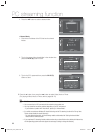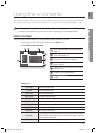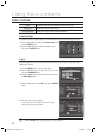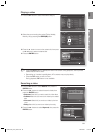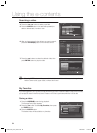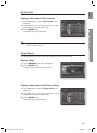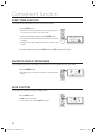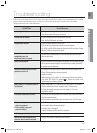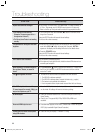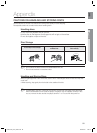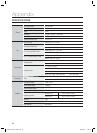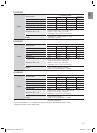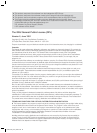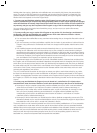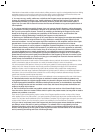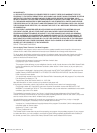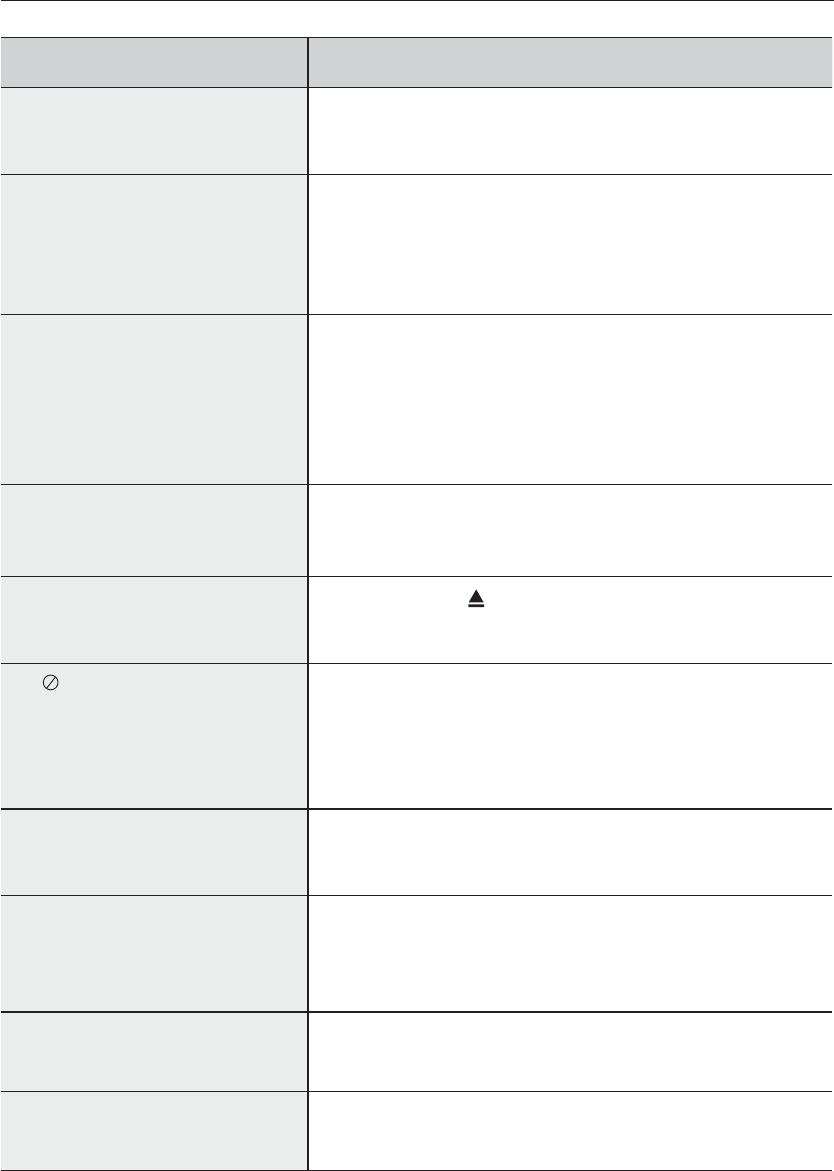
88
Troubleshooting
SYMPTOM Check/Remedy
Aspect ratio cannot be changed.
• You can play 16:9 BD/DVDs in 16:9 Wide mode, 4:3 Letter Box mode, or
4:3 Pan - Scan mode, but 4:3 BD/DVDs can be seen in 4:3 ratio only.
Refer to the Blu-ray Disc jacket and then select the appropriate function.
• The main unit is not working.
(Example: The power goes out or a
strange noise is heard.)
•
The Blu-ray Home Theater is not working
normally.
• Turn off the power and hold the STOP ( ■ ) button on the main unit for
longer than 5 seconds.
Using the RESET function will erase all stored settings.
Do not use this unless necessary.
The password for rating level has been
forgotten.
• While (NO DISC) message appears on the display of main unit, hold the
main unit's
STOP ( ■ ) button for longer than 5 seconds. INITIAL
appears on the display and all settings will return to the default values.
• Press the POWER button.
Using the RESET function will erase all stored settings.
Do not use this unless necessary.
Can't receive radio broadcasts.
• Is the antenna connected properly?
• If the antenna's input signal is weak, install an external FM antenna in an
area with good reception.
While listening to TV audio through the
Blu-ray Home Theater, no sound is
heard.
•
If the OPEN/CLOSE ( ) button is pressed while listening to TV audio using
the D.IN or AUX functions, the BD/DVD functions are turned on and this
mutes the TV audio.
The icon appears on screen.
• The features or action cannot be completed at this time because:
1. The BD/DVD’s software restricts it.
2. The BD/DVD’s software doesn’t support the feature (e.g., angles)
3. The feature is not available at the moment.
4.
You’ve requested a title or chapter number or search time that is out of range.
If the HDMI output is set to a resolution your
TV cannot support (for example, 1080p), you
may not see a picture on your TV.
• Press the STOP ( ■ ) button (in front panel) for more than 5 seconds with
no disc inside. All settings will revert to the factory settings.
No HDMI output.
• Check the connection between the TV and the HDMI jack of the Blu-ray
Home Theater.
• Check if your TV supports 480p/720p/1080i/1080p HDMI input
resolution.
Abnormal HDMI output screen.
• If random noise appears on the screen, it means that TV does not support
HDCP (High-bandwidth Digital Content Protection).
Cannot search for other access points
using USB wireless
• Check the Proxy is Off(Setup -> Network -> Proxy)
HT-BD1250A_XAC_0804-3.indd 88HT-BD1250A_XAC_0804-3.indd 88 2009-08-05 4:29:122009-08-05 4:29:12