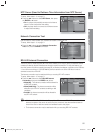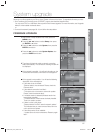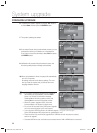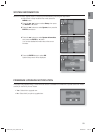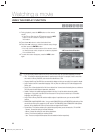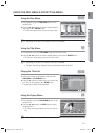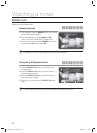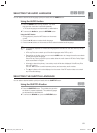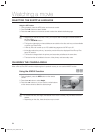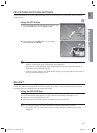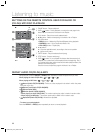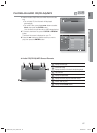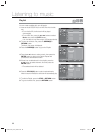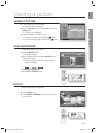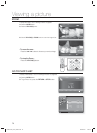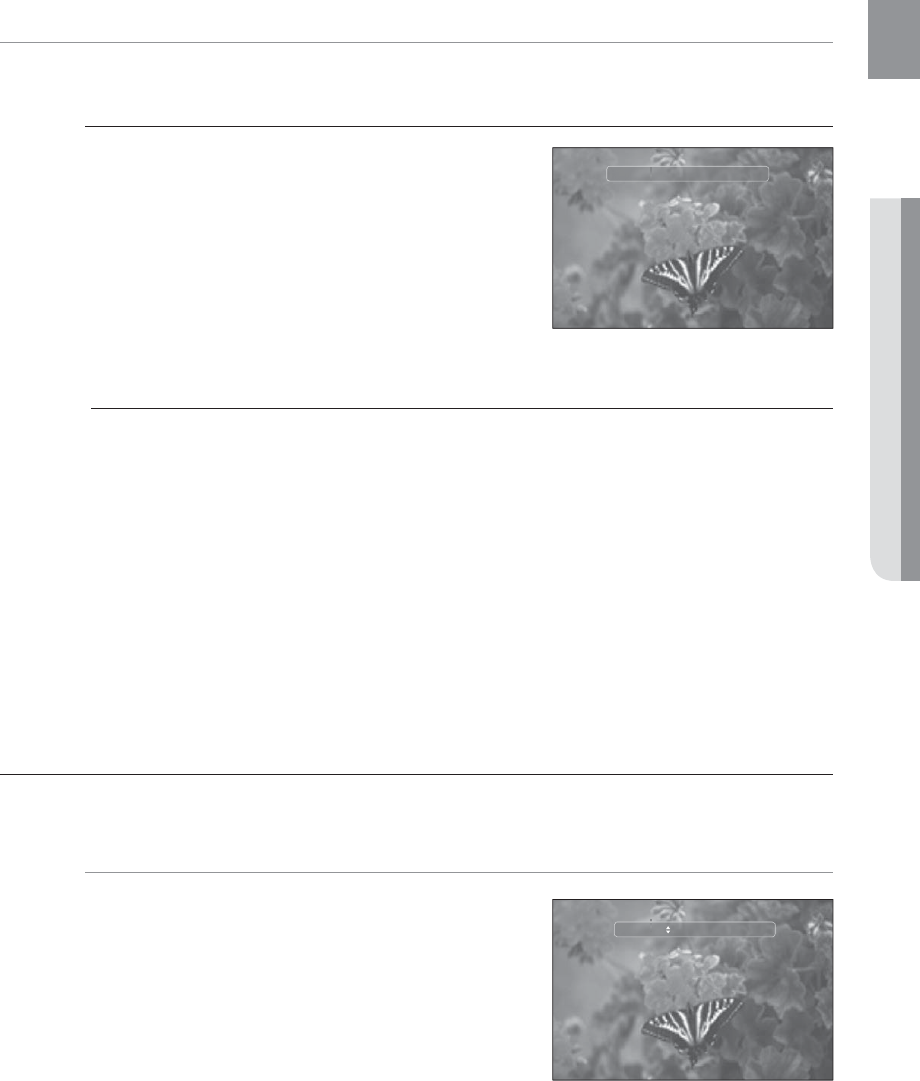
63
ENG
● WATCHING A MOVIE
SELECTING THE AUDIO LANGUAGE
hgfZ
You can select a desired audio language quickly and easily with the AUDIO button.
Using the AUDIO button
Press the AUDIO button during playback. The Audio
changes when the button is pressed repeatedly.
The audio languages are represented by abbreviations.
To remove the Audio bar, press the RETURN button.
Using the INFO button
During playback, press the INFO button on the remote
control.
Press the
▲▼
buttons to select Audio language.
Press the
◄ ►
buttons on the remote control to select the desired audio language.
This function depends on what audio languages are encoded on the disc and may not be
available.
A Blu-ray Disc can contain up to 32 audio languages and a DVD up to 8.
Depending on the disc type, you can use the AUDIO button to change the audio soundtrack
as well as the audio language.
Some Blu-ray Discs may allow you to select either the multi-channel LPCM or Dolby Digital
audio soundtrack in English.
Information about the primary / secondary mode will be also displayed if the Blu-ray Disc
has a PIP section.
Use the ◄ ► button to switch between primary and secondary audio modes.
The ◄ ► indicator will not be displayed on the screen if the PIP section does not contain
any PIP audio settings.
SELECTING THE SUBTITLE LANGUAGE
You can select a desired subtitle quickly and easily with the SUBTITLE button.
Using the SUBTITLE button
hZ
Press the SUBTITLE button. The subtitle changes when
the button is pressed repeatedly. The subtitle languages
are represented by abbreviations.
To remove the Subtitle bar, press the RETURN button.
1.
•
2.
1.
2.
3.
M
1.
2.
Audio 1/4 ENG Dolby Digital Multi CH
Subtitle 0/2 Off
HT-BD1250A_XAC_0804-3.indd 63HT-BD1250A_XAC_0804-3.indd 63 2009-08-05 4:24:552009-08-05 4:24:55