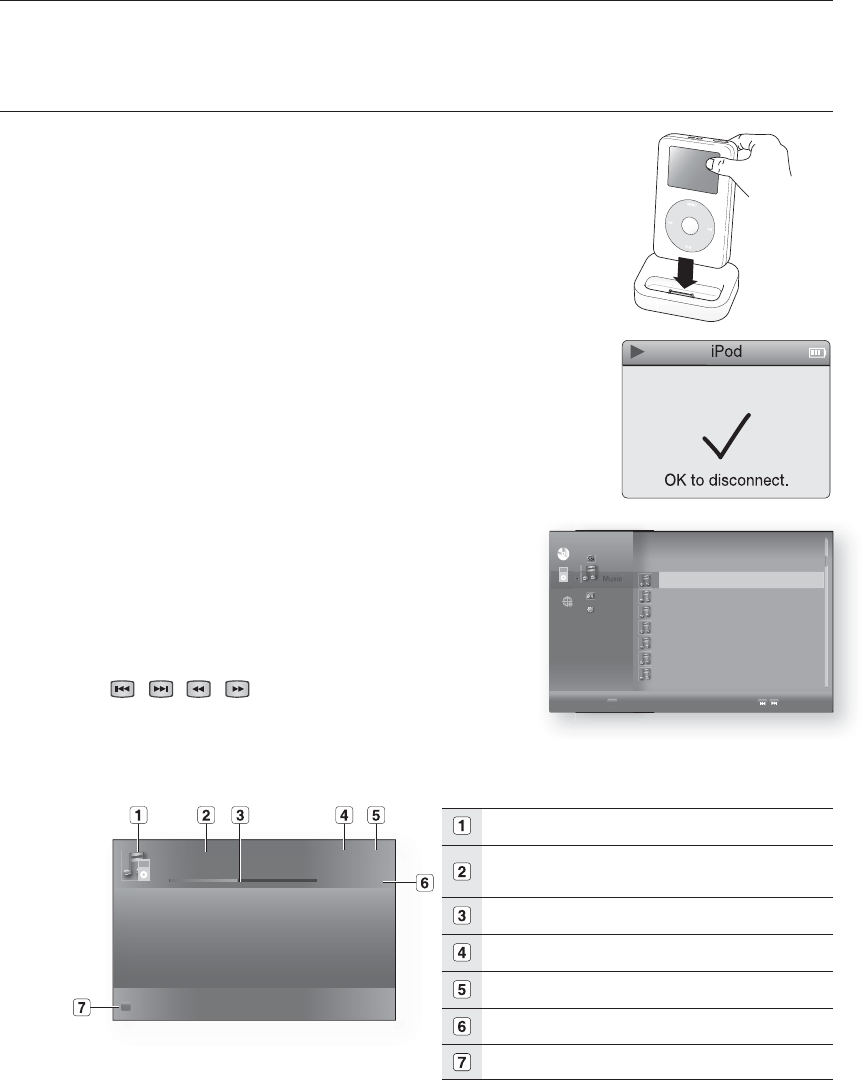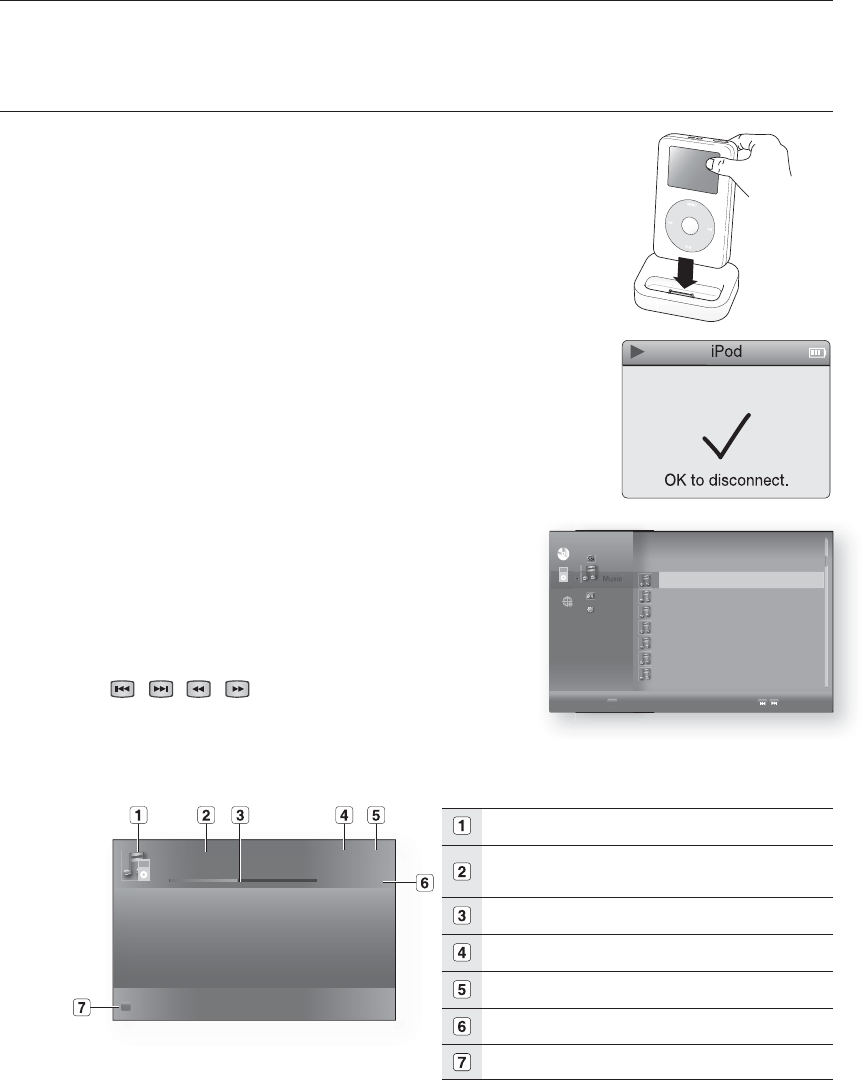
Using an iPod
76
You can enjoy playback of your iPod using the supplied remote control.
LISTENING TO MUSIC
You can play music fi les stored in the iPod player by connecting it to the
Blu-ray Home Theater.
Connect the iPod dock connector to the iPod jack on the Blu-ray
Home Theater.
Place the iPod in the Dock.
Your iPod is automatically turned on.
“iPod Connected” message appears on the TV screen.
Press the MENU button on the remote control.
Press the
S,T,W, X buttons on the remote control to select iPod
mode.
Press the S,T,W, X buttons on the remote control to select Music and
press the ENTER button.
The Music categories appear.
Press the S,T buttons desired category and press the ENTER button.
The music list appears on your TV.
Press the S,T buttons to select the music fi le to play and
press the ENTER button.
The music will start with a new screen which shows the
song title, time, artist, and progress bar.
You can use the remote control or main unit to control
simple playback functions such as PLAY, PAUSE, STOP,
/
,
/
and REPEAT.
Press the RED(A) button to select a desired play mode.
iPod Playback Screen Elements
Displays the media type.
Current track (song)
Displays the number of the track currently being played.
Play Status Bar.
Displays the repeat status.
Displays the current play index, total track number.
Current /Total Play Time.
Displays available COLOR buttons.
1.
2.
•
•
3.
4.
5.
•
6.
•
7.
•
8.
•
❖
► My love 6/186
00:00:11 / 00:03:34
A
Play Mode
Video
◄
Music
Photo
Setup
B
Playlist
Page
TRACK 001
►
TRACK 002
TRACK 003
TRACK 004
TRACK 005
TRACK 006
TRACK 007
◄
CDCD
NodiscNodisc
►
HT-BD1250A_XAC_0804-3.indd 76HT-BD1250A_XAC_0804-3.indd 76 2009-08-05 4:26:212009-08-05 4:26:21