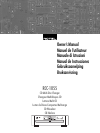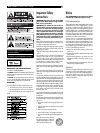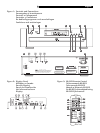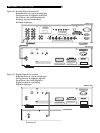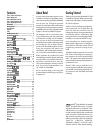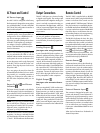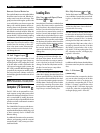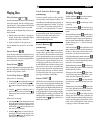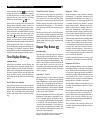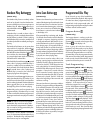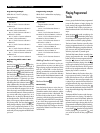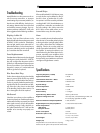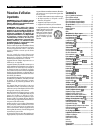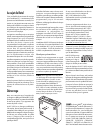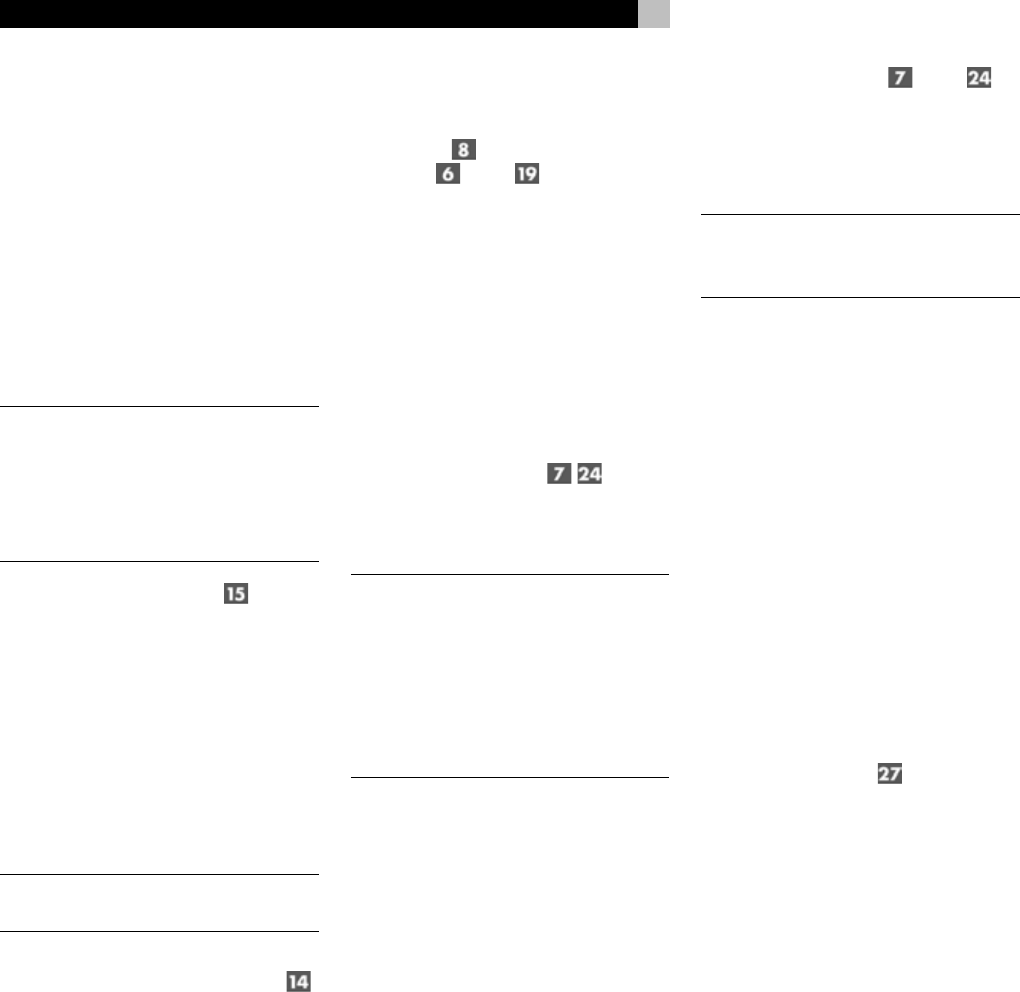
8
Remote Control Batteries
The supplied batteries must be installed before
the remote control can be used. Slide the sec-
ondary control cover down until it stops. Then
gently press the small triangular symbol on the
cover and slide the cover down to expose the
battery well. Install the batteries with the ter-
minals as shown in the illustration in the bat-
tery well. Test the control for proper operation,
then slide the cover back into place. When the
batteries become weak the remote control won’t
operate the RCC-1055 consistently. Installing
fresh batteries should eliminate the problem.
NOTE: Remove the batteries from the re-
mote control if it will not be used for a long
period of time. Do not leave run down bat-
teries in the remote control. Exhausted bat-
teries can leak corrosive chemicals which
will damage the unit.
12 Volt Trigger Input
The RCC-1055 can be activated by a 12 volt
trigger signal. The trigger input accepts any
control signal (AC or DC) ranging from 3 volts
to 30 volts. When a cable is connected to the
12V input and a trigger signal is present, the
RCC-1055 is activated. When the trigger signal
is turned off, the unit goes into standby mode.
The front panel power indicator remains lit,
but the display goes dark and the unit will not
operate.
NOTE: When using the 12V Trigger feature,
leave the POWER button in the ON position.
Computer I/O Connector
The RCC-1055 can be operated from a per-
sonal computer running audio system control
software from third-party developers. This con-
trol is accomplished by sending the operat-
ing codes normally sent by the RR-D92 remote
control over a hard-wired network connection
from the computer.
The COMPUTER I/O input provides the nec-
essary connection on the back panel. It ac-
cepts standard RJ-45 8-pin modular plugs, such
as those commonly used in 10-BaseT UTP
Ethernet cabling.
For additional information on the connections,
software, and operating codes for computer
control of the RCC-1055, contact your autho-
rized Rotel dealer.
Loading Discs
Disc Tray and Open/Close
Buttons and
Press the Open/Close button on either the front
panel or the remote control to open the Disc
Tray. Place discs in the numbered recesses in
the Disc Carousel with the label sides up. Be
sure the discs are centered in the recesses in
the Disc Carousel. Both standard 12cm discs
and 8cm discs may be loaded. There is a sepa-
rate recessed area in the carousel for 8cm discs.
When the Disc Tray is open discs can be loaded
into the three disc positions at the front of the
tray. To load discs into the remaining positions
press the Disc Skip button
to rotate
the carousel. Press the Open/Close button
again to close the Disc Tray when you are done
loading discs.
NOTE: Do not push the Disc Tray in manu-
ally. Doing so could cause damage. Use
the Open/Close buttons. Do not touch the
Disc Carousel while it is turning or attempt
to turn it by hand, as this also could cause
damage. Use the Disc Skip buttons and let
the Disc Carousel come to a stop before
loading or removing discs.
You can also load discs into the RCC-1055
while a disc is playing. Press the Open/Close
button to open the Disc Tray. Three of the four
disc positions will be available for disc load-
ing. To access the remaining position press the
Disc Skip button. The disc tray will turn to allow
access to the remaining disc position. Press
the Open/Close button again to close the Disc
Tray when you are done loading discs.
Disc Skip Buttons and
The Disc Skip buttons have two functions. One
is to turn the Disc Carousel when you are load-
ing discs, as described in the previous sec-
tion.
NOTE: Do not turn the carousel by hand;
use the Disc Skip button. Do not touch the
carousel while it is turning.
The other function of the Disc Skip button is
to select a disc to be played. The next higher
numbered disc is selected each time the Disc
Skip button is pressed. If disc 5 is selected,
pressing the Disc Skip button selects disc 1.
Pressing the Disc Skip button when a disc is
not playing selects the next disc. If the Disc
Skip button is pressed when a disc is play-
ing, the RCC-1055 stops playing the current
disc, selects the next disc, and begins play-
ing track 1 of that disc.
Selecting a Disc to Play
In addition to the Disc buttons described above,
the remote control may also be used to select
discs.
Disc 1-5 Buttons
(remote only)
Press the button that corresponds to the disc
you want to select. Pressing one of the Disc
1-5 buttons when a disc is not playing sim-
ply selects the corresponding disc. If one of
the Disc 1-5 buttons is pressed when a disc
is playing, the RCC-1055 stops playing the
current disc, selects the corresponding disc,
and begins playing track 1 of the disc.
RCC-1055 CD Multi-Disc Changer