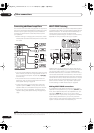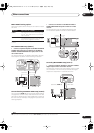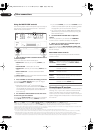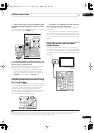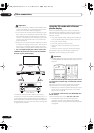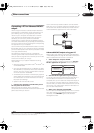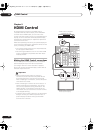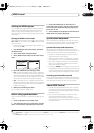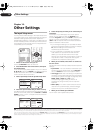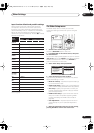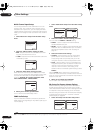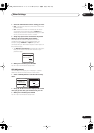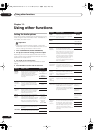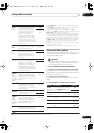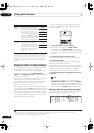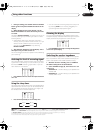Other Settings
10
64
En
Chapter 10:
Other Settings
The Input Setup menu
You only need to make settings in the Input Setup menu
if you didn’t hook up your digital equipment according to
the default settings (see
Input function default and
possible settings
below). In this case, you need to tell the
receiver what equipment is hooked up to which terminal
so the buttons on the remote control correspond to the
components you’ve connected.
1 Switch on the receiver and your TV.
Use the
RECEIVER
button to switch on.
2 Press
RECEIVER
on the remote control, then press
the
SETUP
button.
An on-screen display (OSD) appears on your TV. Use the
///
buttons and
ENTER
to navigate through the
screens and select menu items. Press
RETURN
to
confirm and exit the current menu.
3 Select ‘Input Setup’ from the System Setup menu.
4 Select the input function that you want to set up.
The default names correspond with the names next to the
terminals on the rear panel (such as
DVD/LD
or
VIDEO/
GAME 1
) which, in turn, correspond with the names on
the remote control.
5 Select the input(s) to which you’ve connected your
component.
For example, if your DVD player only has an optical
output, you will need to change the
DVD/LD
input
function’s
Digital In
setting from
COAX 1
(default) to the
optical input you’ve connected it to. The numbering
(
OPT1
to
4
) corresponds with the numbers beside the
inputs on the back of the receiver.
• If you change the setting to an input that has been
previously assigned to another function (for example,
TV
) then the setting for that function will
automatically be switched off.
• If your component is connected via a component
video cable to an input terminal other than the
default, you must tell the receiver which input
terminal your component is connected to, or else you
may see the S-video or composite video signals
instead of the component video signals.
1
6 When you’re finished, select ‘Next’ to continue to
the next screen.
The second screen of the Input setup has three optional
settings:
•
Input Name
– You can choose to rename the input
function for easier identification. Select
Rename
to
do so, or
Default
to return to the system default.
•
12V Trigger 1 / 2
– After connecting a component to
one of the 12 volt triggers (see
Switching components
on and off using the 12 volt trigger
on page 59), select
MAIN
,
ZONE 2
,
ZONE 3
or
OFF
for the
corresponding trigger setting to switch it on
automatically along with the (main or sub) zone
specified.
•
PDP In (SR+)
– To control certain functions on this
receiver from a plasma display, select the display
input to which you’ve connected the receiver.
2
7 When you’re finished, press
RETURN
.
You will return to the System Setup menu.
RECEIVER SOURCE
SYSTEM OFF
INPUT
SELECT
DVD T V
BD TV CTRL
DVR1 i Pod
TUNER
RECEIVER
CD
DVR2
HOME MEDIA
GALLERY
CD-R
ZONE2/3
HDMI
CLEAR
+
10
DISC
CLASS
D.ACCESS
ENTER
TV CONTROL
VOL
TUNE
TUNE
ST ST
TV CH
INPUT
SELECT
TV VOL
ENTER
A PARAMETER
TOP MENU ì
V PARAMETER
MENU T.EDIT
BAND
RETURNRETURN
SETUPSETUP
PROGRAM
ì
CH
LEVEL
ì
1. Auto MCACC
2. Surr Back System
3. Manual MCACC
4. FULL BAND PHASE CTRL
5. Data Management
6. Manual SP Setup
7. Input Setup
8. Other Setup
:Exit
System Setup MENU
DVD/LD
-
55.0
dB
Input DVD
Digital In [ COAX-1 ]
HDMI Input [ Input-1 ]
Component In [ Comp-3 ]
S-Video In [ Input-1 ]
( Next )
:Finish
7. Input Setup (1/2)
DVD/LD
-
55.0
dB
Input DVD
Digital In [ COAX-1 ]
HDMI Input [ Input-1 ]
Component In [ Comp-3 ]
S-Video In [ Input-1 ]
( Next )
:Finish
7. Input Setup (1/2)
DVD/LD
-
55.0
dB
( Back)
DVD/LD
Input Name Rename
12V Trigger1 [ OFF ]
12V Trigger2 [ OFF ]
PDP In (SR+) [ OFF ]
:Finish
ENTER : Next
7. Input Setup (2/2)
DVD/LD
-
55.0
dB
Note
1 For high-definition video (using component video connections), or when digital video conversion is switched off (in
Setting the Video options
on page 69),
you must connect your TV to this receiver using the same type of video cable as you used to connect your video component.
2 You will have to make an SR+ cable connection from a
CONTROL OUT
jack on the display to the
CONTROL IN
jack on this receiver (opposite from the
setup in
Using this receiver with a Pioneer plasma display
on page 59). Note that to control this receiver using the remote, you will have to point it at the
plasma display’s remote sensor after making this connection.
VSX_LX60LX70.book 64 ページ 2007年7月18日 水曜日 午前10時19分