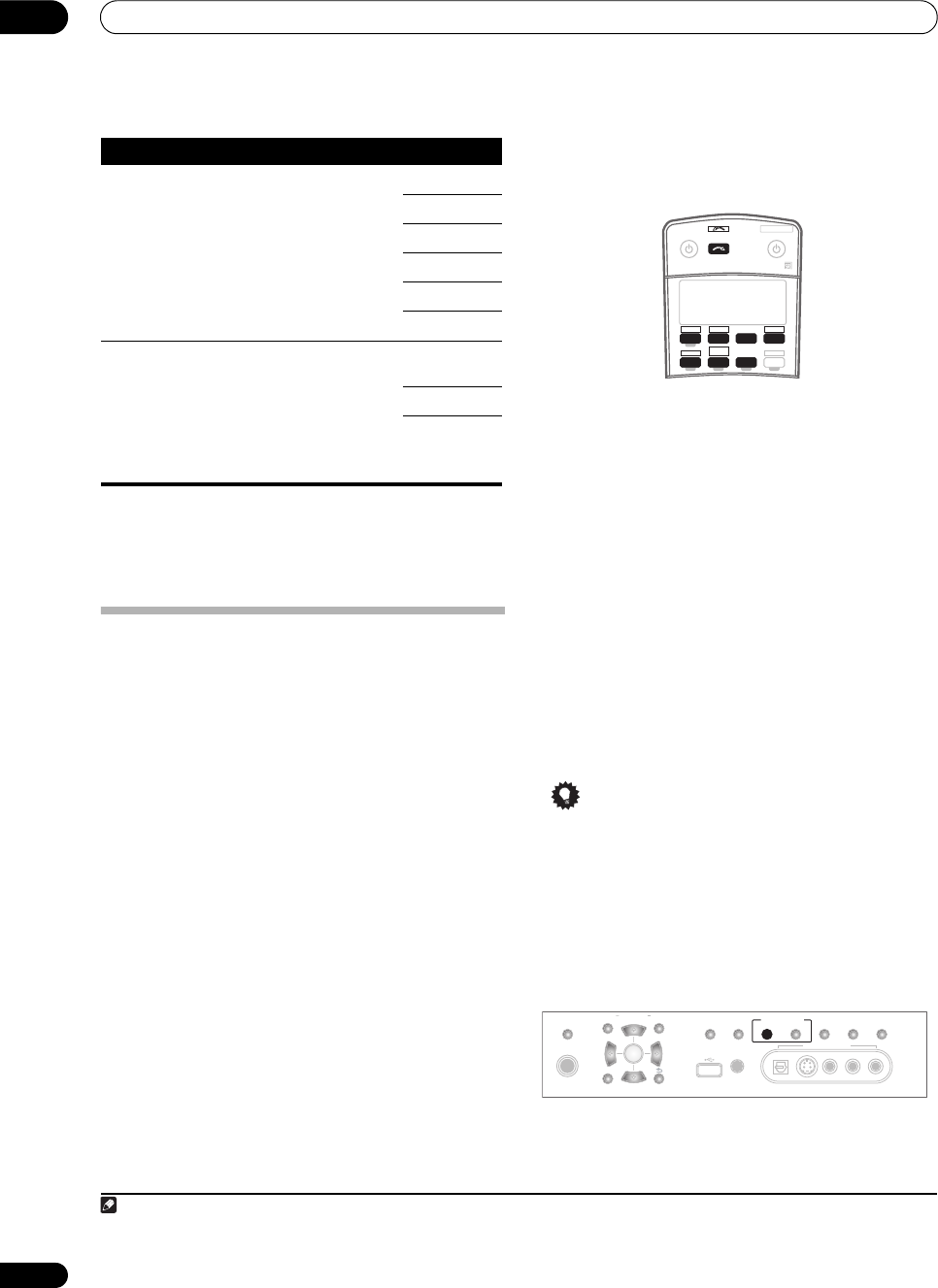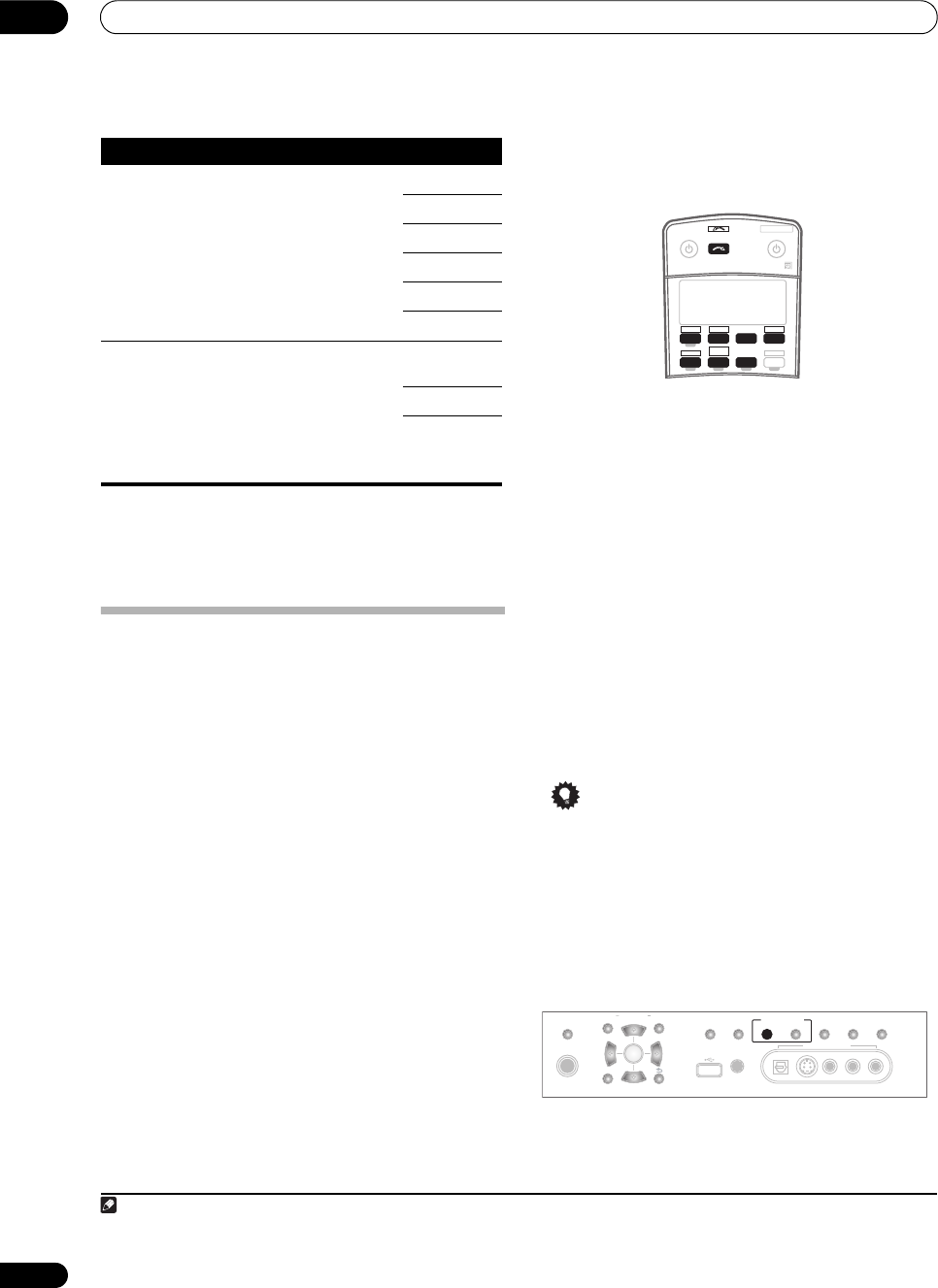
Using other functions
12
72
En
Making an audio or a video recording
You can make an audio or a video recording from the
built-in tuner, or from an audio or video source
connected to the receiver (such as a CD player or TV).
1
To use this feature, you must set ZONE2/RECSEL to
RECSEL in the ZONE Audio Setup. For details, see ZONE
Audio Setup on page 68.
Keep in mind you can’t make a digital recording from an
analog source or vice-versa, so make sure the
components you are recording to/from are hooked up in
the same way (see Connecting your equipment on
page 12 for more on connections).
Since the video converter is not available when making
recordings (from the video OUT jacks) make sure to use
the same type of video cable for connecting your recorder
as you used to connect your video source (the one you
want to record) to this receiver. For example, you must
connect your recorder using S-video if your source has
also been connected using S-video.
For more information about video connections, see
Connecting a DVD/HDD recorder, VCR and other video
sources on page 16.
1 Select the source you want to record.
Use the input source buttons (or INPUT SELECT).
• If necessary, press SIGNAL SELECT to select the
input signal corresponding to the source component
(see Choosing the input signal on page 31 for more
on this).
2 Prepare the source you want to record.
Tune to the radio station, load the CD, video, DVD etc.
3 Prepare the recorder.
Insert a blank tape, MD, video etc. into the recording
device and set the recording levels.
Refer to the instructions that came with the recorder if
you are unsure how to do this. Most video recorders set
the audio recording level automatically—check the
component's instruction manual if you’re unsure.
4 Start recording, then start playback of the source
component.
Tip
• If you have a digital recorder connected to the
DIGITAL OUT1 (ZONE3) digital output and ZONE 3 is
switched on (see Using the MULTI-ZONE controls on
page 60), you can also select a different input source
for this output while ZONE 3 shows in the display.
Playing a different source when recording
Using this receiver, it’s possible to listen to a different
analog source than the one you’re recording.
RES
a
(Resolution)
Specifies the output resolution of
the video signal (when analog video
input signals are output at the HDMI
OUT connector, select this
according to the resolution of your
monitor and the images you wish to
watch). When AUTO is selected, the
resolution is automatically selected
depending on the capability of the
display connected to this receiver.
AUTO
PURE
480p/576p
720p
1080i
1080p
ASP
(Aspect)
Specifies the aspect ratio when
analog video input signals are
output at the HDMI output. Make
your desired settings while checking
each setting on your display (if the
image doesn’t match your monitor
type, cropping or black bands
appear).
THROUGH
(none)
NORMAL
ZOOM
a.When a resolution value is selected in this setting and the analog signals
input are converted and output as HDMI signals, images may not appear
depending on the video signals being input or the resolution of your
monitor. Also, depending on the source component or the monitor being
used, the output resolution may be different from this setting. Conversion
to 1080p is available only for the input signals of 480i/576i/480p/576p.
Note
1 • The receiver’s volume, Audio parameters (the tone controls, for example), and surround effects have no effect on the recorded signal.
• Some digital sources are copy-protected, and can only be recorded in analog.
• Some video sources are copy-protected. These cannot be recorded.
Setting What it does Option(s)
RECEIVER SOURCE
SYSTEM OFF
INPUT
SELECT
DVD TV
BD TV CTRL
DVR1 i Pod
TUNER
RECEIVER
CD
DVR2
HOME MEDIA
GALLERY
CD-R
ZONE2/3
HDMI
(TUNE)
(TUNE)
PHONES
PARAMETER
SETUP
(ST) (ST)
AUDIO VIDEO
TUNER EDITSPEAKERS BAND
CONTROL ON/OFF
SIGNAL
SELECT
STEREO/
F.S.SURR
SB ch
PROCESSING
VIDEO/GAME 2 INPUT
DIGITAL IN S-VIDEO VIDEO L RAUDIO
MULTI – ZONE &
SOURCE/REC SEL
MCACC
SETUP MIC
RETURN
ENTER
USB
VSX_LX60LX70.book Page 72 Wednesday, June 6, 2007 3:13 PM