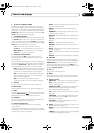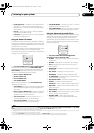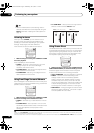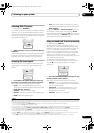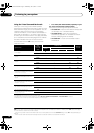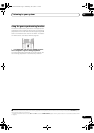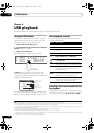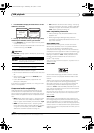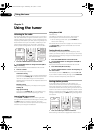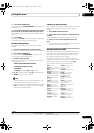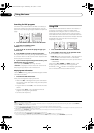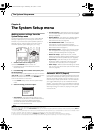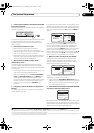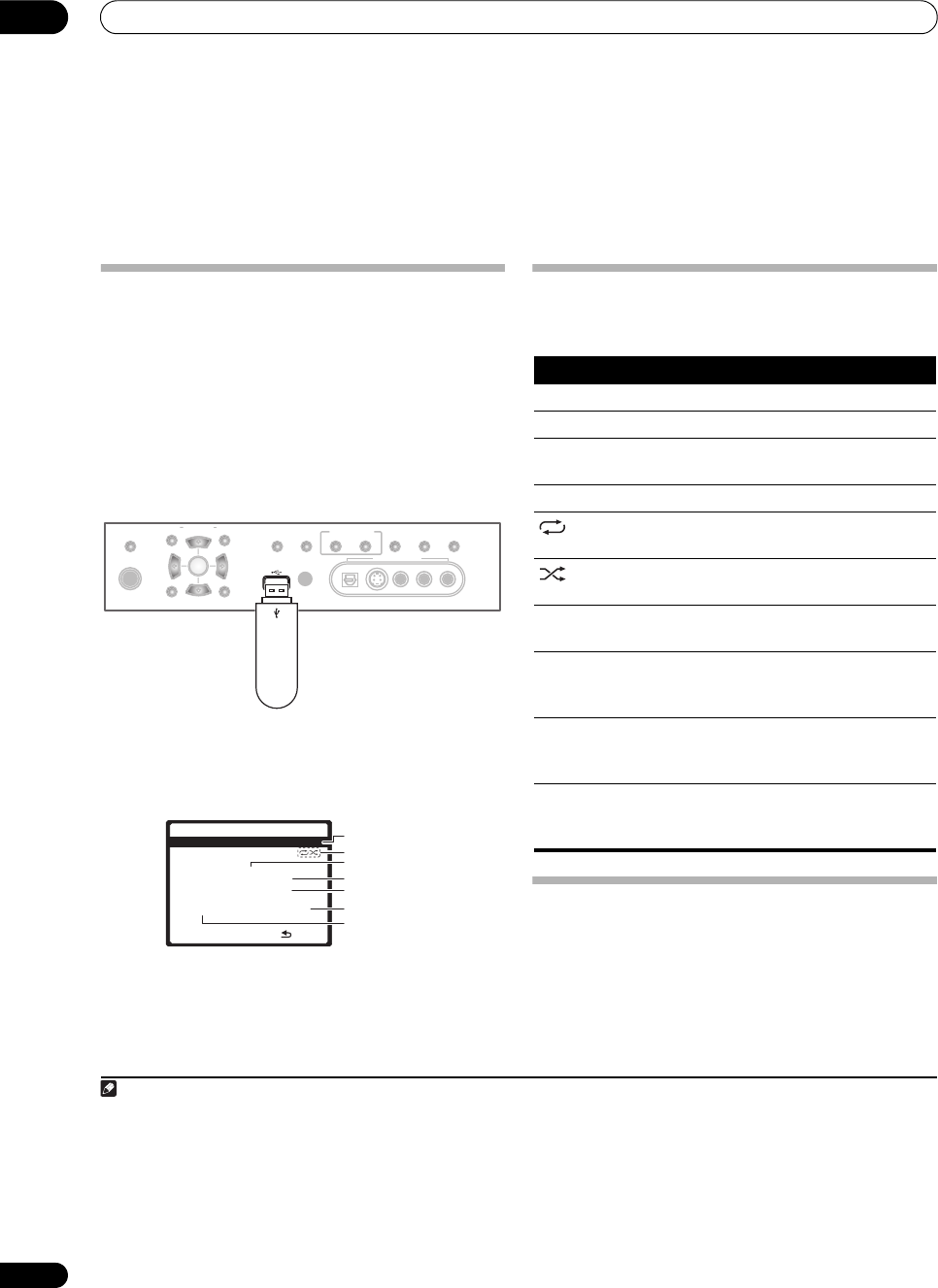
USB playback
06
34
En
Chapter 6:
USB playback
VSX-LX60 only (VSX-LX70 – See the separate manual for HOME MEDIA GALLERY)
Using the USB interface
It is possible to listen to two-channel audio
1
using the
USB interface on the front of this receiver. Connect a
USB mass storage device
2
as shown below.
1 Switch on the receiver and your TV.
2 Press
USB
(
SHIFT
+
iPod
) to switch to the
USB
input.
No USB appears in the OSD.
3 Connect your USB device.
3
The USB terminal is located on the front panel.
Loading appears in the OSD as this receiver starts
recognizing the USB device connected. After the
recognition, a playback screen appears in the OSD and
playback starts automatically.
4
You can also select and play back your favorite file from
the folder/file list displayed in the OSD. For details, see
Selecting a file from the folder/file list for playback below.
Basic playback controls
The following table shows the basic controls on the
remote for USB playback.
Selecting a file from the folder/file list
for playback
The folder/file list displays folders and files stored on your
USB device hierarchically. You can select and play back
a file of your choice by using /// and ENTER.
Note
1 This includes playback of WMA/MP3/MPEG-4 AAC files (except files with copy-protection or restricted playback).
2 • Compatible USB devices include external magnetic hard drives, portable flash memory (particularly keydrives) and digital audio players (MP3 players)
of format FAT16/32. It is not possible to connect this unit to a personal computer for USB playback.
• Pioneer cannot guarantee compatibility (operation and/or bus power) with all USB mass storage devices and assumes no responsibility for any loss of
data that may occur when connected to this receiver.
• With large amounts of data, it may take longer for the receiver to read the contents of a USB device.
3 Make sure the receiver is in standby when disconnecting the USB device.
4 • If the file selected cannot be played back, this receiver automatically skips to the next file playable.
• When the file currently being played back has no title assigned to it, the file name is displayed in the OSD instead; when neither the album name nor
the artist name is present, the row is displayed as a blank space.
• Note that non-roman characters in the playlist are displayed as #.
(TUNE)
(TUNE)
PHONES
PARAMETER
SETUP
(ST) (ST)
AUDIO VIDEO
TUNER EDITSPEAKERS BAND
CONTROL ON/OFF
SIGNAL
SELECT
STEREO/
F.S.SURR
SB ch
PROCESSING
VIDEO/GAME 2 INPUT
DIGITAL IN S-VIDEO VIDEO L RAUDIO
MULTI – ZONE &
SOURCE/REC SEL
MCACC
SETUP MIC
RETURN
ENTER
USB
USB mass
storage device
This receiver
USB
Play
Relax Your Body
Kevin Jackson
We are all one
WMA / 128Kbps
FLD004TRK0001
0:01
List
-55dB
Elapsed time
Song name
Album name
Repeat or Shuffle
Artist name
File format/Bit rate
Folder/File number
Button What it does
Starts normal playback.
Pauses/unpauses playback.
/ Press and hold during playback to start
scanning.
/ Press to skip to previous/next track.
Press repeatedly to switch between Repeat
Folder, Repeat One and Repeat All.
Press repeatedly to switch between Shuffle On
and Shuffle Off.
DISP Press repeatedly to change the song playback
information displayed in the front panel display.
/ During playback, press to skip to previous/next
track; when browsing, press to move to
previous/next levels.
TOP
MENU
Press to select the ROOT folder list; when
browsing a ROOT folder list, press to switch the
ROOT folder list to the playback screen.
RETURN Press to switch the playback screen to the
folder/file list; when browsing a folder/file list,
press to return to the previous level.
VSX_LX60LX70.book Page 34 Wednesday, June 6, 2007 3:13 PM