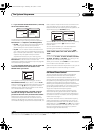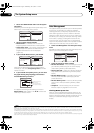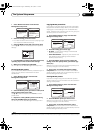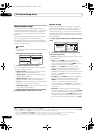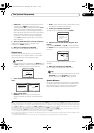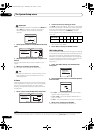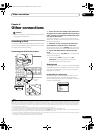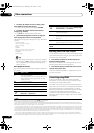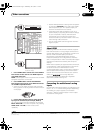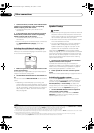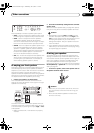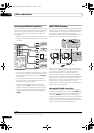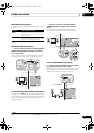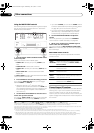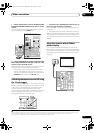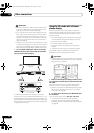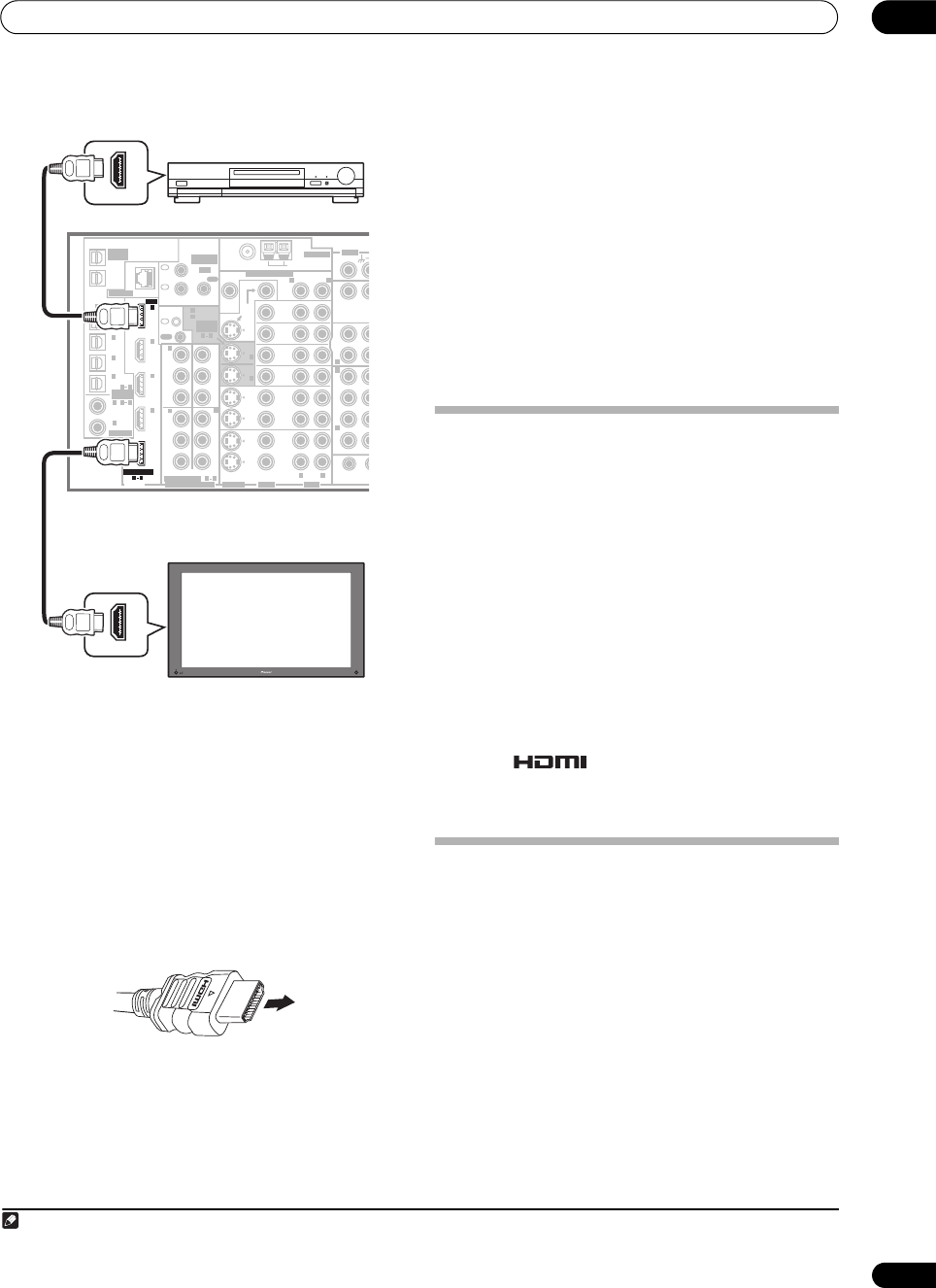
Other connections
09
55
En
1 Use an HDMI cable to connect one of the HDMI IN
interconnects on this receiver to an HDMI output on
your HDMI component.
HDMI indicator lights on the front panel when an HDMI-
equipped component is connected.
2 Use an HDMI cable to connect the HDMI OUT
interconnect on this receiver to an HDMI interconnect
on an HDMI-compatible monitor.
• The arrow on the cable connector body should be
facing right for correct alignment with the connector
on the player.
3Use the
INPUT SELECT
button to select the HDMI
input you’ve connected to (for example, HDMI 2).
You can also perform the same operation by using the
INPUT SELECTOR dial on the front panel or by pressing
HDMI (SHIFT+TV CTRL) on the remote control
repeatedly.
• Set the HDMI parameter in Setting the Audio options
on page 70 to THROUGH if you want to hear HDMI
audio output from your TV or plasma display (no
sound will be heard from this receiver).
• If the video signal does not appear on your TV or
plasma display, try adjusting the resolution settings
on your component or display. Note that some
components (such as video game units) have
resolutions that may not be converted. In this case,
use an analog video connection.
• You can’t hear HDMI audio through this receiver’s
digital out jacks.
About HDMI
HDMI (High Definition Multimedia Interface) supports
both video and audio on a single digital connection for
use with DVD players, DTV, set-top boxes, and other AV
devices. HDMI was developed to provide the
technologies of High Bandwidth Digital Content
Protection (HDCP) as well as Digital Visual Interface
(DVI) in one specification. HDCP is used to protect digital
content transmitted and received by DVI-compliant
displays.
HDMI has the capability to support standard, enhanced,
or high-definition video plus standard to multi-channel
surround-sound audio. HDMI features include
uncompressed digital video, one connector (instead of
several cables and connectors), and communication
between the AV source and AV devices such as DTVs.
HDMI, the logo and High-Definition
Multimedia Interface are trademarks or registered
trademarks of HDMI Licensing LLC.
Connecting the multichannel analog
inputs
For DVD Audio and SACD playback, your DVD player may
have 5.1, 6.1 or 7.1 channel analog outputs (depending
on whether your player supports surround back
channels).
1
Make sure that the player is set to output
multichannel analog audio.
OUT1
ZONE3
OUT2
FM UNBAL 75 Ω
AM LOOP
MONI-
TOR
OUT
MONI-
TOR
OUT
OUT
CD
CD-R/
TAP E/
MD
DVD/ LD
BD
TV/SAT
VIDEO /
GAME 1
OUT
DVR/
VCR 1
DVR/
VCR 2
OUT
IN
IN
IN
IN
IN
SUB W.
C
SUR-
ROUND
SURROUND B
A
CONTROL
OUT
PHONO
IN
IN
IN
IN
Y
P
B
PR
Y
P
B
PR
Y
P
B
PR
Y
P
B
PR
DIGITAL
COMPONENT VIDEO
ASSIGNABLE
ASSIGN-
ABLE
OUT
IN
IN
OUT
ANTENNA
MULTI-ZONE & SOURCE
IN
1
IN
2
1
12 V TRIGG
E
ZONE2ZONE2
ZONE2
MAIN
(
DC OUT 12V/
TOTAL 50 mA MAX
)
OUT
(TV/
SAT
)
(
BD
)
(
BD
)
(
VIDEO/GAME
1)
(
DVD/
LD
)
1
IN
2
(
DVR/
VCR 1
)
IN
3
(
DVD/
LD
)
IN
1
(
CD
)
IN
2
IN
2
IN
OUT
1
IN
1
IN
2
IN
3
IN
4
R
L
HDMI
MULTI-ZONE
& SOURCE
MULTI-ZONE
& SOURCE
/REC SEL
IR
IN
3
(
CD-R
)
IN
4
4
1
(
DVD/LD
)
(
BD
)
IN
1
IN
2
IN
1
IN
2
2
1
31
ASSIGNABLE
41
R L
R
R
R
VIDEO AU DIO
AUDI O
S-VIDEO
OPTICAL
COAXIAL
LAN (10/100)
ASSIGN-
ABLE
21
HDMI OUT
HDMI IN
HDMI/DVI-equipped component
HDMI/DVI-compatible monitor
or plasma display
VSX-LX70
Note
1 To listen to multichannel analog audio you’ll need to switch the input signal selector to MULTI CH IN (see Selecting the multichannel analog inputs below
for more on this).
VSX_LX60LX70.book Page 55 Wednesday, June 6, 2007 3:13 PM