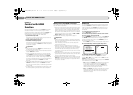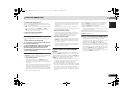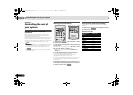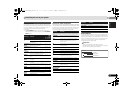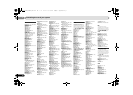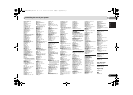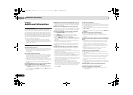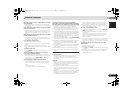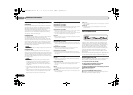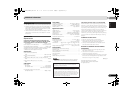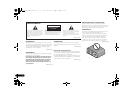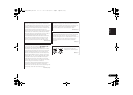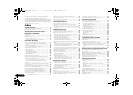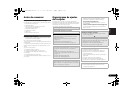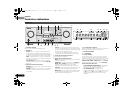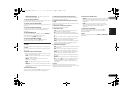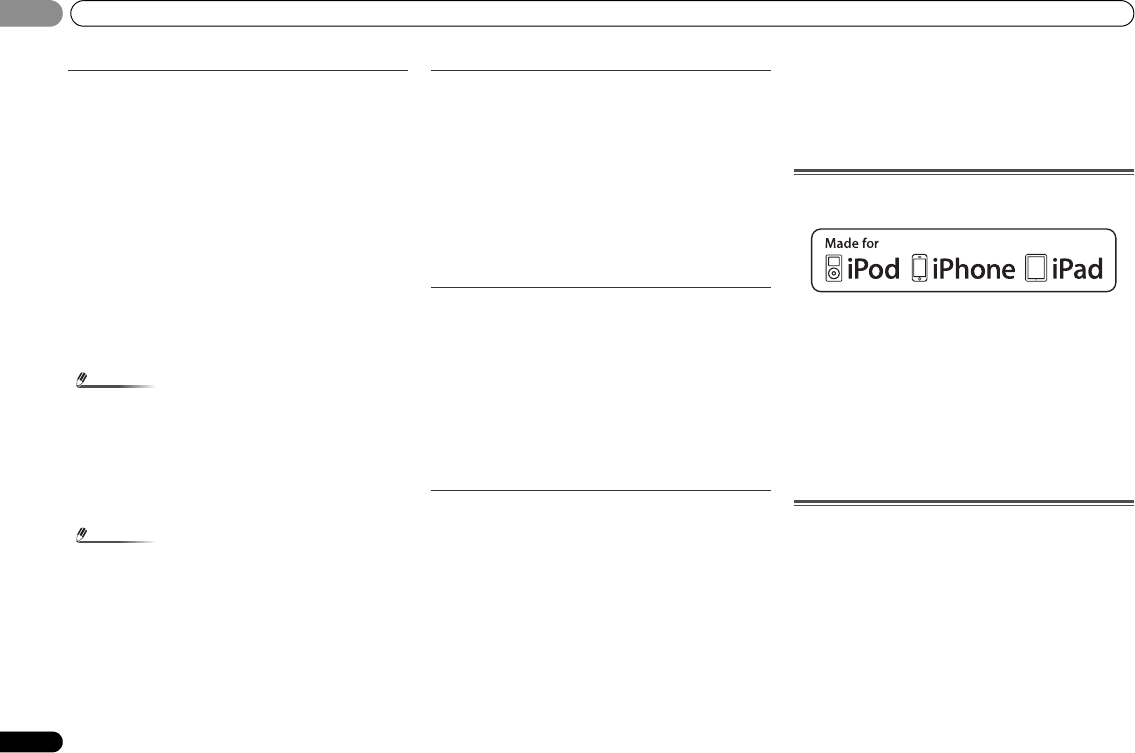
Additional information
09
50
En
09
Important information regarding the HDMI
connection
There are cases where you may not be able to route HDMI
signals through this receiver (this depends on the HDMI
equipped component you are connecting-check with the
manufacturer for HDMI compatibility information).
If you aren’t receiving HDMI signals properly through this
receiver (from your component), please try the following
configuration when connecting up.
Configuration A
Use component video cables to connect the video output of
your HDMI-equipped component to the receiver’s
component video input. The receiver can then convert the
analog component video signal to a digital HDMI signal for
transmission to the display. For this configuration, use the
most convenient connection (digital is recommended) for
sending audio to the receiver. See the operating instructions
for more on audio connections.
Note
• The picture quality will change slightly during conversion.
Configuration B
Connect your HDMI-equipped component directly to the
display using an HDMI cable. Then use the most convenient
connection (digital is recommended) for sending audio to the
receiver. See the operating instructions for more on audio
connections. Set the display volume to minimum when using
this configuration.
Note
• Depending on the component, audio output may be
limited to the number of channels available from the
connected display unit (for example audio output is
reduced to 2 channels for a monitor with stereo audio
limitations).
• If you want to switch the input source, you’ll have to
switch functions on both the receiver and your display
unit.
• Since the sound is muted on the display when using the
HDMI connection, you must adjust the volume on the
display every time you switch input sources.
iPod messages
‘iPod/USB Error 1 (I/U ERR1)’,
‘iPod/USB Error 3 (I/U ERR3)’
Switch off the receiver and reconnect the iPod to the receiver.
If this doesn’t seem to work, try resetting your iPod.
‘iPod/USB Error 2 (I/U ERR2)’
Switch off the receiver and reconnect the iPod to the receiver.
If this doesn’t seem to work, try resetting your iPod.
An iPod not supported by this receiver is connected. Connect
the iPod supported by this receiver (see page 26).
‘No Track’
When there are no tracks in the category selected on the iPod.
Select a different category.
USB messages
‘iPod/USB Error 1 (I/U ERR1)’
There is a problem with the signal path from the USB to the
receiver. Switch off the receiver and reconnect the USB to the
receiver.
‘iPod/USB Error 3 (I/U ERR3)’
When there is no response from the USB. Switch off the
receiver and reconnect the USB to the receiver.
‘iPod/USB Error 4 (I/U ERR4)’
The power requirements of the USB device are too high for
this receiver. Switch off the receiver and reconnect the USB to
the receiver.
SIRIUS radio messages
‘NO ANT’
Antenna is not properly connected. Check that the antenna
cable is attached securely.
‘CHECK SIRIUS TUNER’
SIRIUS Connect tuner is not properly connected. Check that
the 8 pin mini DIN cable and AC Adapter are attached
securely.
‘NO SIG’
The SIRIUS signal is too weak at the current location. There is
no SIRIUS signal or the SiriusConnect Tuner is connected.
‘SUB UPDT’
Unit is updating subscription. Wait until the encryption code
has been updated.
‘UPD ***%’
Unit is updating channels. Wait until the encryption code has
been updated.
‘INVLD CH’
Selected channel is not available/does not exist. Select
another channel.
About iPod/iPhone/iPad
“Made for iPod,” “Made for iPhone” and “Made for iPad”
mean that an electronic accessory has been designed to
connect specifically to iPod, iPhone, or iPad, respectively,
and has been certified by the developer to meet Apple
performance standards. Apple is not responsible for the
operation of this device or its compliance with safety and
regulatory standards. Please note that the use of this
accessory with iPod, iPhone, or iPad may affect wireless
performance.
iPod and iPhone are trademarks of Apple Inc., registered in the
U.S. and other countries. iPad is a trademark of Apple Inc.
Resetting the main unit
Use this procedure to reset all the receiver’s settings to the
factory default. Use the front panel controls to do this.
1
Switch the receiver into standby.
2
While holding down BAND, press and hold
STANDBY/ON
for about two seconds.
3
When you see RESET? appear in the display, press AUTO
SURROUND/STREAM DIRECT.
OK? shows in the display.
4
Press ALC/STANDARD SURR to confirm.
OK appears in the display to indicate that the receiver has
been reset to the factory default settings.
VSX-921_UCSMXCN_En.book 50 ページ 2011年1月6日 木曜日 午後4時34分