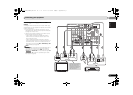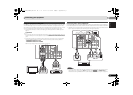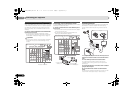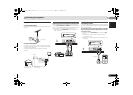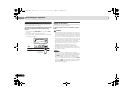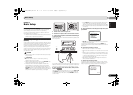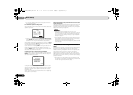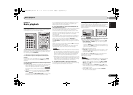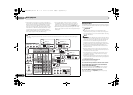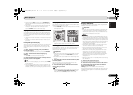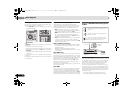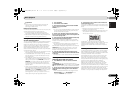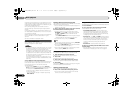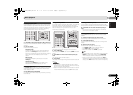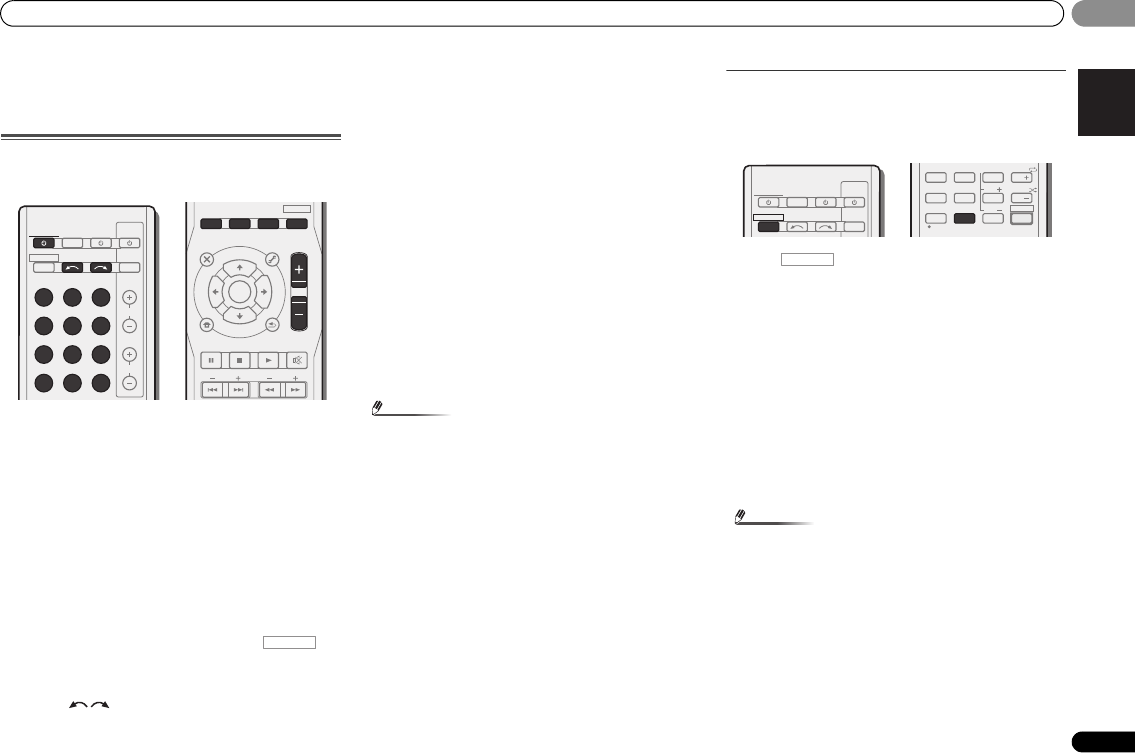
Basic playback
25
En
English
Español
04
04
Chapter 4:
Basic playback
Playing a source
Here are the basic instructions for playing a source (such as
a DVD disc) with your home theater system.
1
Switch on your system components and receiver.
Start by switching on the playback component (for example a
DVD player), your TV and subwoofer (if you have one), then
the receiver (press RECEIVER).
• Make sure the setup microphone is disconnected.
2
Switch the TV input to the input that connects this
receiver.
For example, if you connected this receiver to the VIDEO
jacks on your TV, make sure that the VIDEO input is now
selected.
3
Press input function buttons to select the input function
you want to play.
• The input of the receiver will switch over, and you will be
able to operate other components using the remote
control. To operate the receiver, first press on
the remote control, then press the appropriate button to
operate.
• The input source can also be selected by using INPUT
SELECT buttons on the remote control, or by
using the front panel INPUT SELECTOR dial. In this case,
the remote control won’t switch operational modes.
If you selected the proper input source and there is still no
sound, select the audio input signal for playback (see
Selecting the audio input signal below).
4
Press AUTO/DIRECT to select ‘AUTO SURROUND’ and
start playback of the source.
If you’re playing a Dolby Digital or DTS surround sound DVD
disc, with a digital audio connection, you should hear
surround sound. If you’re playing a stereo source or if the
connection is an analog audio connection, you will only hear
sound from the front left/right speakers in the default
listening mode.
It is possible to check on the front panel display whether or
not surround sound playback is being performed properly.
When using a surround back speaker, 2D+PLIIx is
displayed when playing Dolby Digital 5.1-channel signals,
and DTS+NEO:6 is displayed when playing DTS 5.1-channel
signals.
When not using a surround back speaker, 2D is displayed
when playing Dolby Digital signals.
If the display does not correspond to the input signal and
listening mode, check the connections and settings.
Note
• You may need to check the digital audio output settings
on your DVD player or digital satellite receiver. It should
be set to output Dolby Digital, DTS and 88.2 kHz/96 kHz
PCM (2 channel) audio, and if there is an MPEG audio
option, set this to convert the MPEG audio to PCM.
• Depending on your DVD player or source discs, you may
only get digital 2 channel stereo and analog sound. In this
case, the receiver must be set to a multichannel listening
mode if you want multichannel surround sound.
5
Use MASTER VOLUME to adjust the volume level.
Turn down the volume of your TV so that all sound is coming
from the speakers connected to this receiver.
Selecting the audio input signal
The audio input signal can be selected for each input source.
Once it is set, the audio input that was selected will be
applied whenever you select the input source using the input
function buttons.
Press , then press SIGNAL SEL to select the
audio input signal corresponding to the source component.
Each press cycles through the following:
• H – Selects an HDMI signal. H can be selected for BD,
DVD, DVR/BDR or VIDEO1 input. For other inputs, H
cannot be selected.
-
When the HDMI option in Setting the Audio options on
page 35 is set to THRU, the sound will be heard through
your TV, not from this receiver.
• A – Selects the analog inputs.
• C1/O1/O2 – Selects the digital input. The coaxial 1 input
is selected for C1, and the optical 1 or 2 audio input is
selected for O1 or O2.
When H (HDMI) or C1/O1/O2 (digital) is selected and the
selected audio input is not provided, A (analog) is
automatically selected.
Note
• VIDEO1 input is fixed to H (HDMI). It cannot be changed.
•For the TV/SAT input, only A (analog) or C1/O1/O2
(digital) can be selected. However, if the ARC at HDMI
Setup is set to ON, the input is fixed to H (HDMI) and
cannot be changed.
• When set to H (HDMI) or C1/O1/O2 (digital), 2 lights
when a Dolby Digital signal is input, and DTS lights when
a DTS signal is input.
• When the H (HDMI) is selected, the A and DIGITAL
indicators are off (see page 7).
BD DVD
INPUT SELECT
SOURCESLEEP
TV
CONTROL
TV
INPUT
DVR/BDR
CD
CD-R
ADAPTER
iPod USB VIDEO
1
VIDEO
2
SIRIUS
TUNER
RECEIVER
CH
VOL
RECEIVER
ENTER
ADV SURR
AUTO/
DIRECT
MUTE
RETURN
AUDIO
PARAMETER
TUNER EDIT
TOOLS
MASTER
VOLUME
iPod
CTRL
CATEGORY
BAND
MENU
HOME
MENU
SETUP
DTV/
TV
TRE
BASS
TOP
MENU
T
U
N
E
T
U
N
E
P
R
E
S
E
T
P
R
E
S
E
T
BD MENU
ALC/
STANDARD
STEREO
RECEIVER
INPUT SELECT
SOURCESLEEP
TV
CONTROL
INPUT
RECEIVER
RECEIVER
DIMMER
SIGNAL SEL
D.ACCESS
4
7
MIDNIGHT
S.RETRIEVER
+
10
5
8
SPEAKERS
LEV
LEV
SB CH
CLR
EQ
PHASE
6
9
0
ENTER
CH
CH
CH SELECT
/
SHIFT
RECEIVER
VSX-921_UCSMXCN_En.book 25 ページ 2011年1月6日 木曜日 午後4時34分