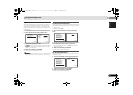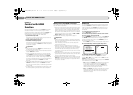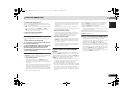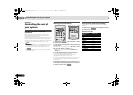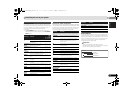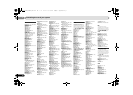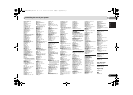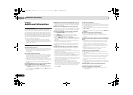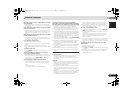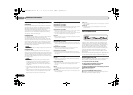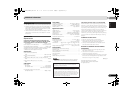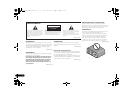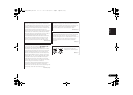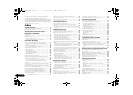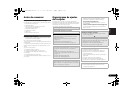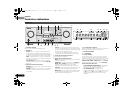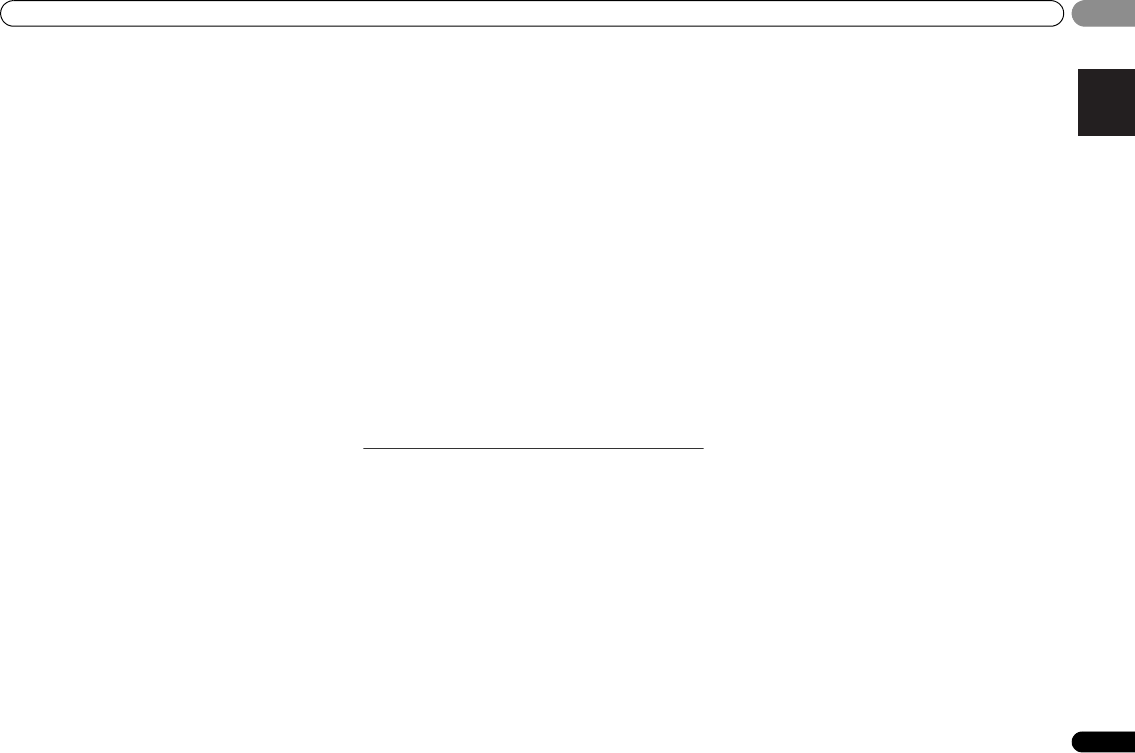
Additional information
49
En
English
Español
09
09
No sound is output or a noise is output when software with
DTS is played back.
Make sure the player’s settings are correct and/or the DTS
signal out is on. Refer to the instruction manual supplied with
the DVD player.
There seems to be a time lag between the speakers and the
output of the subwoofer.
See Automatically setting up for surround sound (MCACC) on
page 23 to set up your system again using MCACC (this will
automatically compensate for a delay in the subwoofer
output).
After using the Auto MCACC setup, the speaker size setting
(LARGE or SMALL) is incorrect.
Low-frequency noise could have been caused by an air
conditioner or motor. Switch off all appliances in the room and
rerun the Auto MCACC setup.
Can’t operate the remote control.
Replace the batteries (refer to page 9).
Operate within 7 m (23 ft.), 30º of the remote sensor (refer to
page 9).
Remove the obstacle or operate from another position.
Avoid exposing the remote sensor on the front panel to direct
light.
The display is dark or off.
Press DIMMER on the remote control repeatedly to return to
the default.
The front panel display switches over for no apparent
reason to various different displays.
This happens because the demo display is in operation. To
turn off the demo display, press any button to go back to the
original display, or set the FL Demo Mode to OFF (see The FL
Demo Mode menu on page 41).
The receiver doesn’t recognize iPod touch/iPhone.
Try the following.
1. Simultaneously keep pressing the sleep button and home
button on the iPod touch or iPhone for over 10 seconds to
restart.
2. Turn on the receiver.
3. Connect the iPod touch/iPhone to the receiver.
The
Bluetooth
wireless technology device cannot be
connected or operated. Sound from the
Bluetooth
wireless
technology device is not emitted or the sound is interrupted.
Check that no object that emits electromagnetic waves in the
2.4 GHz band (microwave oven, wireless LAN device or
Bluetooth wireless technology apparatus) is near the unit. If
such an object is near the unit, set the unit far from it. Or, stop
using the object emitting the electromagnetic waves.
Check that the Bluetooth wireless technology device is not too
far from the unit and that obstructions are not set between the
Bluetooth wireless technology device and the unit. Set the
Bluetooth wireless technology device and the unit so that the
distance between them is less than about 10 m (32 ft.) and no
obstructions exist between them.
Check that the Bluetooth ADAPTER and the ADAPTER PORT
terminal of the unit are correctly connected.
The Bluetooth wireless technology device may not be set to the
communication mode supporting the Bluetooth wireless
technology. Check the setting of the Bluetooth wireless
technology device.
Check that pairing is correct. The pairing setting was deleted
from this unit or the Bluetooth wireless technology device.
Reset the pairing.
Check that the profile is correct. Use a Bluetooth wireless
technology device that supports A2DP profile and AVRCP
profile.
HDMI
No picture or sound.
If the problem still persists when connecting your HDMI
component directly to your monitor, please consult the
component or monitor manual or contact the manufacturer
for support.
No picture.
Depending in the output settings of the source component, it
may be outputting a video format that can’t be displayed.
Change the output settings of the source, or connect using
the component or composite jacks.
This receiver is HDCP-compatible. Check that the components
you are connecting are also HDCP-compatible. If they are not,
please connect them using the component or composite
video jacks.
Depending on the connected source component, it’s possible
that it will not work with this receiver (even if it is HDCP-
compatible). In this case, connect using the component or
composite video jacks between source and receiver.
If video images do not appear on your TV, try adjusting the
resolution, Deep Color or other setting for your component.
To output signals in Deep Color, use an HDMI cable (High
Speed HDMI
®
Cable) to connect this receiver to a component
or TV with the Deep Color feature.
No sound, or sound suddenly ceases.
Check that the Audio Parameter setting is set to HDMI AMP/
THRU (refer to page 35).
If the component is a DVI device, use a separate connection
for the audio.
HDMI format digital audio transmissions require a longer
time to be recognized. Due to this, interruption in the audio
may occur when switching between audio formats or
beginning playback.
Turning on/off the device connected to this unit’s HDMI OUT
terminal during playback, or disconnecting/connecting the
HDMI cable during playback, may cause noise or interrupted
audio.
Synchronized operation not possible using Control with
HDMI function.
Check the HDMI connections.
The cable may be damaged.
Select ON for the Control with HDMI setting (see HDMI Setup
on page 42).
Turn the TV’s power on before turning on this receiver’s power.
Set the TV side Control with HDMI setting to on (see TV’s
operating instructions).
VSX-921_UCSMXCN_En.book 49 ページ 2011年1月6日 木曜日 午後4時34分