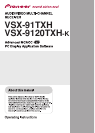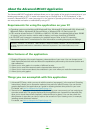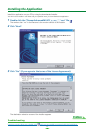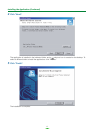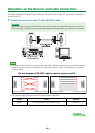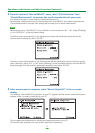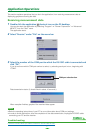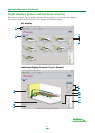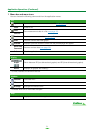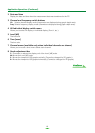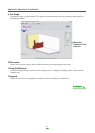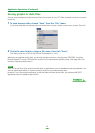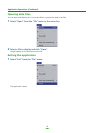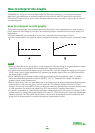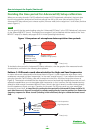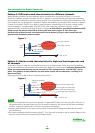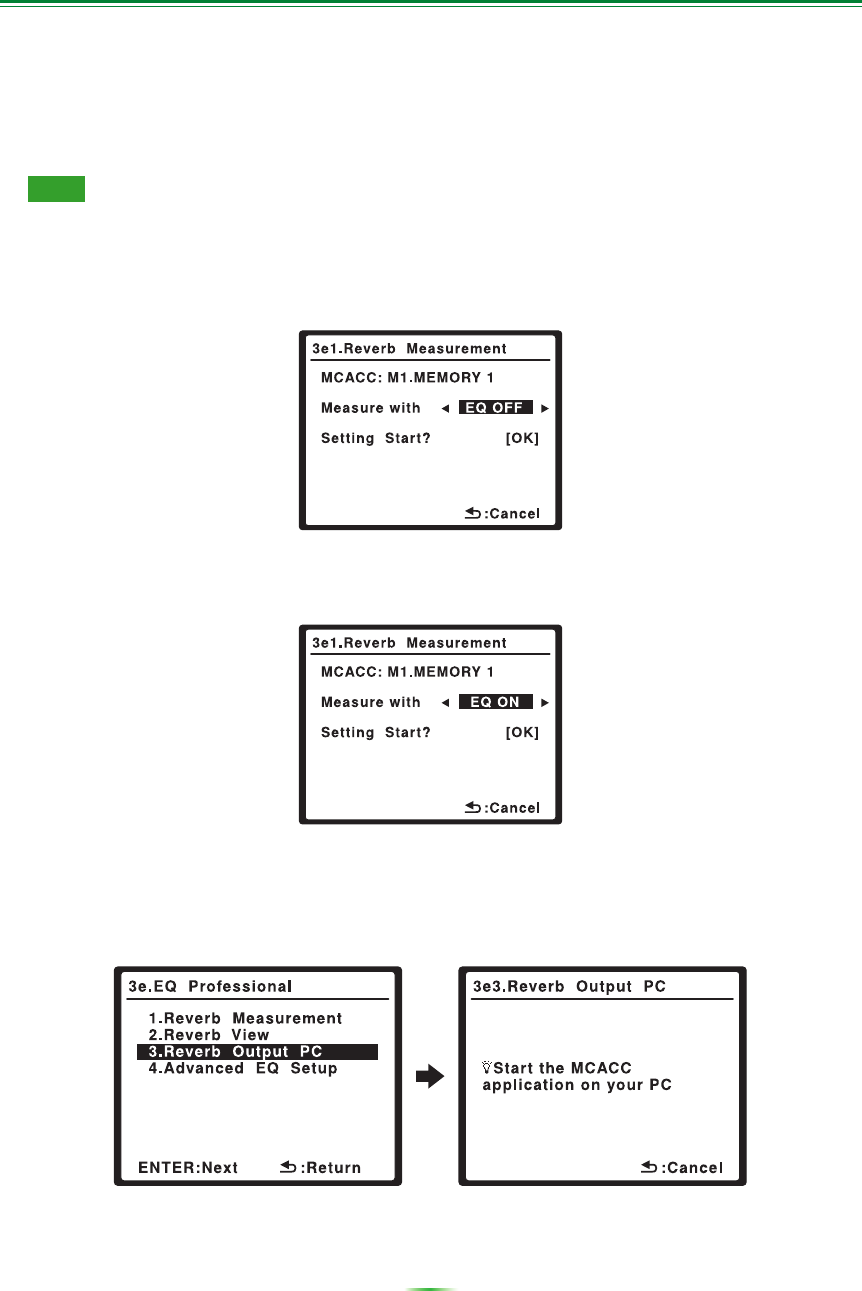
6
Operations on the Receiver and Cable Connections (Continued)
2 From the receiver’s “Manual MCACC” menu, select “EQ Professional” then
“Reverb Measurement” to measure the reverb characteristics of your room.
(For details, see page 41 of the receiver’s Operating Instructions.)
Reverberation characteristics can also be measured with “Auto MCACC” but it takes longer than with
“Reverb Measurement” because other settings will be made prior to reverb measurement.
Note
Measurement using “Auto MCACC” is only available if you have selected “ALL”, “ALL (Keep SPsetting)”
or “Aco Cal EQ Pro.” as the Auto Mode setting.
To see the reverb characteristics of your listening area
without
the equalization performed by this
receiver (before calibration), select “EQ OFF”:
To see the reverb characteristics of your listening area
with
the equalization performed by this receiver
(after calibration), select “ALL” or “ALL (Keep SPsetting)” as the Auto Mode setting in the Auto MCACC
setup (see page 33 in the receiver’s operating instructions), then select “EQ ON”:
3 After measurement is complete, select “Reverb Output PC” in the on-screen
display.
The message “Start the MCACC application on your PC” appears and the receiver enters transmission
standby mode. It is ready to send data to your PC.
This completes the preparations for sending the measurement data to your PC.
(To send the data, proceed to the next section
Application Operations
.)