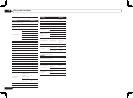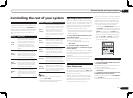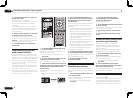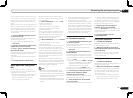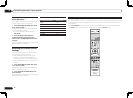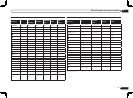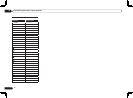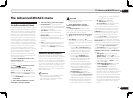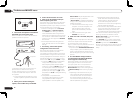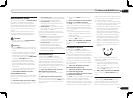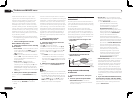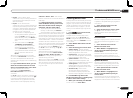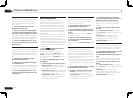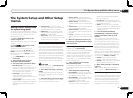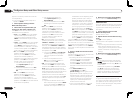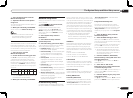En
60
11 The Advanced MCACC menu
Reverse Phase may be displayed even if the
speakers are properly connected.
If Reverse Phase is displayed, the speaker’s
wiring (+ and –) may be inverted. Check the
speaker connections.
— If the connections were wrong, turn off
the power, disconnect the power cord,
then reconnect properly. After this,
perform the Auto MCACC procedure
again.
— If the connections were right, select
GO NEXT and continue.
8 Make sure ‘OK’ is selected, then press
ENTER.
A progress report is displayed on-screen while
the receiver outputs more test tones to deter-
mine the optimum receiver settings.
Again, try to be as quiet as possible while this is
happening. It may take 3 to 7 minutes.
! If you selected a STAND.WAVE Multi-Point
setup (in step 2), you will be asked to place
the mic at the 2nd and 3rd reference points
before finally placing it at your main listening
position.
9 The Auto MCACC Setup procedure
is completed and the Advanced MCACC
menu reappears automatically.
The settings made in the Auto MCACC Setup
should give you excellent surround sound
from your system, but it is also possible to
adjust these settings manually using the
Manual MCACC setup menu (starting below)
or Manual SP Setup menu (starting on page
65).
! Depending on the characteristics of your
room, sometimes identical speakers with
cone sizes of around 12 cm (5 inches) will
end up with different size settings. You
can correct the setting manually using the
Manual speaker setup on page 65 .
! The subwoofer distance setting may be
farther than the actual distance from the
listening position. This setting should
be accurate (taking delay and room
characteristics into account) and generally
does not need to be changed.
! If Auto MCACC Setup measurement results
are incorrect due to the interaction of the
speakers and viewing environment, we
recommend adjusting the settings manually.
You can also choose to view the settings by
selecting individual parameters from the
MCACC Data Check screen (see Checking
MCACC Data on page 63 ).
Press RETURN after you have finished check-
ing each screen. When you’re finished, select
RETURN to go back to the Home Menu.
Be sure to disconnect the microphone from this
receiver upon completion of the Auto MCACC
Setup.
1 2
3
2nd reference
point
3rd reference
point
Main listening
position
3 Connect the microphone to the MCACC
SETUP MIC jack on the front panel.
Make sure there are no obstacles between the
speakers and the microphone.
CONTROL ON
/
OFF
MCACC
SETUP MIC
iPod
iPhone
iPad
USB
5V 2.1
A
HDMI 2 INPUT
Microphone
Tripod
If you have a tripod, use it to place the micro-
phone so that it’s about ear level at your
normal listening position. If you do not have
a tripod, use some other object to install the
microphone.
! It may not be possible to measure correctly
if the microphone is placed on a table, sofa,
etc.
4 When you’re finished setting the
options, select START then press ENTER.
5 Follow the instructions on-screen.
6 Wait for the Auto MCACC Setup to
finish outputting test tones.
A progress report is displayed on-screen while
the receiver outputs test tones to determine
the speakers present in your setup. Try to be as
quiet as possible while it’s doing this.
! With error messages (such as Too much
ambient noise! or Check microphone.),
select RETRY after checking for ambient
noise (see Problems when using the Auto
MCACC Setup on page 26 ) and verifying the
mic connection. If there doesn’t seem to be
a problem, you can simply select GO NEXT
and continue.
! Do not adjust the volume during the test
tones. This may result in incorrect speaker
settings.
7 If necessary, confirm the speaker
configuration in the GUI screen.
The configuration shown on-screen should
reflect the actual speakers you have.
If no operations are performed for 10 seconds
while the speaker configuration check screen
is being displayed, the Auto MCACC Setup will
resume automatically. In this case, you don’t
need to select ‘OK’ and press ENTER in step 8.
! If you see an ERR message (or the speaker
configuration displayed isn’t correct),
there may be a problem with the speaker
connection. If selecting RETRY doesn’t work,
turn off the power and check the speaker
connections. If there doesn’t seem to be a
problem, you can simply use i/j to select
the speaker and k/l to change the setting
and continue.
! If the speaker is not pointed to the
microphone (listening position) or when
using speakers that affect the phase
(dipole speakers, reflective speakers, etc.),