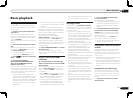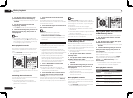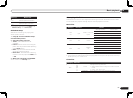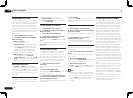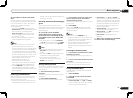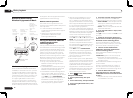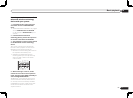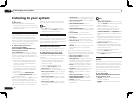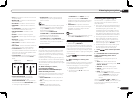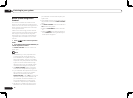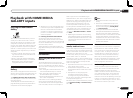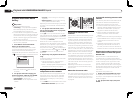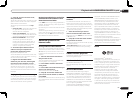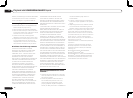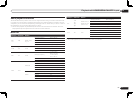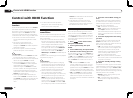En
37
06
Listening to your system
! SCI-FI – Designed for science fiction with lots
of special effects
! MONO FILM – Creates surround sound from
mono soundtracks
! ENT.SHOW – Suitable for musical sources
! EXPANDED – Creates an extra wide stereo
field
! TV SURROUND – Provides surround sound
for both mono and stereo TV sources
! ADVANCED GAME – Suitable for video
games
! SPORTS – Suitable for sports programs
! CLASSICAL – Gives a large concert hall-type
sound
! ROCK/POP – Creates a live concert sound for
rock and/or pop music
! UNPLUGGED – Suitable for acoustic music
sources
! EXT.STEREO – Gives multichannel sound to a
stereo source, using all of your speakers
! F.S.SURR FOCUS – Use to provide a rich
surround sound effect directed to the center of
where the front left and right speakers sound
projection area converges.
! F.S.SURR WIDE – Use to provide a surround
sound effect to a wider area than FOCUS
mode.
FOCUS position
(Recommended)
WIDE position
Front left
speaker
Front right
speaker
Front left
speaker
Front right
speaker
! SOUND RETRIEVER AIR – Suitable for
listening to the sound from a Bluetooth
wireless technology device. The
SOUND RETRIEVER AIR listening mode can
only selected when the ADAPTER PORT input
or listening through headphones.
! PHONES SURR – When listening through
headphones, you can still get the effect of
overall surround.
Note
! When an Advanced Surround listening mode
is selected, the effect level can be adjusted
using the EFFECT parameter in Setting the
Audio options on page 47 .
However, with F.S.SURR FOCUS,
F.S.SURR WIDE and SOUND RETRIEVER AIR,
the effect level cannot be adjusted.
! The Front Stage Surround Advance
(F.S.SURR FOCUS and F.S.SURR WIDE)
function allows you to create natural surround
sound effects using just the front speakers
and the subwoofer.
Using Stream Direct
Use the Stream Direct modes when you want
to hear the truest possible reproduction of a
source. All unnecessary signal processing is
bypassed, and you’re left with the pure analog
or digital sound source.
Processing differs depending on the input sig-
nal and whether or not surround back speakers
are connected. For details, see Auto Surround,
ALC and Stream Direct with different input signal
formats on page 82 .
% While listening to a source,
press AUTO/ALC/DIRECT
(AUTO SURR/ALC/STREAM DIRECT) to
select the mode you want.
Check the digital format indicators in the front
panel display to see how the source is being
processed.
! AUTO SURROUND – See Auto playback on
page 36 .
! ALC – Listening in Auto level control mode
(page 36).
! DIRECT – Plays back sound from the
source with the least modification next
to PURE DIRECT. With DIRECT, the only
modifications added to PURE DIRECT
playback are calibration of the sound field by
the MCACC system and the Phase Control
effect.
! PURE DIRECT – Plays back unmodified
sound from source with only minimal digital
treatment. No sound is output from the
Speaker B in this mode.
Note
! When listening through headphones, you can
select ALC or PURE DIRECT mode only.
Selecting MCACC presets
! Default setting: MEMORY 1
If you have calibrated your system for different
listening positions, you can switch between set-
tings to suit the kind of source you’re listening
to and where you’re sitting (for example, watch-
ing movies from a sofa, or playing a video game
close to the TV).
1 Press to the receiver operation
mode.
2 While listening to a source, press
MCACC.
Press repeatedly to select one of the six MCACC
presets. See Data Management on page 64 to
check and manage your current settings.
! These settings have no effect when
headphones are connected.
! You can also press k/l to select the
MCACC preset.
Choosing the input signal
On this receiver, it is possible to switch
the input signals for the different inputs as
described below.
! This receiver can only play back Dolby Digital,
PCM (32 kHz to 192 kHz) and DTS (including
DTS 96/24) digital signal formats. The
compatible signals via the HDMI terminals
are: Dolby Digital, DTS, PCM (32 kHz to 192
kHz), Dolby TrueHD, Dolby Digital Plus, DTS-
EXPRESS, DTS-HD Master Audio and SACD.
! You may get digital noise when an LD, CD,
DVD or BD player compatible with DTS is
playing an analog signal. To prevent noise,
make the proper digital connections (page 15)
and set the signal input to DIGITAL.
! Some DVD players don’t output DTS signals.
For more details, refer to the instruction
manual supplied with your DVD player.
1 Press to the receiver operation
mode.
2 Press SIGNAL SEL to select the input
signal corresponding to the source
component.
Each press cycles through the options as
follows:
! AUTO – The receiver selects the first
available signal in the following order: HDMI;
DIGITAL; ANALOG.
! ANALOG – Selects an analog signal.
! DIGITAL – Selects an optical or coaxial
digital signal.
! HDMI – Selects an HDMI signal.
— When the HDMI audio output parameter
is set to THROUGH, the sound will be
heard through your TV, not from this
receiver.
When set to DIGITAL, HDMI or AUTO (only
selected DIGITAL or HDMI), the indicators light
according to the signal being decoded (see
Display on page 9 ).