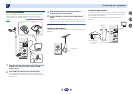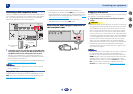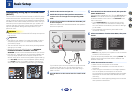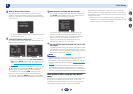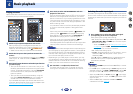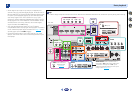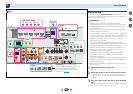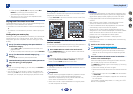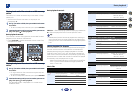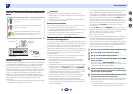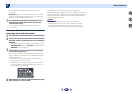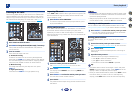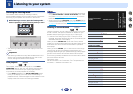Basic playback
4
4
31
4
61
9
•
If after pressing
iPod USB
the display shows NO
DEVICE, try switching off the receiver and
reconnecting the iPod to the receiver.
•
The controls of your iPod will be inoperable when
connected to this receiver.
Playing back files stored on an iPod
To navigate songs on your iPod, you can take advantage of the
OSD of your TV connected to this receiver.
•
Note that non-roman characters in the title are displayed as
‘#’.
•
This feature is not available for photos or video clips on your
iPod.
Finding what you want to play
When your iPod is connected to this receiver, you can browse
songs stored on your iPod by playlist, artist, album name,
song name, genre or composer, similar to using your iPod
directly.
1
Use
/
to select a category, then press
ENTER
to
browse that category.
•
When or is pressed at the list screen, the
page switches.
•
To return to the previous level any time, press
RETURN
.
2
Use
/
to browse the selected category (e.g.,
albums).
•
Use
/
to move to previous/next levels.
3
Continue browsing until you arrive at what you want to
play, then press
to start playback.
Tip
•
If you’re in the song category, you can also press
ENTER
to
start playback.
•
You can play all of the songs in a particular category by
selecting the All item at the top of each category list. For
example, you can play all the songs by a particular artist.
Basic playback controls
This receiver’s remote control buttons can be used for basic
playback of files stored on an iPod.
•
Press
iPod USB
to switch the remote control to the iPod/
USB operation mode.
Switches between the iPod controls and the
receiver controls
This allows you to switch between performing iPod operations
via the receiver remote control or on the iPod itself.
Press
HOME MENU
to switch to the iPod controls.
•
Press
HOME MENU
again to switch back to the receiver
controls when you’re done.
Tip
•
Change the receiver’s input to the iPod in one action by
pressing
iPod iPhone DIRECT CONTROL
on the front
panel to enable iPod operations on the iPod.
Playing a USB device
It is possible to play files using the USB interface on the front
of this receiver.
Important
•
Pioneer cannot guarantee compatibility (operation and/or
bus power) with all USB mass storage devices and
assumes no responsibility for any loss of data that may
occur when connected to this receiver.
•
About one minute is required between turning the power
on and completion of startup.
Note
•
Compatible USB devices include external magnetic hard
drives, portable flash memory (particularly keydrives) and
digital audio players (MP3 players) of format FAT16/32.
•
Copyrighted audio files cannot be played back on this
receiver.
•
With large amounts of data, it may take longer for the
receiver to read the contents of a USB device.
•
If the file selected cannot be played back, this receiver
automatically skips to the next file playable.
•
When the file currently being played back has no title
assigned to it, the file name is displayed in the OSD instead;
when neither the album name nor the artist name is
present, the row is displayed as a blank space.
•
Note that non-roman characters in the playlist are
displayed as ‘#’.
•
Make sure the receiver is in standby when disconnecting
the USB device.
1
Switch on the receiver and your TV.
See Connecting a USB device on page 24.
2
Switch the TV input so that it connects to the receiver.
•
Switch the TV input to the input that connects this
receiver to the TV through the corresponding HDMI
cable.
3
Press
iPod USB
on the remote control to switch the
receiver to the iPod/USB input.
When the display shows the names of folders and files,
you’re ready to play from the USB device.
If a USB Error message lights in the display, try following
the points below:
•
Switch the receiver off, then on again.
•
Reconnect the USB device with the receiver switched
off.
•
Select another input source (like BD), then switch back
to iPod/USB.
•
Use a dedicated AC adapter (supplied with the device)
for USB power.
If this doesn’t remedy the problem, it is likely your USB
device is incompatible.
MUTE
AUTO SURR ADV
ENTER
RETURN
AUDIO P.
TOP
MENU
HOME
MENU
TOOLS
MENU
BAND PTY
ENTER
RETURN
AUDIO P.
TOP
MENU
CLR
SB CH
CH SEL
Fav
RETURNHOME
MENU
SHIFT
BASS
BASS
TRE TRE
BAND PTY