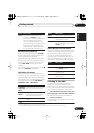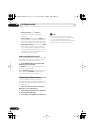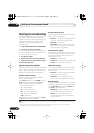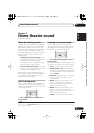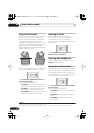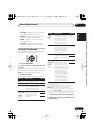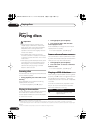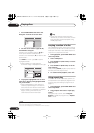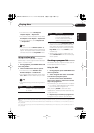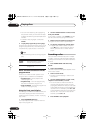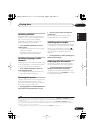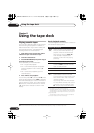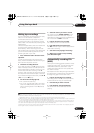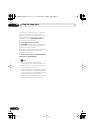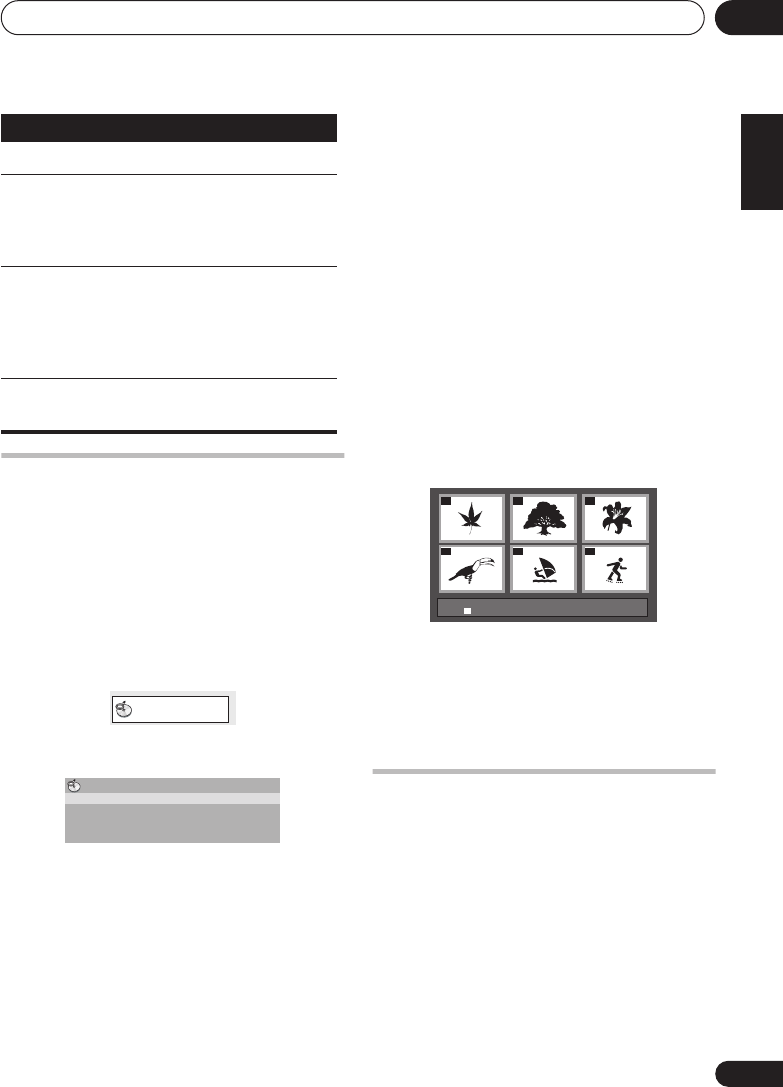
Playing discs
07
29
En
English
Français
Deutsch
Nederlands
Italiano
Español
Browsing DVD or Video CD/
Super VCD discs with the Disc
Navigator
Use the Disc Navigator to browse through the
contents of a DVD or Video CD/Super VCD disc
to find the part you want to play.
1 During playback, press HOME MENU
and select ‘Disc Navigator’ from the on-
screen menu.
2 Select a view option.
The options available depend on the kind of
disc loaded and whether the disc is playing or
not, but include:
•
Title
– Titles from a DVD-Video disc.
•
Chapter
– Chapters from the current title
of a DVD-Video disc.
•
Track
– Tracks from a Video CD/Super VCD
disc.
•
Time
– Thumbnails from a Video CD/Super
VCD disc at 10 minute intervals.
•
Original: Title
– Original titles from a VR
mode DVD-RW disc.
•
Playlist: Title
– Playlist titles from a VR
mode DVD-RW disc.
•
Original: Time
– Thumbnails from the
Original content at 10 minute intervals.
•
Playlist: Time
– Thumbnails from the
Playlist at 10 minute intervals.
The screen shows up to six moving thumbnail
images displayed one after another. To display
the previous/next six thumbnails, press
/
.
3 Select the thumbnail image for what
you want to play.
You can use either the cursor buttons (
//
/
) and
ENTER
to select a thumbnail, or the
number buttons.
To select using the number buttons, enter a
two-digit number then press
ENTER
.
Browsing WMA, MP3, DivX video
and JPEG files with the Disc
Navigator
Use the Disc Navigator to find a particular file
or folder by filename.
Displays the next picture.
///
Pauses the slideshow and
rotates/flips the displayed
picture. (Press
(play) to restart
slideshow).
ZOOM
Pauses the slideshow and zooms
the picture. Press again to toggle
between 1x, 2x and 4x zoom.
(Press
(play) to restart
slideshow).
DVD
MENU
Displays the Disc Navigator
screen (see below).
Button
What it does
Disc Navigator
Disc Navigator
Title
Chapter
01
04
02
05
03
06
Disc Navigator: Title
01- 49: - -
EV-500-1000.book 29 ページ 2005年4月5日 火曜日 午後12時31分