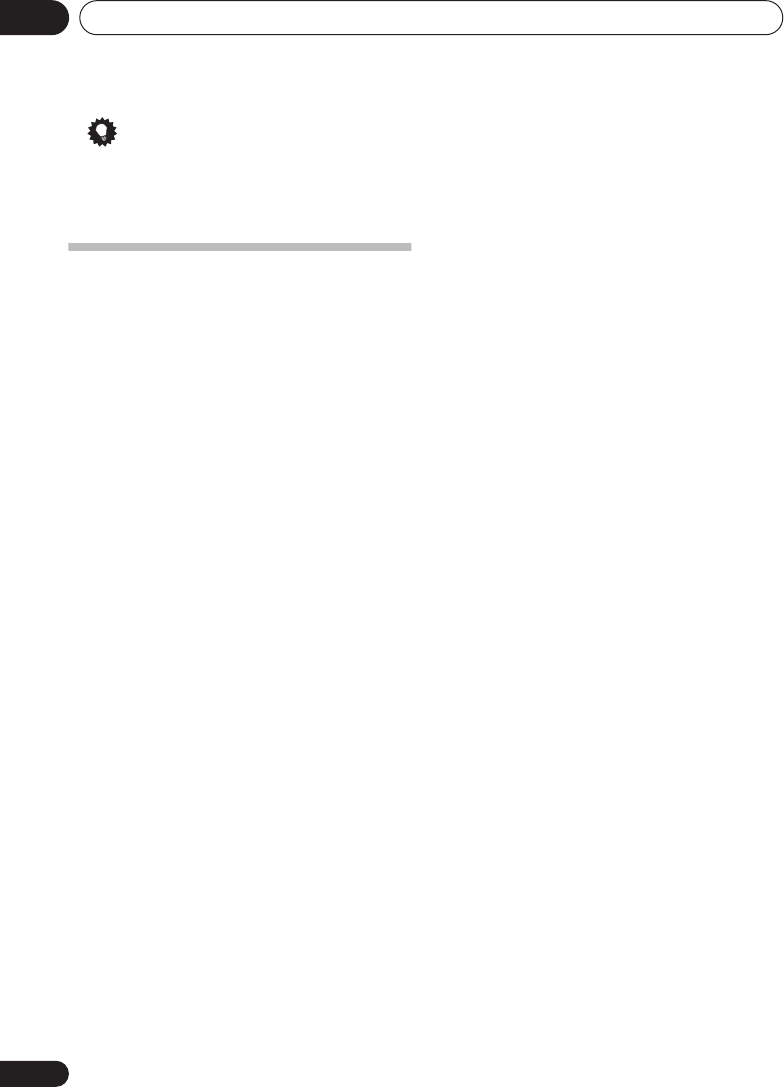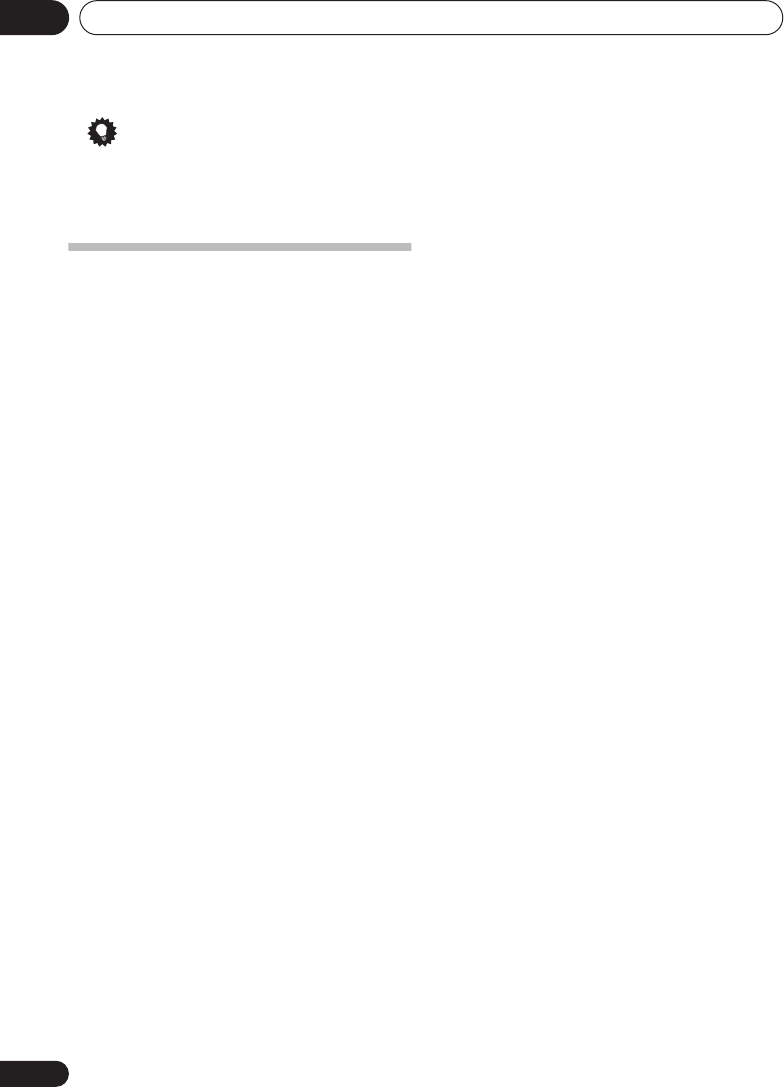
The System Setup menu07
44
En
Tip
• For best surround sound, make sure the
surround back speakers are the same
distance from the listening position.
The Input Assign menu
You only need to make settings in the Input
Assign menu if you didn’t hook up your digital
equipment according to the default settings for
the digital inputs, or if you have connected
equipment using component video cables.
1 Select ‘IN ASSIG.’ from the System Setup
menu.
See
Making receiver settings from the System
Setup menu
on page 41 for more on this.
2 Use
/
(cursor left/right) to select the
setting you want to adjust then press
ENTER
.
•
DIG. IN
– See
Assigning the digital inputs
below.
•
COMP. IN
– See
Assigning the component
video inputs
below.
Assigning the digital inputs
• Default settings:
COAX 1
(coaxial) –
DVD
COAX 2
(coaxial) –
CD
OPT 1
(optical) –
TV
You only need to do this if you didn’t hook up
your digital equipment according to the default
settings for the digital inputs (see above). This
setting tells the receiver what digital
equipment is hooked up to which terminal so
the buttons on the remote correspond to what
you have hooked up.
1 Select DIG. IN from the IN ASSIG. menu.
2 Select the number of the digital input to
which you’ve connected your digital
component.
The numbers correspond with the numbers
beside the inputs on the back of the receiver.
3 Select the component that corresponds
with the one you connected to that input.
Select
DVD
,
TV
,
CD
,
CDR
,
DVR
or
OFF
.
• Use the
/
(cursor up/down)
buttons
and
ENTER
to do this.
• If you assign a digital input to a certain
function (for example,
DVD
) then any
digital inputs previously assigned to that
function will automatically be switched off.
4 When you're finished, press RETURN.
Assigning the component video inputs
• Default settings:
COMP 1
–
DVD
COMP 2
–
TV
If you didn’t make component video
connections according to the defaults above,
you must assign the numbered input to the
component you’ve connected (or else you may
see the video signal of a different component).
For more on this, see
Using the component
video jacks
on page 16.
1 Select COMP. IN from the IN ASSIG. menu.
2 Select the number of the component
video input to which you’ve connected your
video component.
Select between
DVD
,
TV
,
DVR
or
OFF
.
• The numbers match the numbers beside
the inputs on the back of the receiver.
3 Select the component that corresponds
with the one you connected to that input.
• Use the
/
(cursor up/down)
buttons
and
ENTER
to do this.
• Make sure you have connected the audio
from the component to the corresponding
inputs on the rear of the receiver.
• If you connect any source component to
the receiver using a component video
input, you should also have your TV
connected to this receiver's
COMPONENT
VIDEO MONITOR OUT
jacks.
4 When you're finished, press RETURN.
VSX_415-515.fm 44 ページ 2004年12月8日 水曜日 午後3時12分