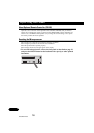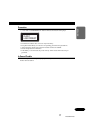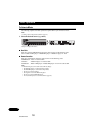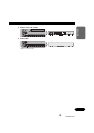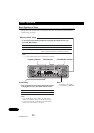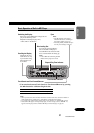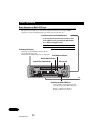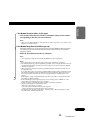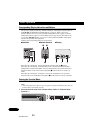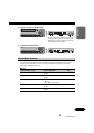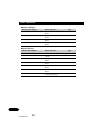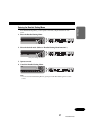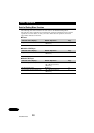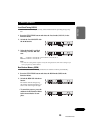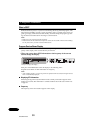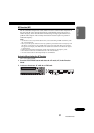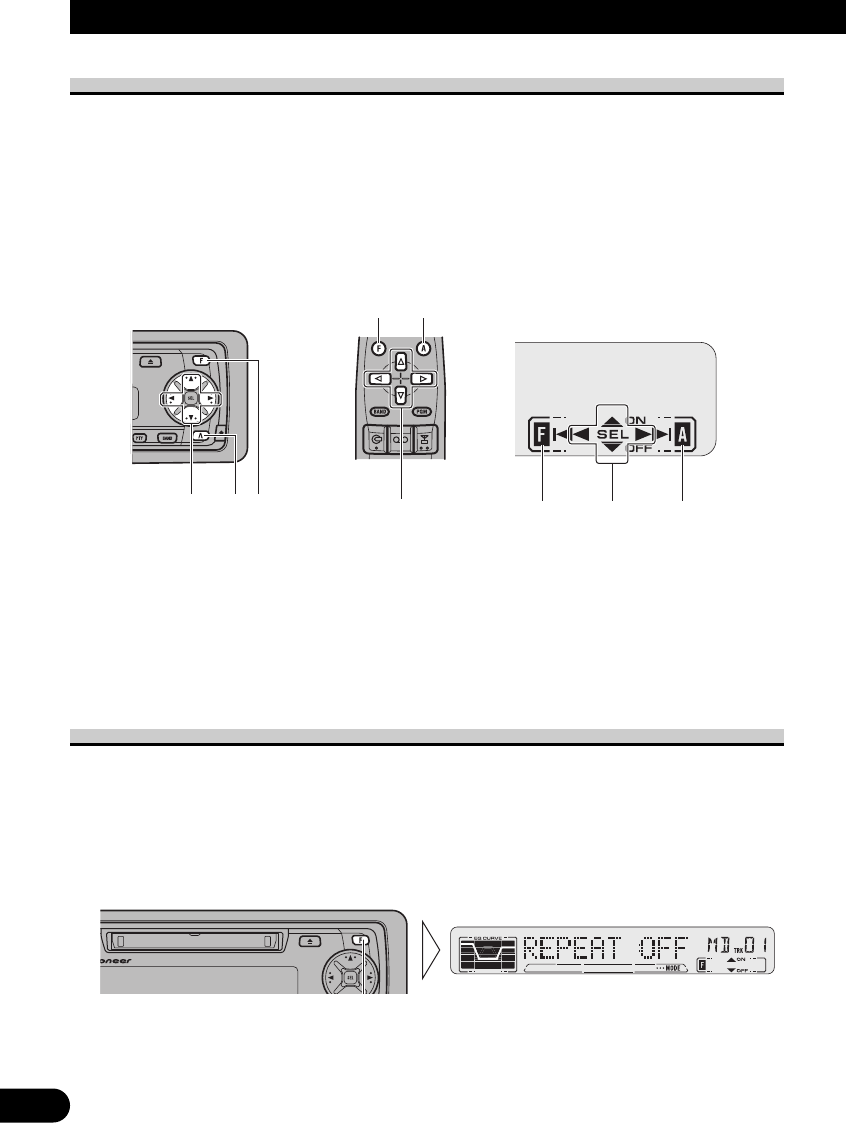
24
Basic Operation
Corresponding Display Indications and Buttons
This product’s display features Key Guidance Indicators. These light to indicate which of
the 5/∞/2/3, FUNCTION and AUDIO buttons you can use. When you’re in the
Function Menu (refer to next section), Detailed Setting Menu (refer to page 27), Initial
Setting Menu (refer to page 53) or Audio Menu (refer to page 48), they also make it easy
to see which 5/∞/2/3 buttons you can use to switch functions ON/OFF, switch repeat
selections and perform other operations.
Indicator and corresponding buttons are shown below.
7Head Unit 7Remote Controller 7Display
When 1 is lit in the display, perform appropriate operations with the z buttons.
When 2 is lit in the display, it indicates that you are in the Function Menu, Detailed
Setting Menu or Initial Setting Menu. You can switch between each of these menus and
between different modes in the menus using button x on the head unit or remote con-
troller.
When 3 is lit in the display, it indicates you are in the Audio Menu. You can switch
between modes in the Audio Menu using button c on the head unit or remote controller.
Entering the Function Menu
The Function Menu lets you operate simple functions for each source.
Note:
• After entering the Function Menu, if you do not perform an operation within about 30 seconds, the
Function Menu is automatically canceled.
1. Select the desired mode in the Function Menu. (Refer to “Function Menu
functions”.)
Each press changes the Mode ...
z c x
z
cx
12 3
ENG/MASTER 98
24