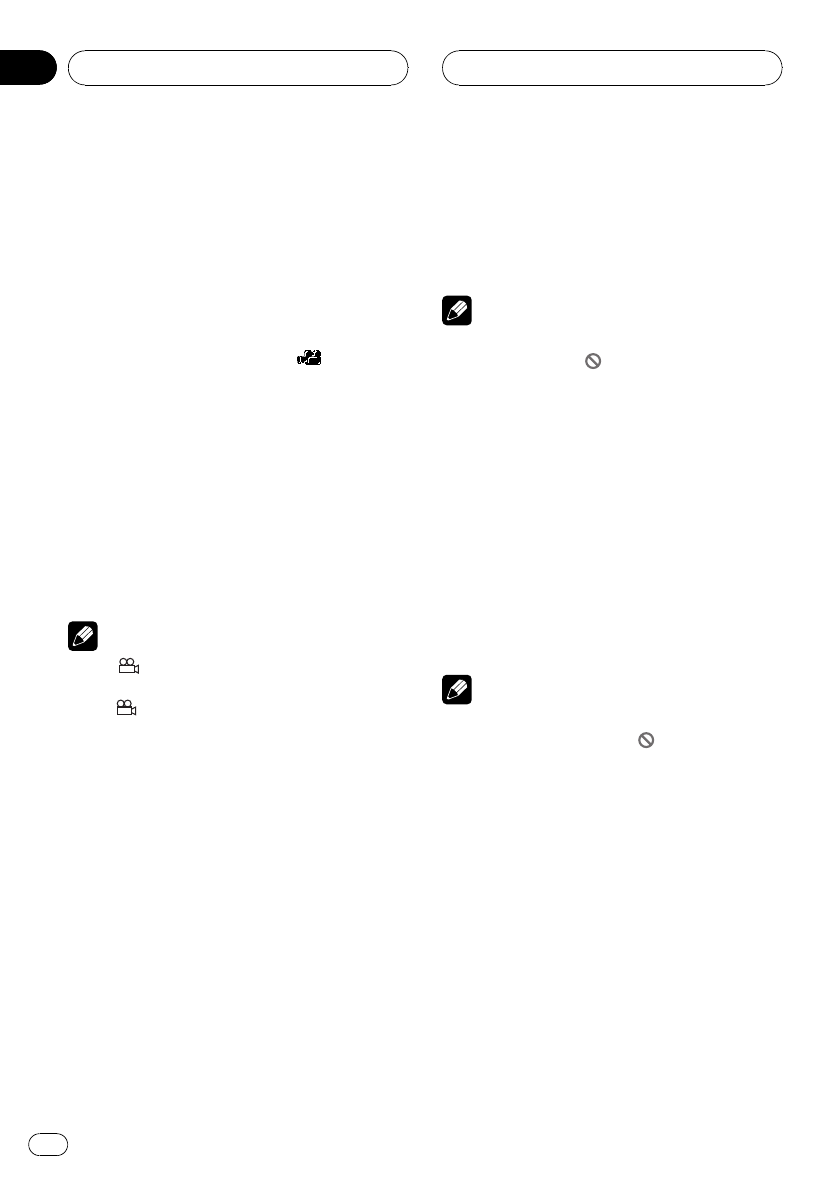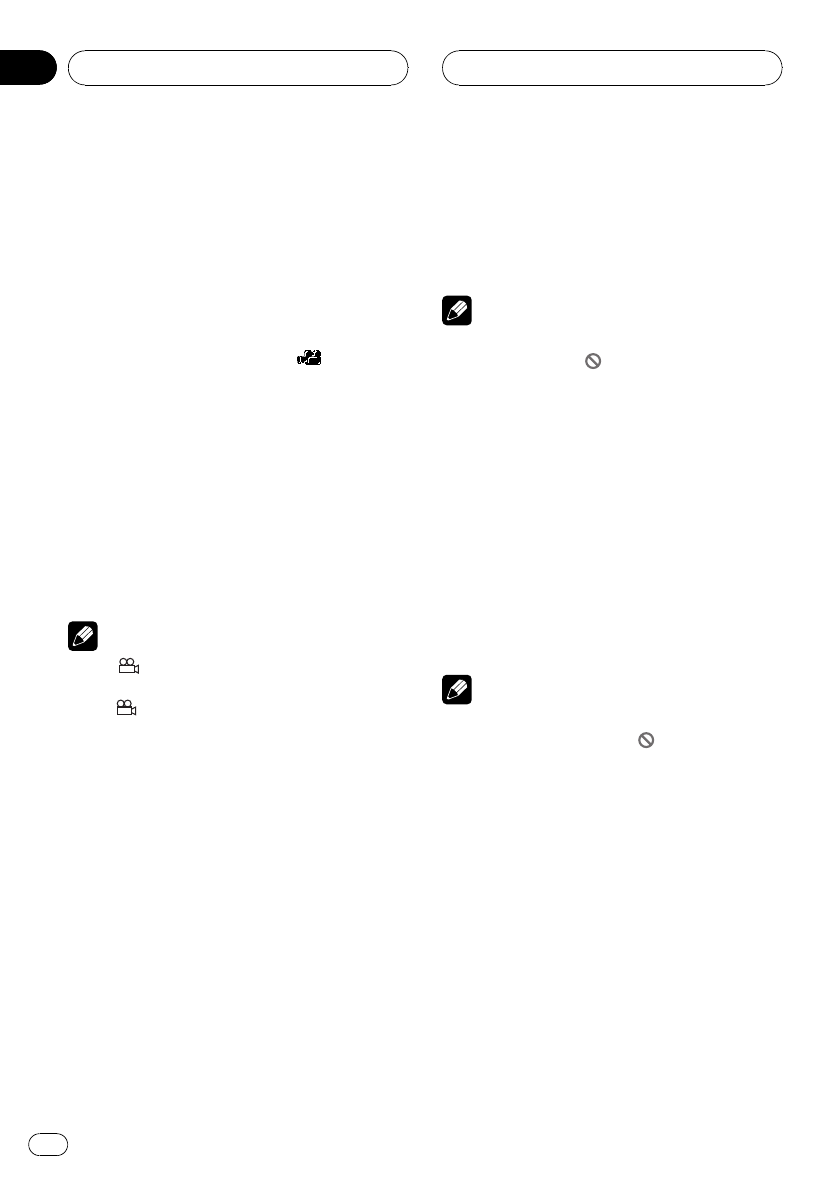
Changing the viewing angle
during playback (Multi-angle)
With DVDs featuring multi-angle (scenes shot
from multiple angles) recordings, you can
switch among viewing angles during play-
back.
! This function is available for DVD.
! During playback of a scene shot from mul-
tiple angles, the angle icon
is dis-
played. Turn angle icon display on or off
using DVD SETUP. For details, refer to Set-
ting the angle icon display on page 36.
1 Touch d until ANGLE appears in the
display.
2 Touch ANGLE during playback of a
scene shot from multiple angles.
Each time you touch ANGLE it switches be-
tween angles.
Notes
! The
3
mark on a DVD’s package indicates it
features multi-angle scenes. The number in
the
3
mark indicates the number of angles
from which scenes were shot.
! Touching ANGLE during fast forward/fast re-
verse, pause or slow motion playback returns
you to normal playback.
Stopping playback
% Touch g.
# When you stop disc playback by touching g,
that location on the disc is memorized, enabling
playback from that point when you play the disc
again.
# To play back the disc again, touch f.
Pausing disc playback
Pause lets you temporarily stop disc playback.
% Touch f during playback.
The icon e is displayed and playback is
paused, letting you view a still image.
# To resume playback at the same point that you
turned pause on, touch f again.
Note
Depending on the disc and the playback location
on the disc, the icon
may be displayed, indicat-
ing that still playback is not possible.
Frame-by-frame playback
This lets you move ahead one frame at a time
during playback.
! This function is available for DVD and
Video CD.
% Touch r during playback.
Each time you touch r, you move ahead one
frame.
# To return to normal playback, touch f.
Notes
! Depending on the disc and the playback loca-
tion on the disc, the icon
may be displayed,
indicating that frame-by-frame playback is not
possible.
! With some discs, images may be unclear dur-
ing frame-by-frame playback.
Operating this unit
En
24
Section
03