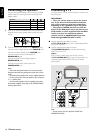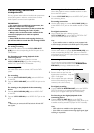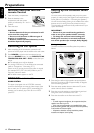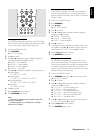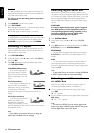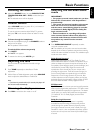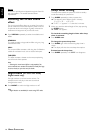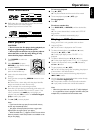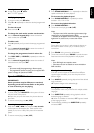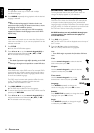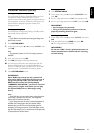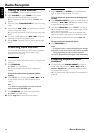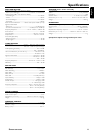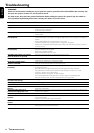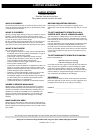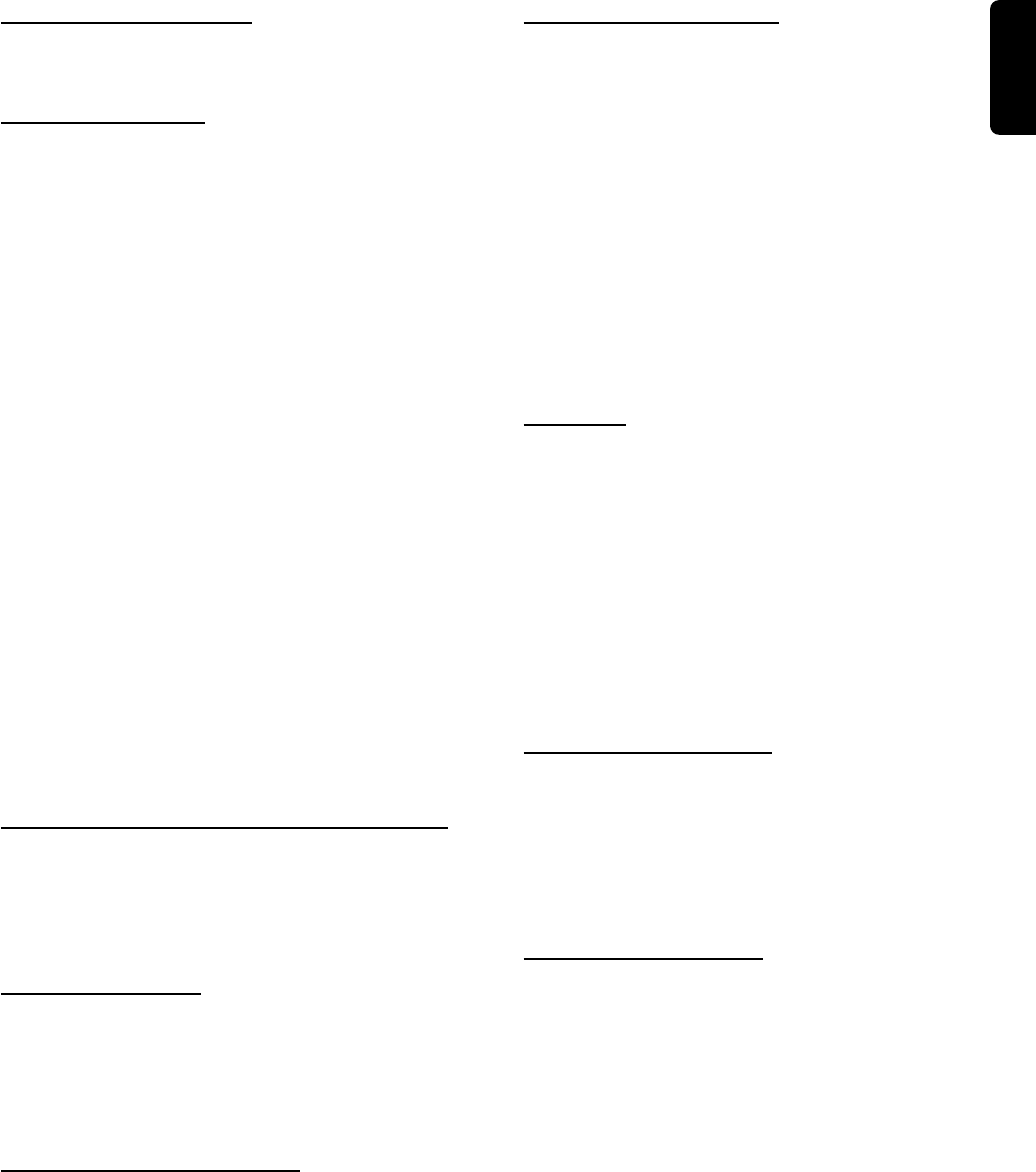
19
English
OPERATIONS
Clearing the entire program
● In stop mode, press Ç twice.
➜ “P-CLEAR” appears.
Modifying the program
1 In program mode, press Ç twice.
2 Press 3 or 4 repeatedly to select the desired programmed
track.
To clear the track
● Press and hold Ç.
To change the track under another track number
● Use the numeric keypad (0-9) to enter the desired
track number, then press OK.
To add a track
1 Press 3 repeatedly until you reach the empty programmed
track.
2 Use the numeric keypad (0-9) to enter the number of
the desired track, then press OK.
To change the programmed track in other disc
1 Press DISC SKIP (or DVD/CD) repeatedly to select the
desired disc.
2 Use the numeric keypad (0-9) to enter the number of
the desired track, then press OK.
Notes:
– You cannot modify the programming in Resume mode.
– The programmed contents are lost if you turn off the DVD
system or change the function to TUNER.
Special DVD features
IMPORTANT!
Some operations may be different or restricted,
depending on the disc format. Refer to the jacket
or case of the disc you are playing.
Advancing by playback
1 In pause mode, press PAUSE Å on the system will show
the next frame of the picture.
➜ Each time you press the button, the picture advances
one frame.
2 To resume normal play, press £ (ÉÅ ).
Searching for a particular passage
1 Hold down S or T for more than two seconds
to fast reverse or forward the disc. There are four scan
speeds (2x, 4x, 16x or 100x). Each press will increase the
speed.
2 To resume normal play, press £ (ÉÅ ).
Playing in slow motion mode
1 Press SLOW MOTION +/- repeatedly to select the
speed and direction for slow playback.
To decrease the playback speed
● Press SLOW MOTION + repeatedly to select
between : 1/2x, 1/4x or 1/8x.
To reverse the playback direction
● Press SLOW MOTION -.
2 To resume normal play, press £ (ÉÅ ).
Notes:
– The player sound will be muted during slow-motion, high-
speed-reverse, or high-speed-forward of DVDs.
– Subtitles do not appear on the screen during scan playback
higher than 2x, reverse scan, or reverse slow motion.
Zooming in
Zoom allows you to zoom in and enlarge the picture on
the screen to either 4 times (4x) or 16 times (16x) its
normal size.
1 Press ZOOM during normal or still playback.
2 To resume normal size, press ZOOM to cancel the zoom
feature and resume normal playback or still playback.
Notes:
– Some DVD might not respond to zoom.
– Zoom does not work on subtitles or menus included on
DVD video discs.
Viewing from another angle
If the disc contains sequences recorded from different
camera angles, this allows you to view the picture from
different angles.
● Press ANGLE repeatedly during playback until the desired
angle is selected.
➜ Playback changes to the selected angle.
Changing subtitle language
This operation works only on DVDs with multiple subtitle
languages.
● Press SUBTITLE repeatedly during playback until the
desired language is selected.
➜ When no subtitles are recorded, “OFF” appears instead
of the language number.
● To eliminate the subtitles, press SUBTITLE repeatedly
and select “OFF”.