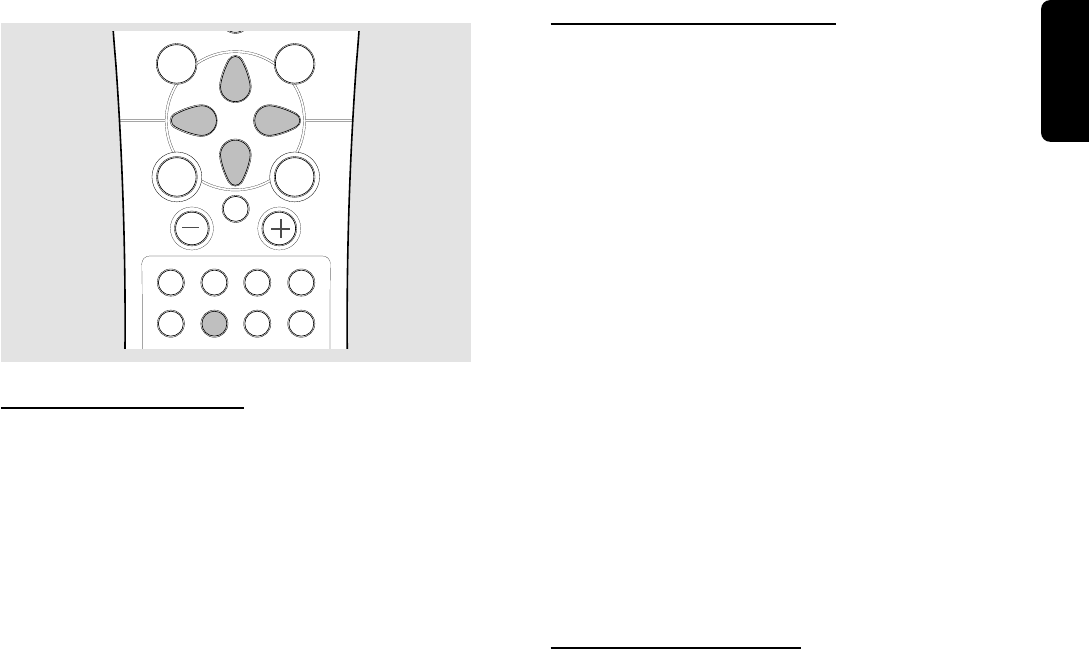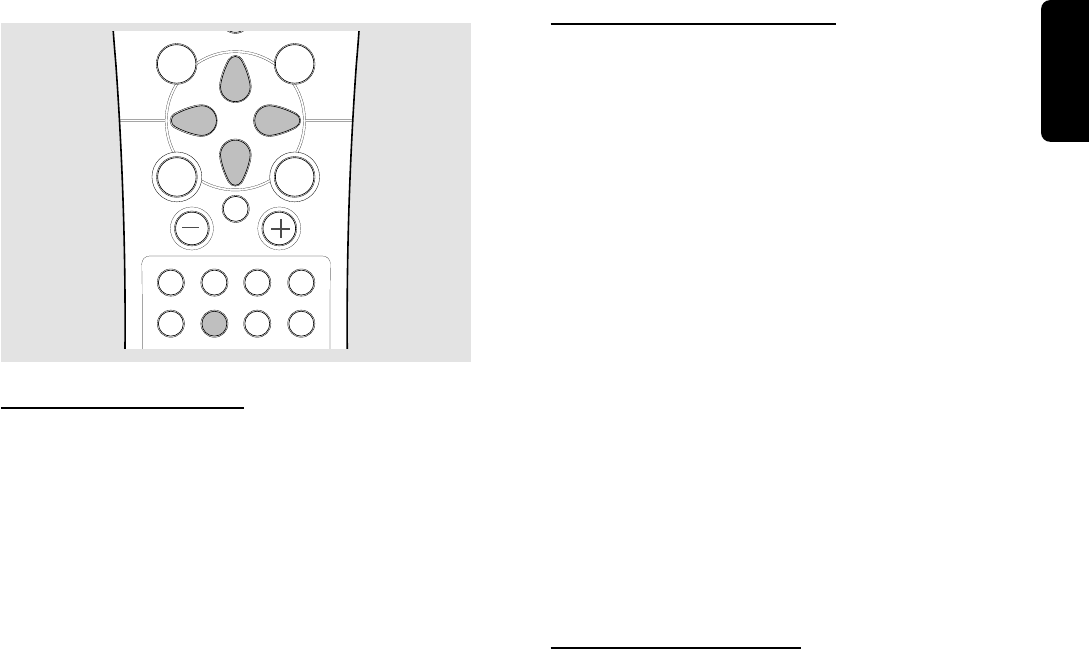
13
English
Å
É
TITLE SPEAKER G U I RETURN
Ç
É
É
É
É
SURROUND VIRTUAL TONE TEST TONE
Éë
Éë
OK
Changing the speaker size
If you are using the speakers provided in your DVD Digital
Home Cinema System, the speaker size defaults are correct.
If you are using other speakers, follow these steps.
1 Switch on to DVD/CD mode.
2 Press SPEAKER.
➜ “SP SIZE” appears.
3 Press 2 to confirm.
4 Press 3 or 4 repeatedly to select a different speaker (if
necessary) and followed by 2 to confirm.
➜ “FRONT” – front speakers.
➜ “CENTER” – center speaker.
➜ “SURR” – surround speakers.
➜ “SUB-WF” – subwoofer.
5 Press 3 or 4 to change the speaker’s setting (if necessary).
➜ front speakers
“F-LARGE” or “F-SMALL”
➜ center speaker
“C-SMALL” or “C-LARGE” or “C-NONE”
➜ surround speakers
“S-SMALL” or “S-LARGE” or “S-NONE”
➜ subwoofer
“SW-YES” or “SW-NO”
6 Press 2 to confirm.
7 Repeat step 4-6 for other settings.
8 Press SPEAKER again to exit.
Notes:
– If the cone size (diameter) of the speaker is larger than
five inches, select LARGE.
– If the front speaker is set to F-SMALL, the subwoofer
cannot be set to SW-NO..
Changing the speaker distance
When you have arranged your home cinema (speakers,
receiver, and components), you can change the speaker
distance entered in the DVD system’s memory. The default
setting is 10 feet.
1 Switch on to DVD/CD mode.
2 Press SPEAKER.
3 Press 3 twice.
➜ “SP DIST” appears.
4 Press 2 to confirm.
5 Press 3 or 4 repeatedly to select a different speaker (if
necessary) and 2 to confirm.
➜ “FRONT” – front speakers.
➜ “CENTER” – center speaker.
➜ “SURR” – surround speakers.
6 Press 2 to confirm.
7 To change the distance between the listening position and
the speakers, press 3 or 4 repeatedly until you reach the
desired distance (0 to 30FT) and press 2 to confirm.
8 Repeat steps 5-7 for other settings.
9 Press SPEAKER again to exit.
Changing the channel level
You can change the speakers’ sound distribution to suit
your surround sound needs. For example, if you are close
to the left front speaker than the right front speaker, the left
front speaker might seem “louder” than the right one. To
adjust it, you must change the channel level for one or both
speakers until the sound evens out.
1 Switch on to DVD/CD mode.
2 Press SPEAKER, followed by 3 on the remote control.
➜ “CH LEVEL” appears.
3 Press 2 to confirm.
4 Press 3 or 4 repeatedly to select a different speaker (if
necessary) and 2 to confirm.
➜ “FL LEVEL“ – front left speaker’s level.
➜ “C LEVEL“ – center speaker’s level.
➜ “FR LEVEL“ – front right speaker’s level.
➜ “SR LEVEL“ – right surround speaker’s level.
➜ “SL LEVEL“ – left surround speaker’s level.
➜ “SW LEVEL“ – subwoofer’s level.
5 Press 3 or 4 repeatedly until you reach the desired level
(-10 to +10) and press 2 to confirm.
6 Repeat steps 4-5 for other settings.
7 Press SPEAKER again to exit.
PREPARATIONS