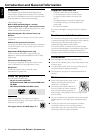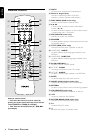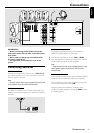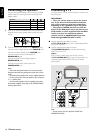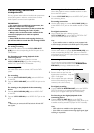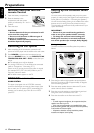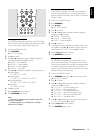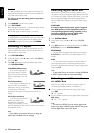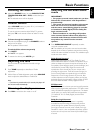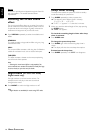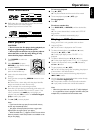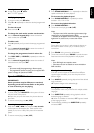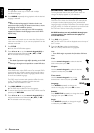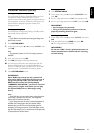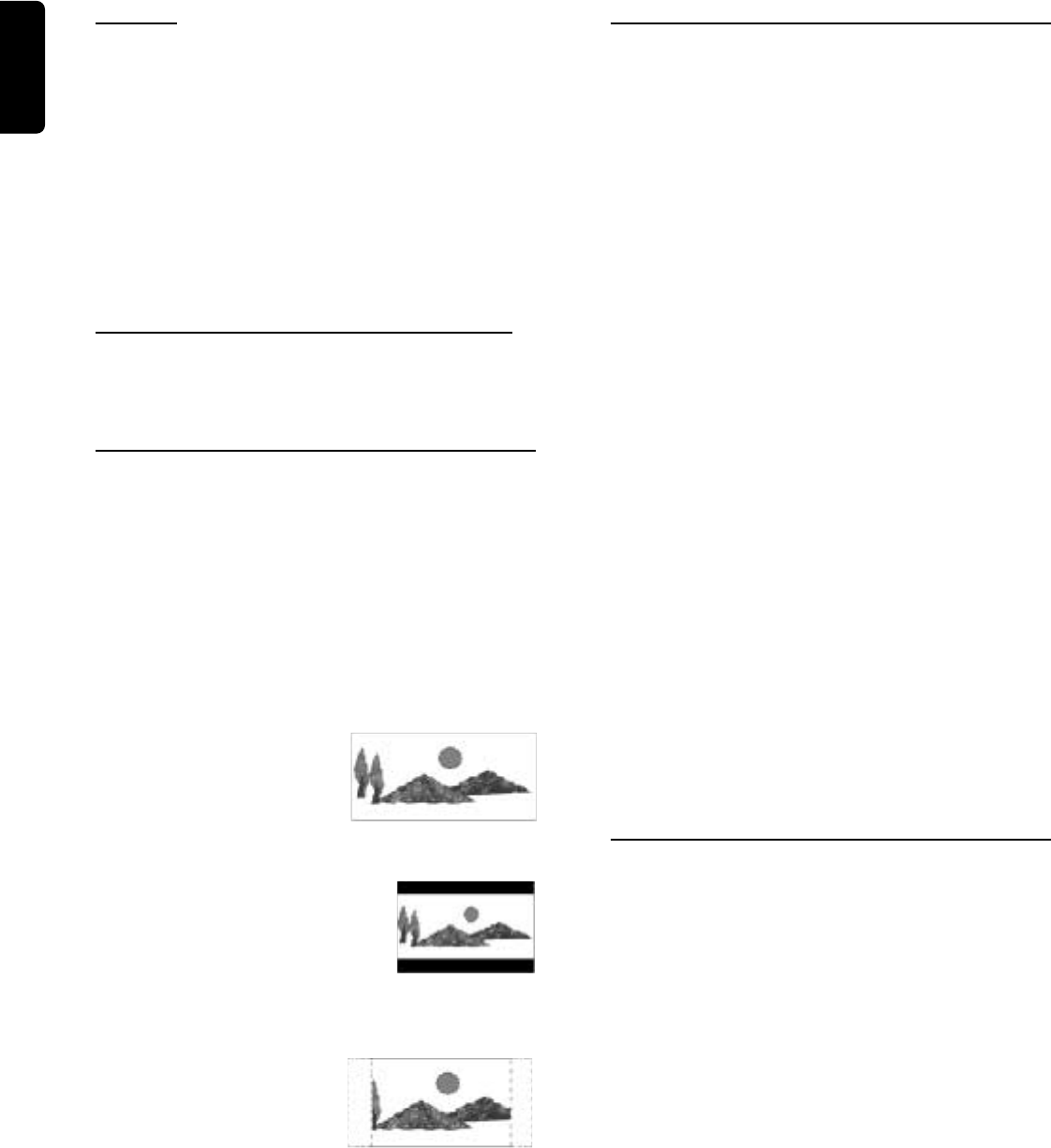
14
English
Test Tone
This feature enables you to check the sound level of the
respective front left/right, center and surround speakers in
any mode except stereo mode.
You must sit at the ideal sitting position to perform
this operation.
1 Press POWER to switch on the system.
2 Press TEST TONE.
➜ A test signal is generated. It will move through the left,
center, right, and surround speakers.
➜ The test signal will last for about 2-3 seconds.
Changing system settings-special circumstances
To ensure proper recording quality when you make a copy
of a DVD/CD via analog output, set the speaker size to
F-LARGE and set the surround mode to STEREO.
Selecting TV aspect
Select the appropriate screen type according to your TV
set. Conventional size screens use a 4:3 aspect ratio, and
wide-screens use a 16:9 ratio.
1 Press SYSTEM MENU.
2 At the setup menu, press 3 or 4 to select “TV DISPLAY”
then press OK.
3 Press OK repeatedly to select the desired aspect, then
press SYSTEM MENU.
16:9 WIDE (Widescreen)
– If you have a widescreen TV
set, use this setting. The DVD
plays in full size. (You must also
set your widescreen TV to “full
size”).
4:3 LB (Letterbox)
– If you have a conventional TV set
and your DVD is formatted for
widescreen viewing, use this setting.
A wide picture with bands is
displayed on the upper and lower portions of the TV
screen.
4:3 PS (Pan and Scan)
– If you have a conventional TV
set and your DVD is not
formatted for widescreen
viewing, use this setting. A wide
picture is displayed on the whole TV screen with a portion
automatically cut off.
Note:
– If your DVD is not encoded to allow you to change the
aspect ratio, TV DISPLAY cannot be changed.
Selecting digital audio out
Each DVD has a variety of audio output options. If you
connected a device to the player’s digital optical jacks (refer
to “Connecting a Digital (Optical) audio device”), you might
have to change the digital audio output setting. Set the
player’s Digital Audio Output to the type of audio system
you use.
CAUTION!
If an active digital audio output signal is supplied
to a DVD system or other equipment without a
corresponding digital decoding capability, a very
loud noise might be produced which could
permanently damage your speakers.
1 Press SYSTEM MENU.
2 At the setup menu, press 3 or 4 to select “DIGITAL
OUT”.
3 Press OK repeatedly to select the desired output (PCM or
BITSTREAM), then press SYSTEM MENU.
BITSTREAM
– To play DVDs, the digital audio output must be set to
BITSTREAM for the DVD to use Dolby Digital or DTS
modes.
PCM
– To record audio from the player to an MD player or
other equipment (refer to “Recording Audio from the
Receiver to Digital Audio Equipment”) set the digital audio
output to PCM.
Note:
– To play audio CDs, you do not have to change BITSTREAM
to PCM. The player makes the switch automatically.
Selecting a satellite receiver
or cable box
Make sure you made the correct connections (refer to
“Connecting a Satellite Receiver or Cable Box” ).
● To use a satellite receiver that has analog audio output,
press SAT.
➜ “SAT” appears.
● To use a satellite receiver that has digital audio output, press
SAT twice.
➜ “SAT- OPT” appears.
Note:
– You cannot use SAT-OPT if you do not have digital audio
output. If you adjust SOURCE to select “SAT-OPT” and you do
not have digital audio output, “OPT” flashes.
PREPARATIONS