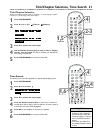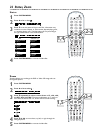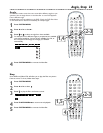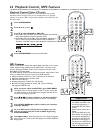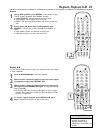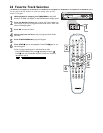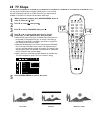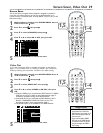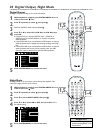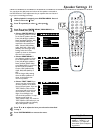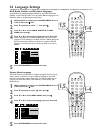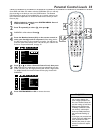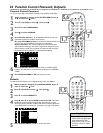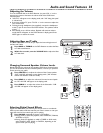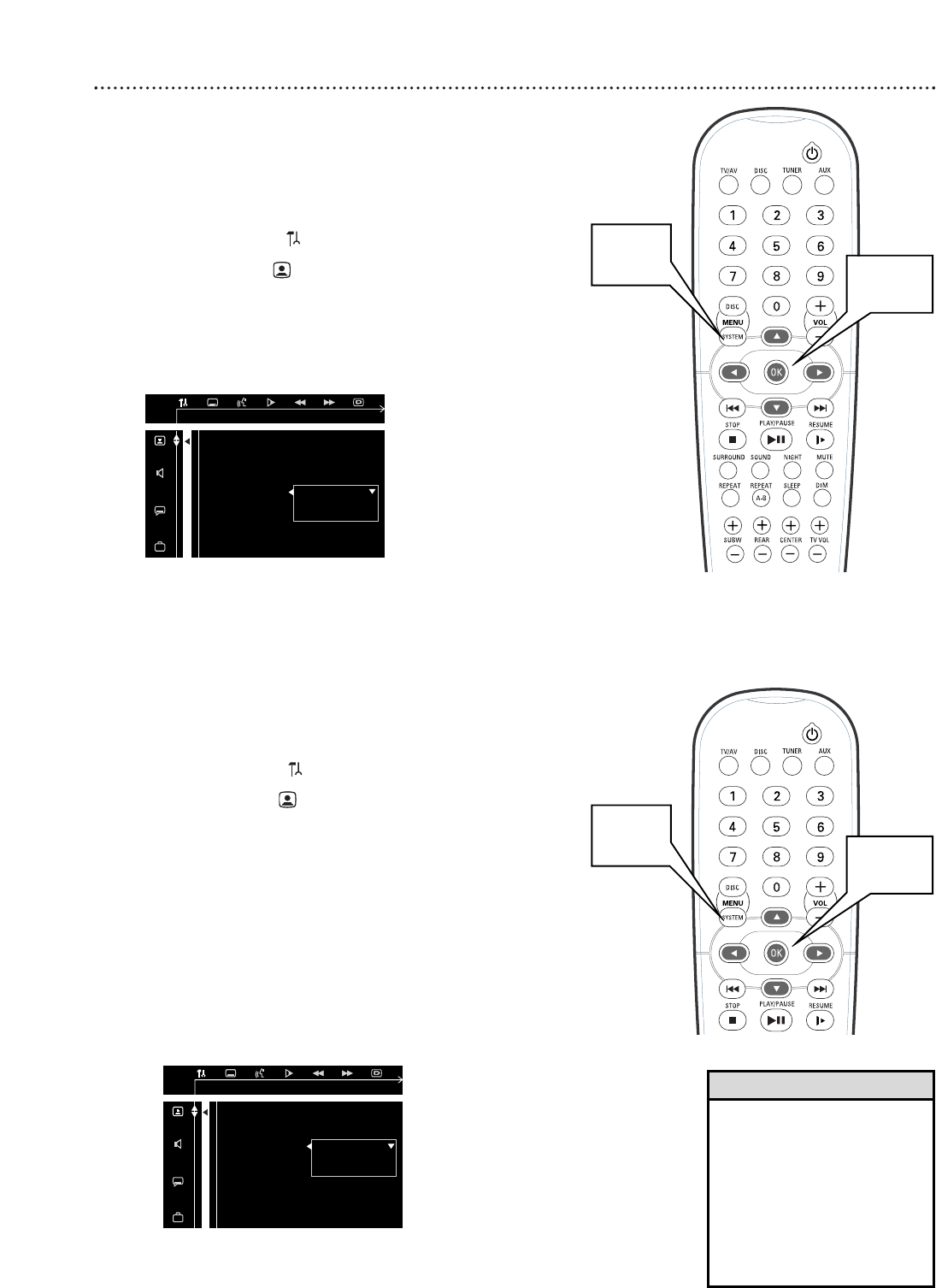
Screen Saver, Video Out 29
Video Out
If you used Component Video or S-Video connections as described on
pages 11-12, set VIDEO OUT to S-VIDEO or PR PB Y (for Component
Video) by following the steps below. S-VIDEO is the default setting.
1
While playback is stopped, press SYSTEM MENU. Press ;
or - to select the icon.
2
Press 9 to select , then press
::
.
3
Press 9 to select VIDEO OUT, then press
::
.
4
Press 9 or 8 to select S-VIDEO or PR PB Y, then press
OK.
● Choose S-VIDEO if you connected the DVD Receiver’s S-VIDEO
OUT jack to the TV’s S-Video In jack as described on page 12.
S-VIDEO is the default setting of the DVD Receiver.
● Choose PR PB Y if you connected the DVD Receiver’s Pr/Cr
Pb/Cb Y COMPONENT VIDEO OUT jacks to your TV’s
Component Video In jacks as described on page 11.
● The SCART option is not available for this DVD Receiver.
5
Press SYSTEM MENU to remove the menu.
TV SHAPE
TV SYSTEM
VIDEO OUT S-VIDEO
SCR SAVER PR PB Y/SCART
CVBS S-VIDEO
ZY dZY d
• You only need one video connec-
tion between the TV and the
DVD Receiver. You cannot use S-
Video and Component Video at
the same time.
• If you used the yellow VIDEO
OUT jack on the DVD Receiver
to connect it to the TV, you do
not need to adjust the VIDEO
OUT setting.
Helpful Hints
Screen Saver
The Screen Saver can appear if Disc playback is stopped or paused for
more than one minute (and you do not use the DVD Receiver or its
remote control). The Screen Saver is Off by default. To turn it On or Off,
follow these steps.
1
While playback is stopped, press SYSTEM MENU. Press ;
or - to select the icon.
2
Press 9 to select , then press
::
.
3
Press 9 to select SCR SAVER, then press
::
.
4
Press 9 or 8 to select ON or OFF, then press OK.
5
Press SYSTEM MENU to remove the menu.
ZY dZY d
TV SHAPE
TV SYSTEM
VIDEO OUT
SCR SAVER OFF
ON
SET SCREEN SAVER OFF
1,5
1-4
1,5
1-4