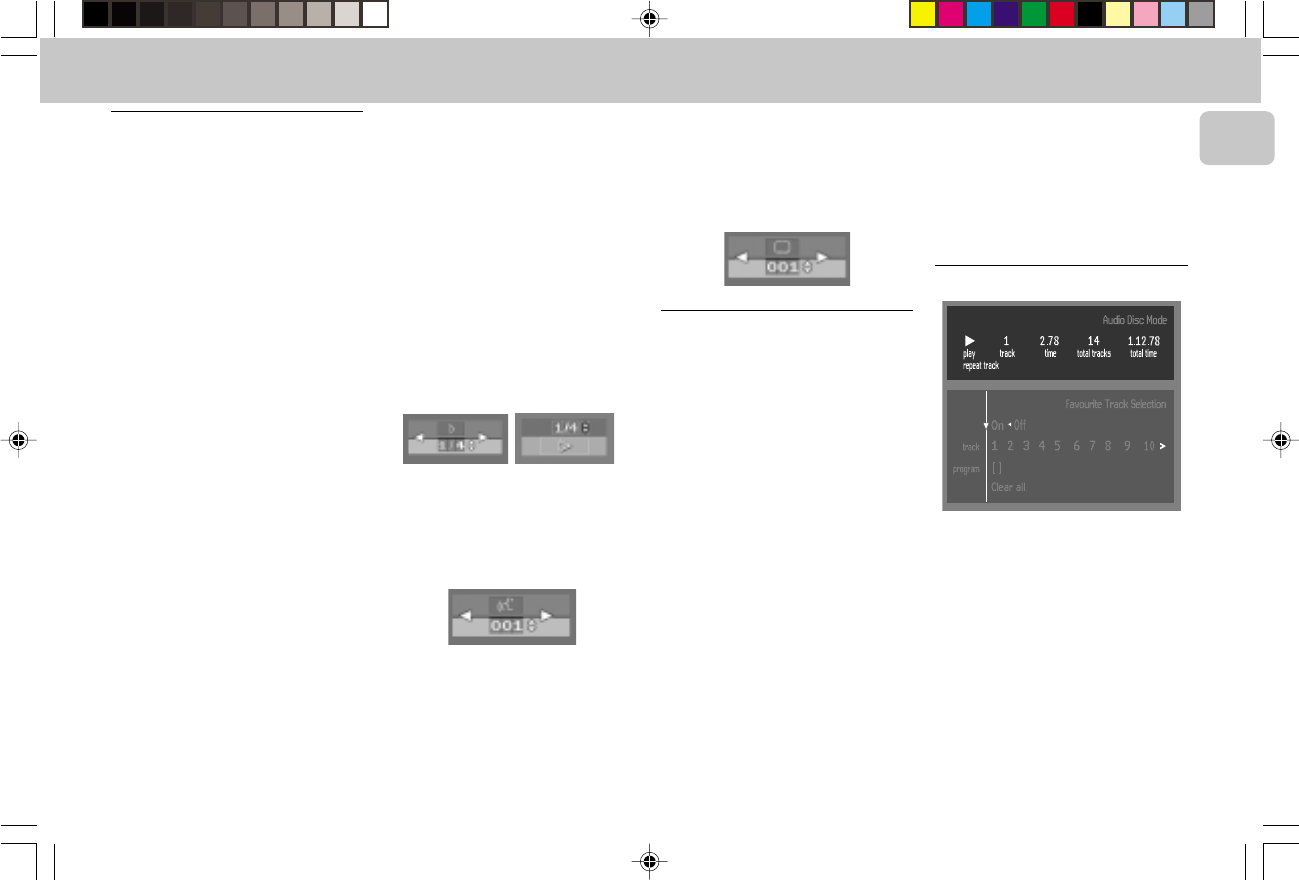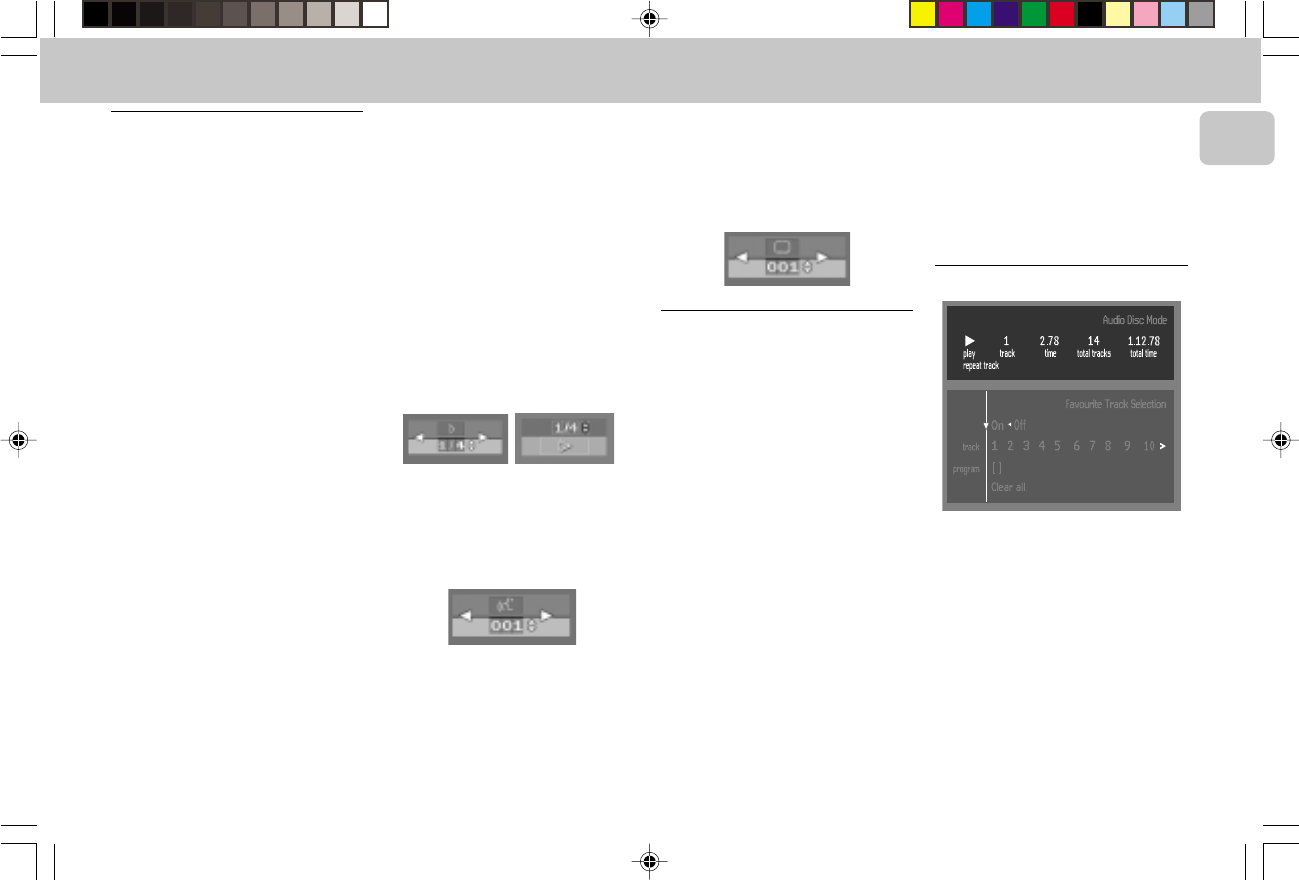
3139 115 20032
29
English
Special DVD-features
Checking the contents of DVD : Menus
For titles and chapters, selection menus
may be included on the disc. The DVD’s
menu feature allows you to make
selections from these menus.
• Press the appropriate digit 0-9; or use
the 1 or 2 / 3 or 4 keys to highlight
your selection, then press OK.
Title menus
1 Press DVD MENU.
™ If the current title has a menu, the
menu will appear on the
screen. If no menu is present in the
title, the disc menu will be
displayed.
2 The menu can list camera angles,
spoken language and subtitle options,
and chapters for the title.
3 To remove the title menu, press DVD
MENU again.
Disc menu
1 Select W (TITLE/TRACK) in the menu
bar, then press DVD MENU.
™ The disc menu is displayed.
• To remove the disc menu, select W
(TITLE/TRACK) in the menu bar, then
press DVD MENU again.
Camera Angle
If the disc contains sequences recorded
from different camera angles, the angle
icon appears, showing the number of
available angles and the angle being
shown currently. You can then change the
camera angle if you wish.
1 Select } (ANGLE) in the menu bar or
press ANGLE on the remote control.
2 Use the 3 or 4 keys to select the
required angle in the angle icon.
™ After a small delay, play changes to
the selected angle. The angle icon
remains displayed until multiple
angles are no longer available.
Changing the audio language
1 Select Y (AUDIO) in the menu bar or
press AUDIO on the remote control.
2 Press AUDIO or 3 / 4 repeatedly to
see the different languages.
Subtitles
1 Select Z (SUBTITLE) in the menu bar
or press SUBTITLE on the remote
control.
2 Press SUBTITLE or 3 / 4 repeatedly to
see the different subtitles.
Special VCD-Features
Playback Control (PBC)
PBC ON
1 Load a Video CD with PBC and press
PBC to switch on PBC mode.
2 Press 2(PLAY).
™ The PBC menu appears on the TV
screen.
• Go through the menu with the keys
indicated on the TV screen until your
chosen passage starts to play. If a PBC
menu consists of a list of titles, you can
select a title directly.
3 Enter your choice with the digit 0-9.
4 Press RETURN to go back to the
previous menu.
PBC OFF
1 Press PBC to switch off PBC mode.
2 Playback will resume when press
2(PLAY).
™ The PBC menu does not appear on
the TV screen.
Notes:
– When PBC menu consists of more than
one page, use
í
or
ë
keys to go
through the pages.
– When PBC mode is switched on,
RESUME play, Repeat A-B, SCAN and
SHUFFLE are not functional.
Playing an audio CD
1 After loading the disc, playback starts
automatically.
• If the TV is on, the Audio CD screen
appears.
™ The number of tracks and the total
playing time will be shown on the
screen and on the player display.
™ During play, the current track number
and its elapsed playing time will be
shown on the screen and on the
player display.
2 Playback will stop at the end of the disc.
• To stop play at any other time, press Ç.
DVD-VIDEO
1pg 01-42/D5/22-Eng new 9/14/00, 8:37 AM29