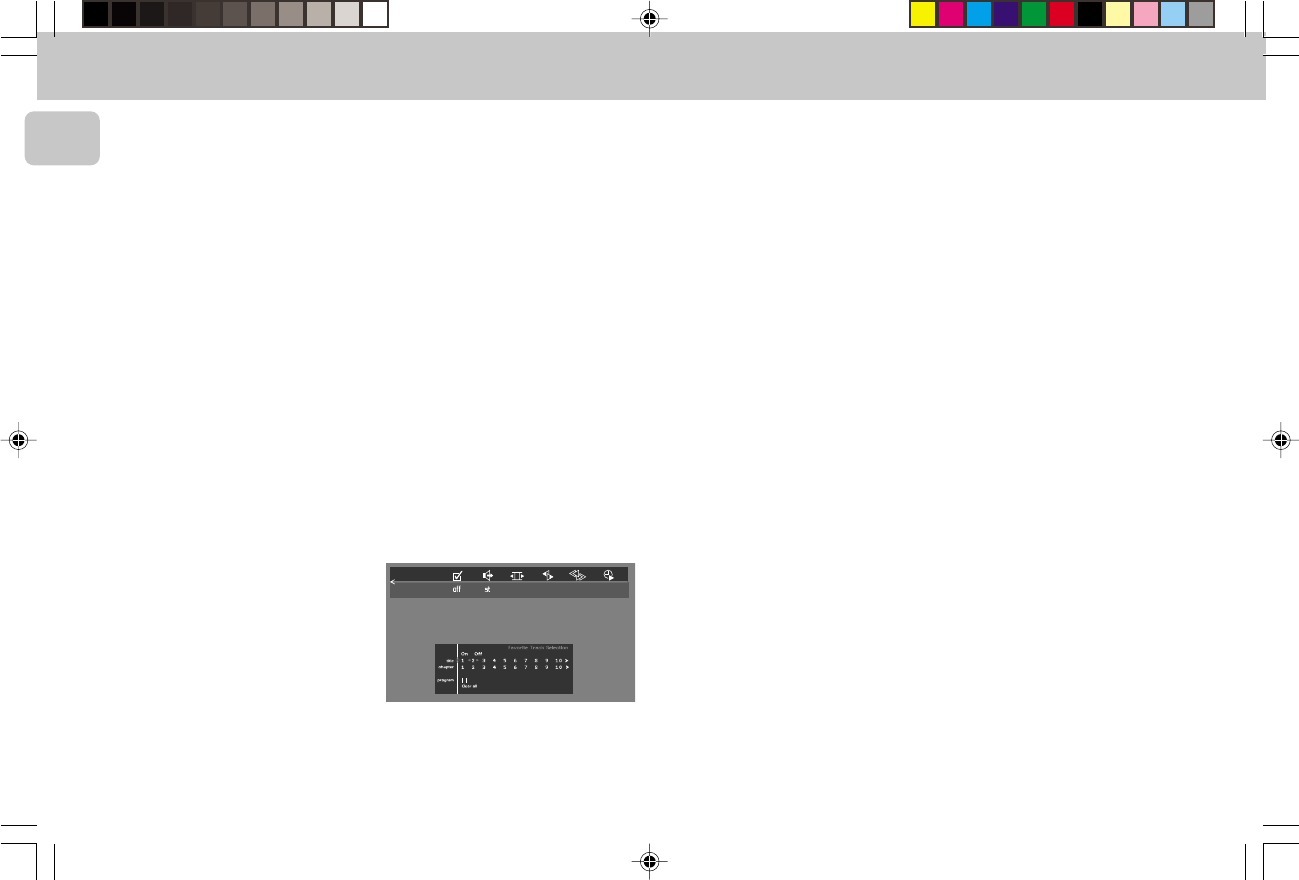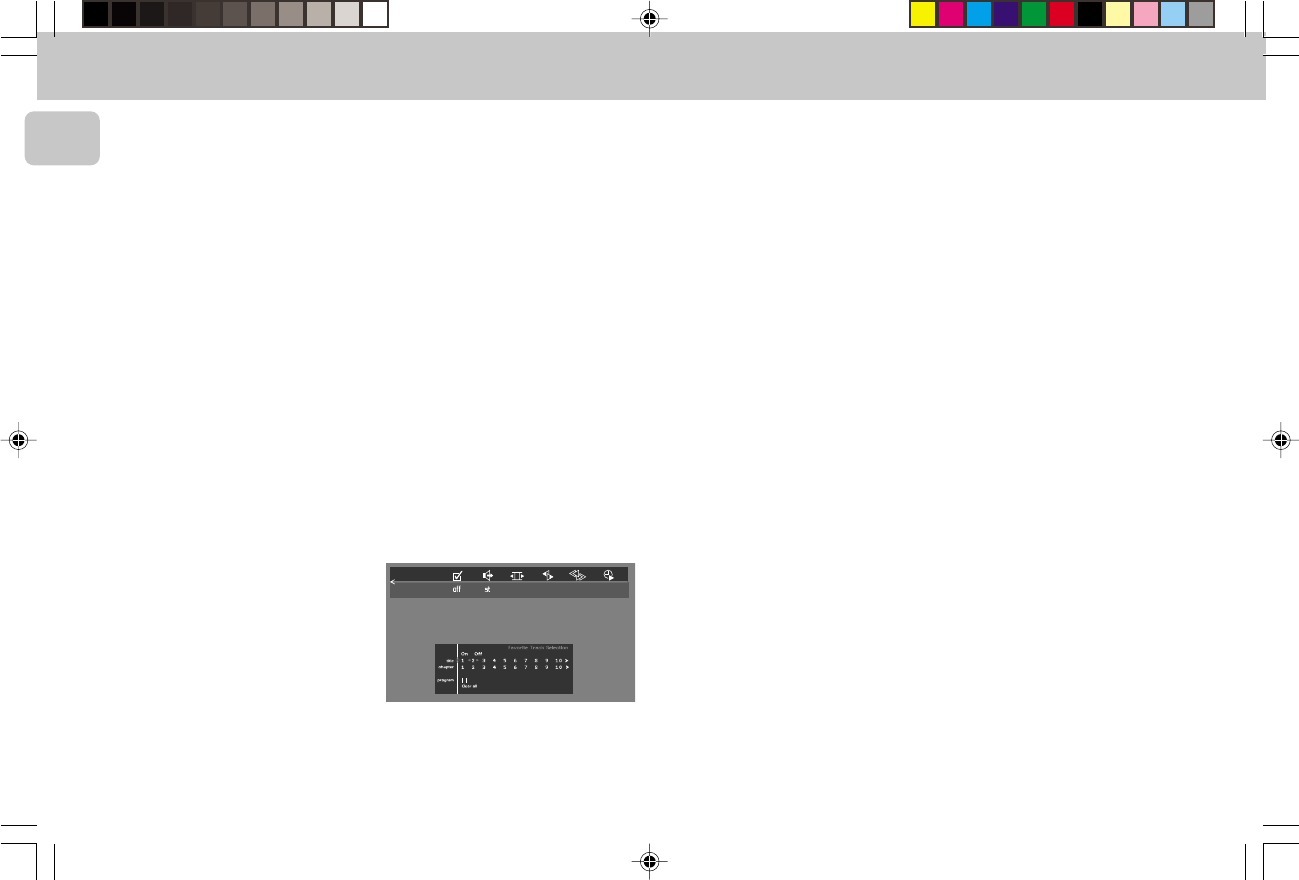
3139 115 20032
28
English
3 Use the digit 0-9 to enter the required
start time. Enter hours, minutes and
seconds from right to left in the box.
™ Each time an item has been entered,
the next item will be highlighted.
4 Press OK to confirm the start time.
™ The time edit box will disappear and
play starts from the selected
time position on the disc.
Zoom
The Zoom function allows you to enlarge
the video image and to pan through the
enlarged image.
1 Select a (ZOOM) in the menu bar or
press ZOOM on the remote control.
2 Press 3 or 4 to activate the ZOOM
function and select the required zoom
factor: 1.33 or 2 or 4.
™ The player will go into PAUSE mode.
™ The selected zoom factor appears
below the Zoom icon in the
menu bar and ‘
Press OK to pan
’
appears below the menu bar.
™ The picture will change accordingly.
3 Press OK to confirm the selection.
™ The panning icons appear on the
screen: 1 or 2 / 3 or 4 and OK.
4 Use the 1 or 2 / 3 or 4 keys to pan
across the screen.
5 When OK is pressed only the zoomed
picture will be shown on the screen.
6 To exit Zoom mode, press 2(PLAY),
STOP or OSD MENU.
™ If you press 2(PLAY), playback will
resume.
FTS-Video
– The FTS-Video function allows you to
store your favourite titles and chapters
(DVD) and favourite tracks and indexes
(VCD) for a particular disc in the player
memory.
– Each FTS programme can contain 20
items (titles, chapters).
– Each time an FTS programme is played
it will be placed on top of the list. When
the list is full and a new programme is
added, the last programme in the list
will be removed from the list.
– The selections can be played at any
time.
– For VCD, FTS programme is not
available whenever PBC mode is
switched on.
Storing a FTS-Video Programme
1 In STOP mode, select FTS-Video c in
the menu bar.
2 Press 4 to open the menu.
™ The FTS-Video menu appears.
Storing titles/tracks
1 Press 4 to select TITLES/TRACK.
2 Use 1 or 2 to select the required title/
track.
3 Press OK if you wish to store the entire
title/track.
™ The title/track number will be added
to the list of selections.
Storing chapters/indexes
1 Press 4 on the selected title/track
number.
™ The title/track number will be marked
and the highlight moves to the first
available chapter/index number for
this title/track.
2 Use 1 or 2 to select the required
chapter/index number.
3 Press OK to confirm the selection.
™ The title-chapter/track-index
selection will be added to the list of
selections.
4 Press OSD MENU to exit the FTS-
Video c menu.
Erasing a FTS-Video Programme
1 In STOP mode, select FTS-Video c in
the menu bar.
2 Use 4 to select PROGRAM.
3 Use 1 or 2 to select the required
selection number.
4 Press OK to erase the selection.
5 Press OSD MENU to exit.
If you wish to erase all selections:
1 In STOP mode, select FTS-Video c in
the menu bar.
2 Use 4 to select CLEAR ALL.
3 Press OK.
™ All selections will now be erased.
4 Press OSD MENU to exit.
When your FTS Programme is complete,
press 2(PLAY) to start play, or Ç to go
back to Stop mode. In either case, the FTS
Programme will be automatically
memorised.
DVD-VIDEO
1pg 01-42/D5/22-Eng new 9/14/00, 8:37 AM28