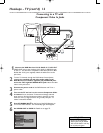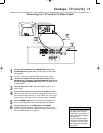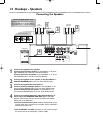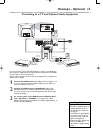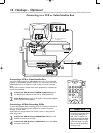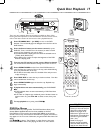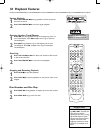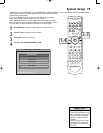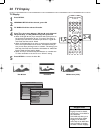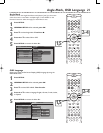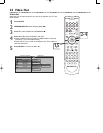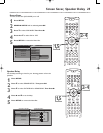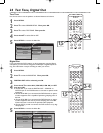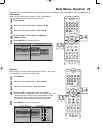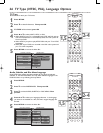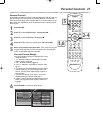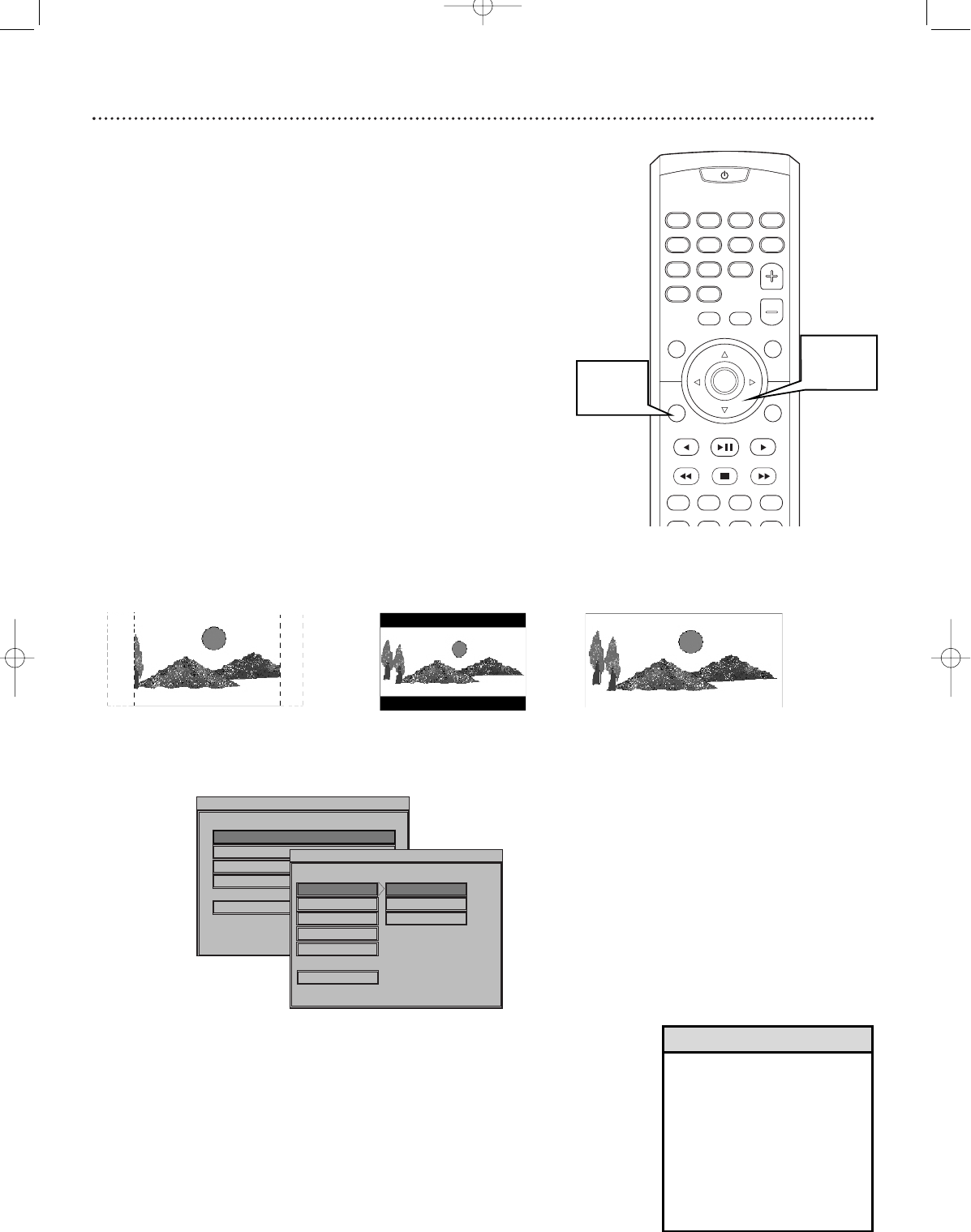
20 TV Display
SOURCE
SLEEP
VOL
MUTE SELECT
DISPLAY
MENU
SET UP
PREV PLAY/PAUSE NEXT
REW STOP FF
TITLE ANGLE ZOOM GOTO
LANGUAGE SUBTITLE N/P DIM
OPEN/
CLOSE
OK
123
456
78
>10 0
9
I
I
• If a desired Audio or Subtitle
language cannot be selected,
the language is not available on
the current Disc.
• Some DVDs only allow you to
change the Audio or Subtitle
language in the DVD Disc
menu. Refer to the DVD’s Disc
menu for details on changing
the Audio or Subtitle language.
Helpful Hints
TV Display
1
Press SETUP.
2
GENERAL SETUP will be selected, press OK.
3
TV DISPLAY will be selected. Press -.
4
Press 9 or 8 to select Normal / PS (pan & scan), Normal /
LB (Letterbox), or 16:9 (Widescreen), then press OK.
● Select 4:3 PS (pan & scan) if you want both sides of the picture to
be trimmed (or formatted to fit your TV screen). This setting is
possible only if the DVD is recorded in pan & scan or regular for-
mat. Check the Disc case for details.
● Select 4:3 LB (letterbox) if you want to see the picture with black
bars at the top and bottom of the screen. This looks like the pic-
ture you see when watching movies in a theater. This setting is pos-
sible only if the DVD was recorded in the letterbox or widescreen
format. Check the Disc case for details.
● Select 16:9 if you connected the DVD Receiver to a widescreen
TV. Also remember to set the TV to its “full size” setting.
5
Press SETUP to remove the Menu Bar.
Pan & Scan Letterbox
Widescreen (16:9)
SETUP MENU -- MAIN PAGE
GENERAL SETUP
SPEAKER SETUP
AUDIO SETUP
PREFERENCES
EXIT SETUP
GOTO GENERAL SETUP PAGE
-- GENERAL PAGE --
TV DISPLAY
SET TV DISPLAY MODE
ANGLE MARK
OSD LANG
SCR SAVER
MAIN PAGE
NORMAL/PS
NORMAL/LB
16:9
VIDEO OUT
1,5
2-4
mrd250book 2/14/03 10:49 AM Page 20