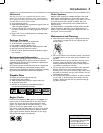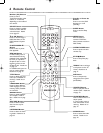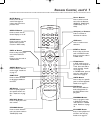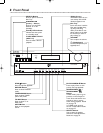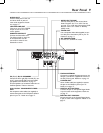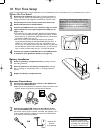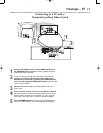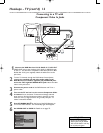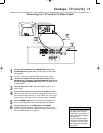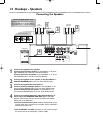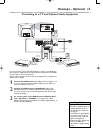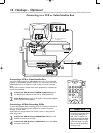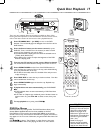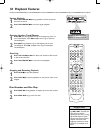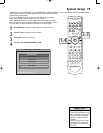Hookups - TV (cont’d) 12
Connecting to a TV with
Component Video In Jacks
FR
FL C SR SL
SPEAKERS (8‰)
CENTER
LINE OUT
AUDIO
OUT
AUDIO
IN
VIDEO
OUT
WOOFER
LINE OUT
TV AUX
S- VIDEO
OUT
Pr/Cr
Pb/Cb
Y
COMPONENT
VIDEO OUT
COAXIAL
OPTICAL
DIGITAL
OUT
AM
FM
(75‰)
AM/FM
ANTENA
L
R
1
Connect the DVD Receiver’s Pr/Cr Pb/Cb Y COMPONENT
VIDEO OUT jacks to the matching Pr/Cr Pb/Cb Y VIDEO IN jacks
on the TV. You will need a component video cable (Green-Y; Blue-
Pb/Cb; Red- Pr/Cr) (not supplied). Match the cable colors to the
jack colors.
2
To hear TV channels through the DVD Home Cinema System,
connect the supplied red and white audio cables to the
DVD Receiver’s red/white, right/left (TV) AUDIO IN jacks
and to the TV’S right/left AUDIO OUT jacks. Match the cable
colors to the jack colors.
3
Connect the power cords of the DVD Receiver and TV to a
power outlet.
4
Turn on the TV and set it to the correct Component Video
In channel. Go to the lowest TV channel and change channels
down until you find the Component Video In channel. (It is not
channel 3 or 4 as it might be when using a VCR.) See your TV
owner’s manual for details.
5
Press STANDBY-ON
yy
on the front of the DVD Receiver to
turn on the DVD Receiver. The red Standby light will disappear.
6
Set VIDEO OUT to PR PB Y. Details are on page 22.
• On the TV, the Component
Video In jacks may be labeled
YUV or Pr/Cr Pb/Cb Y and may
be red, blue, and green.
Helpful Hint
-- GENERAL PAGE --
TV DISPLAY
SET VIDEO OUTPUT
ANGLE MARK
OSD LANG
SCR SAVER
MAIN PAGE
S-VIDEO
CR CB Y
VIDEO OUT
1
2
3
mrd250book 2/14/03 10:49 AM Page 12