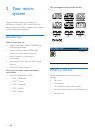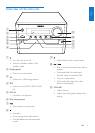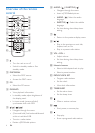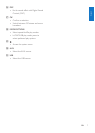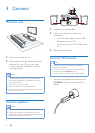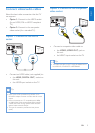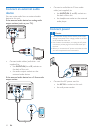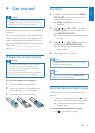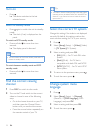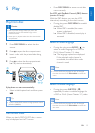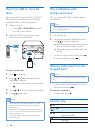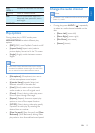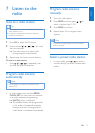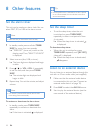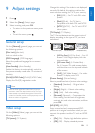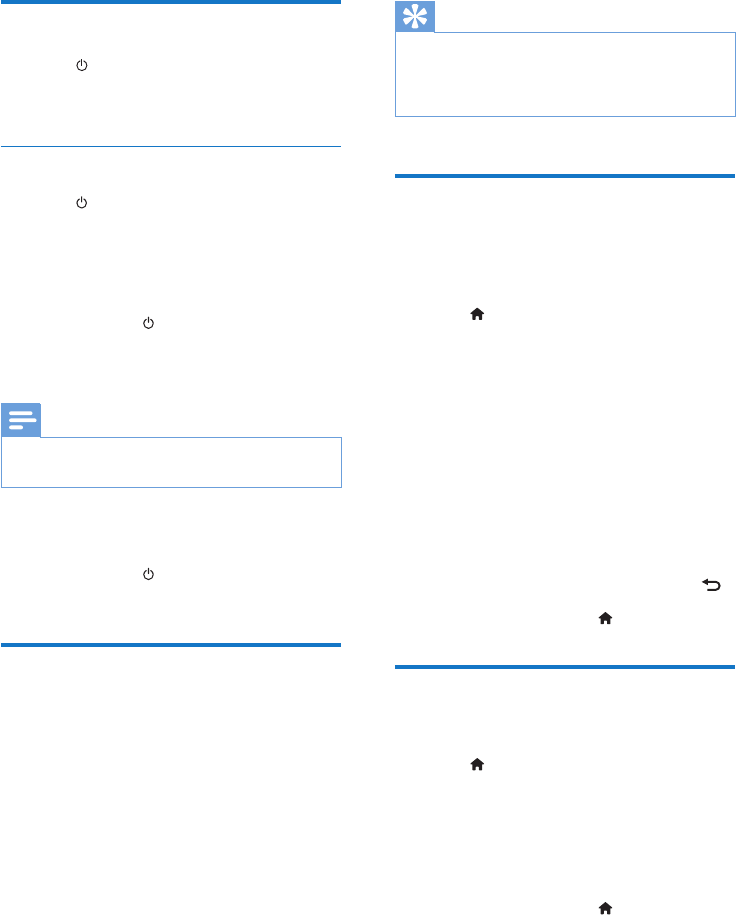
12 EN
Turn on
• Press .
» The device switches to the last
selected source.
Switch to standby mode
• Press again to switch the unit to standby
mode.
» The clock (if set) is displayed on the
panel.
To switch to ECO standby mode:
• Press and hold
for more than two
seconds.
» The display panel is dimmed.
Note
•
The unit switches to Eco Power Standby mode after 15
minutes in standby mode.
To switch between standby mode and ECO
standby mode:
• Press and hold
for more than two
seconds.
Find the correct viewing
channel
1 Press DISC to switch to disc mode.
2 Turn on the TV and switch to the correct
video-in channel in one of the following
ways:
• Go to the lowest channel on your TV,
and then press the Channel Down
button until you see the blue screen.
• Press the source button repeatedly on
the remote control of your TV.
Tip
•
The video-in channel is between the lowest and highest
channels and may be called FRONT, A/V IN, VIDEO etc.
See the TV user manual on how to select the correct
input on the TV.
Select the correct TV system
Change this setting if the video is not displayed
correctly. By default, this setting matches the
most common setting for TVs in your country.
1 Press .
2 Select [Setup] (Setup) -> [Video] (Video)
-> [TV System](TV System).
3 Select a setting and press OK.
• [PAL] (PAL) - For TV with PAL color
system.
• [Multi] (Multi) - For TV that is
compatible with both PAL and NTSC.
• [NTSC] (NTSC) - For TV with NTSC
color system.
4 To return to the previous menu, press .
5 To exit the menu, press .
Change system menu
language
1 Press .
2 Select [Setup] (Setup) -> [General]
(General) -> [OSD Language] (OSD
Language), and press OK.
3 Select a setting and then press OK.
4 To exit the menu, press .