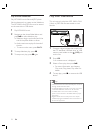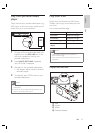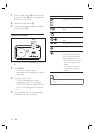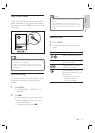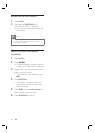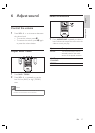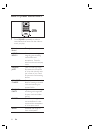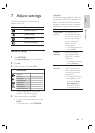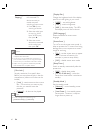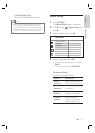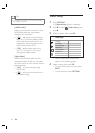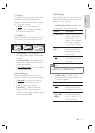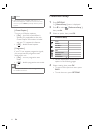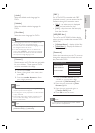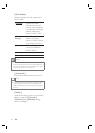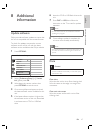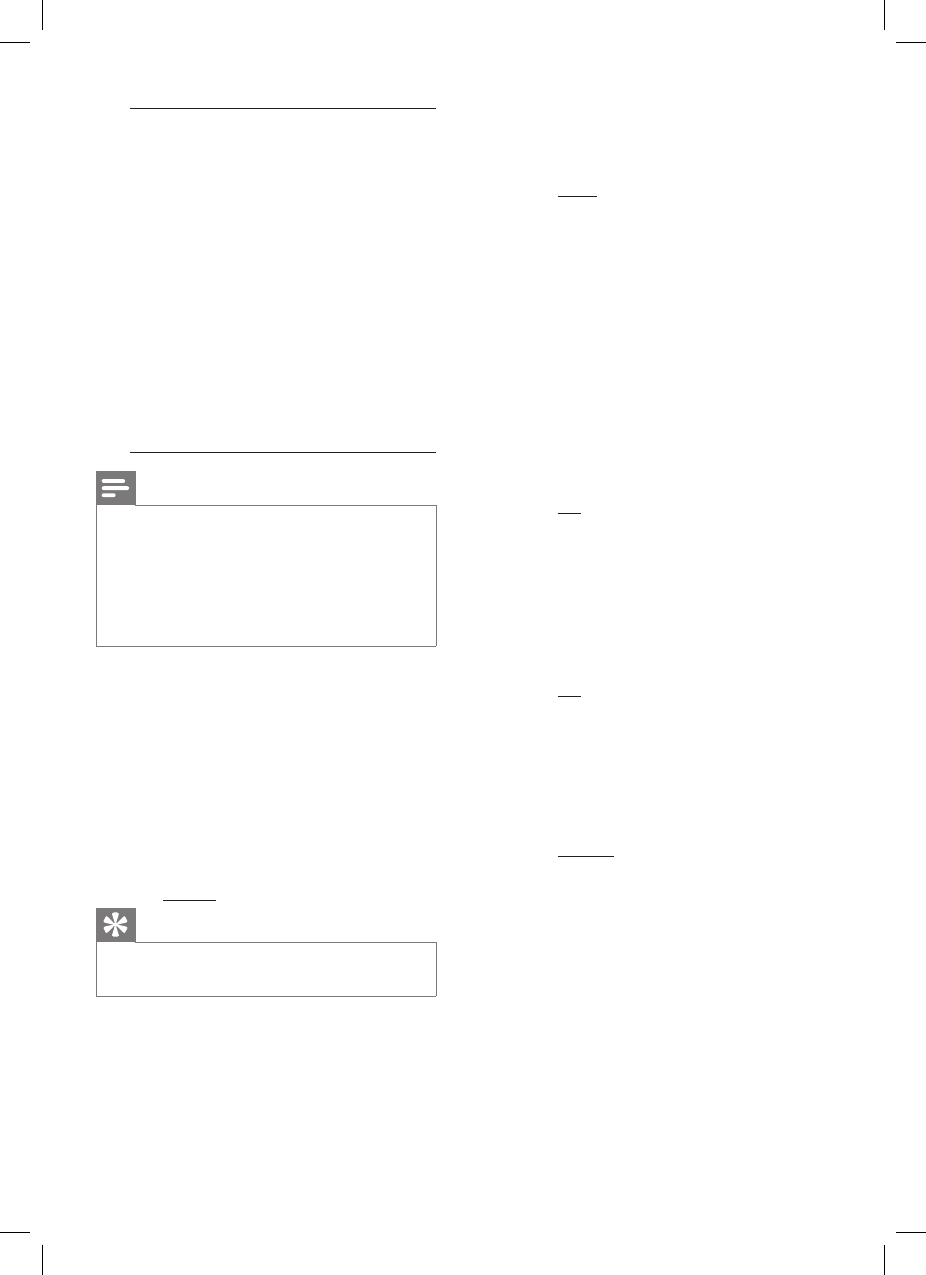
40 EN
[ Audio Input
Mapping ]
Map the audio input to
the connected TV/
devices correctly to
enable automatic
switching of input source.
Press OK to start
scanning of devices.
Select the audio input
to map (e.g. AUX1
Input, AUX2 Input,)
then press B.
Select the correct
device that connected
to this audio input,
then press OK.
1.
2.
3.
Note
Your TV and other connected devices must be
compliant with HDMI CEC.
You must turn on the HDMI CEC operations on
your TV/devices before you can enjoy the EasyLink
controls. See your TVs/devices manual for details.
Philips does not guarantee 100% interoperability
with all HDMI CEC compliant devices.
•
•
•
[ Disc Lock ]
Set play restriction for a specifi c discs.
Before you start, place the disc in the disc
compartment (maximum 40 discs can be
locked.)
[ Lock ] – restrict access to the current
disc. The next time you want to play
this disc, you need to enter the
password.
[ Unlock ] – all discs can be played.
Tips
To set or change your password, go to
[ Preference Setup ] > [ Password ].
•
•
•
[ Display Dim ]
Change the brightness level of the display
panel to suit the lighting in your room.
[ 100% ] – normal brightness.
[ 70% ] – medium brightness.
[ 40% ] – dimmest display. The LEDs
and display icons will not be shown.
[ OSD Language ]
Select the default on-screen menu
language.
[ Screen Saver ]
Turn off or on the screen saver mode. It
helps to protect the TV screen from being
damage due to over exposure to a static
image for too long.
[ On ] – set the screen saver to appear
after 15 minutes of inactivity (for
example, in pause or stop mode.)
[ Off ] – disable screen saver mode.
[ Sleep Timer ]
Switch to standby automatically after the
preset time.
[ Off ] – disable sleep mode.
[ 15, 30, 45, 60 mins ] – select the
count down time before it switches to
standby.
[ Standby Mode ]
Set the standby mode.
[ Normal ] – normal standby power
consumption.
[ Low Power ] – low standby power
consumption. However, it requires
longer time to power up.
•
•
•
•
•
•
•
•
•