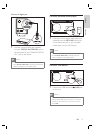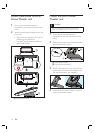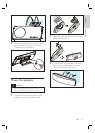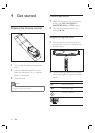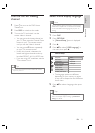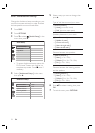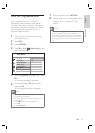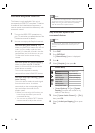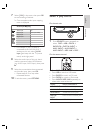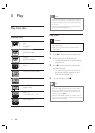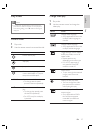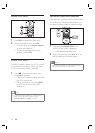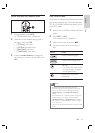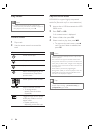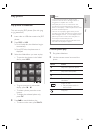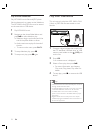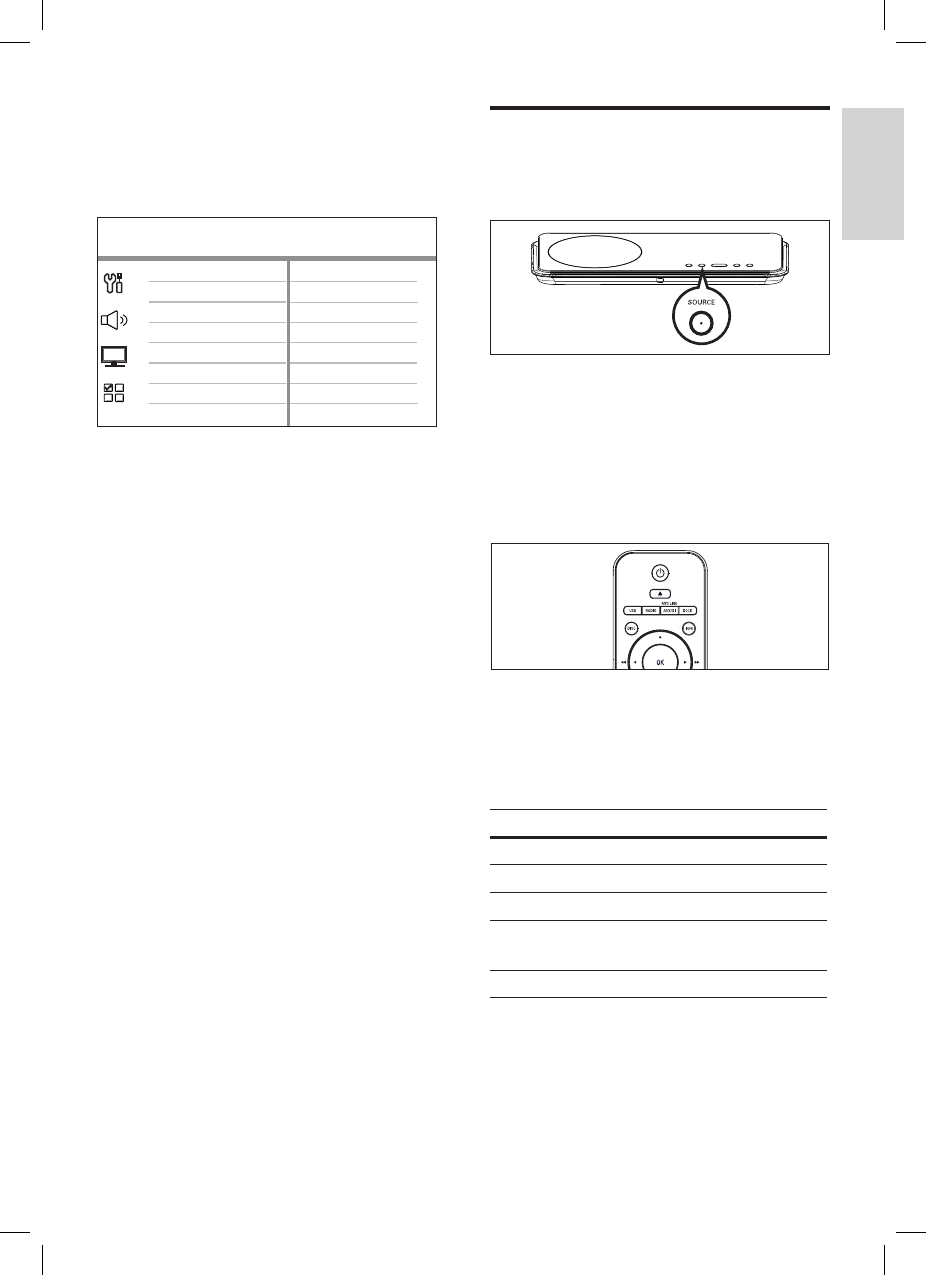
English
EN 25
Get started
7 Select [ OK ] in the menu, then press OK
to start scanning of devices.
Once complete, audio input mapping
menu is displayed.
AUX3 Input
AUX2 Input
Digital Input
AUX1 Input
Audio Input Mapping
TV
Other (non-HDMI)
For example, if your TV audio is
connected to the AUX IN-AUX 1
sockets on this unit, select [ AUX1
Input ] and map with the TV (brand
name) at the right panel.
8 Select the audio input of this unit that is
used to connect to other HDMI device
(e.g. AUX1 Input, AUX2 Input), then press
B.
9 Select the correct device that connected
to this audio input, then press OK.
Repeat steps 8~9 to map other
connected devices.
10 To exit the menu, press OPTIONS.
•
•
Select a play source
On the main unit
1
Press SOURCE button repeatedly to
select: DISC > USB > DOCK >
RADIO FM > DIGITAL INPUT >
AUX1 INPUT > AUX2 INPUT >
AUX3 INPUT > MP3 LINK > DISC ...
On the remote control
Press DISC to switch to DISC mode.
Press USB to switch to USB mode.
Press RADIO to switch to FM band.
Press DOCK to switch to iPod mode.
Press AUX/DI /MP3 LINK repeatedly to
select other external devices.
Display Device connected to
AUX1 INPUT AUDIO IN-AUX1 jacks.
AUX2 INPUT AUDIO IN-AUX2 jacks.
AUX3 INPUT AUDIO IN-AUX3 jacks.
DIGITAL
INPUT
DIGITAL IN-COAXIAL jack.
MP3 LINK MP3 LINK jack.
•
•
•
•
•