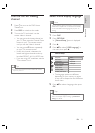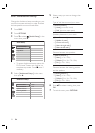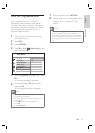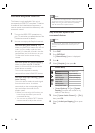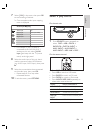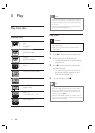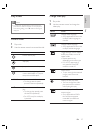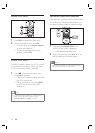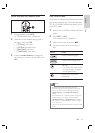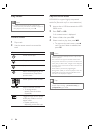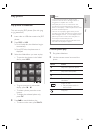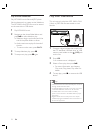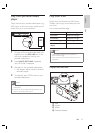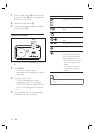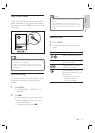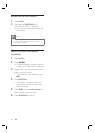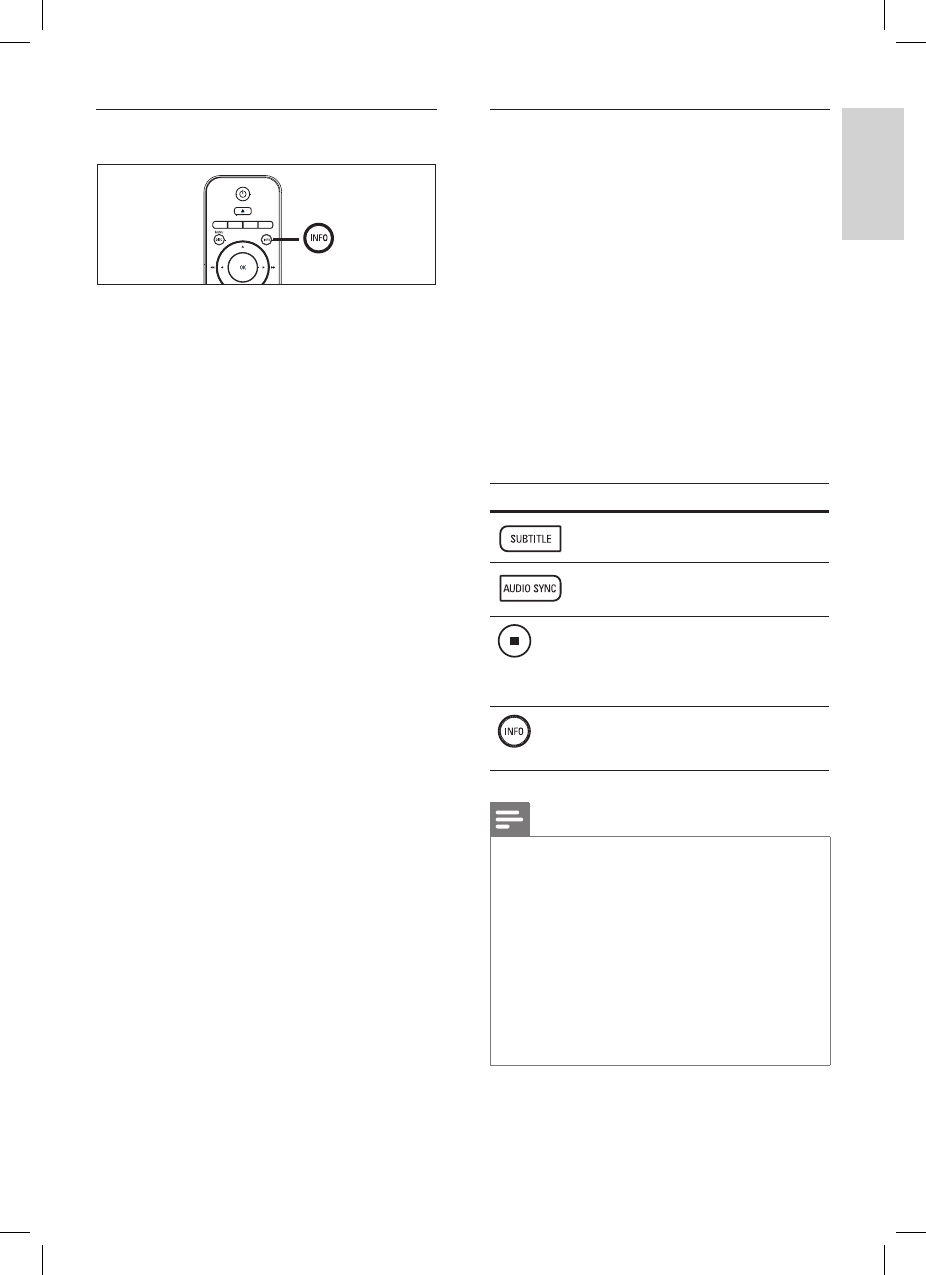
English
EN 29
Play
Quick skip play to a specifi c time
1 During playback, press INFO.
The disc status menu is displayed.
2 Select the current elapsed playing time in
the menu, then press OK.
[ TT Time ] (title time)
[ CH Time ] (chapter time)
[ Disc Time ] (disc time)
[ Track Time ] (track time)
3 Press the number buttons to change the
time where you want to skip to, then press
OK.
•
•
•
•
Play DivX® video
DivX video is a digital media format that retains
high quality despite a high rate of compression.
This unit is DivX® Certifi ed that allows you to
enjoy DivX video.
1 Insert a disc or USB that contains the DivX
videos.
2 Press DISC or USB.
A contents menu is displayed.
3 Select a title to play, then press u.
4 Use the remote control to control the
title.
Button Action
Change subtitle language.
Change audio language/track.
Stop play.
For DivX Ultra video, press
this button again to display
the contents menu.
•
Display DivX Ultra video
information.
Note
Only those DivX videos that were rented or
purchased using the DivX registration code of this
unit can be played (see chapter ‘Adjust settings’ >
[ General Setup ] > [ DivX(R) VOD Code ] for
details).
If the subtitle does not appear correctly, change the
subtitle language (see chapter ‘Adjust settings’ -
[ Preference Setup ] > [ DivX Subtitle ] for details.)
The subtitle can only be displayed up to an average
of 45 characters.
This unit can play DivX video fi les that are up to 4GB
in size.
•
•
•
•