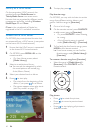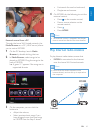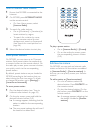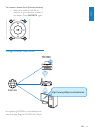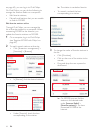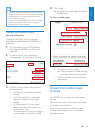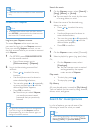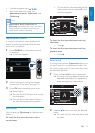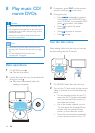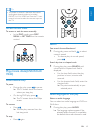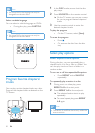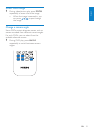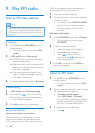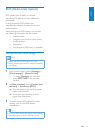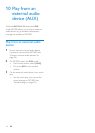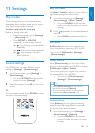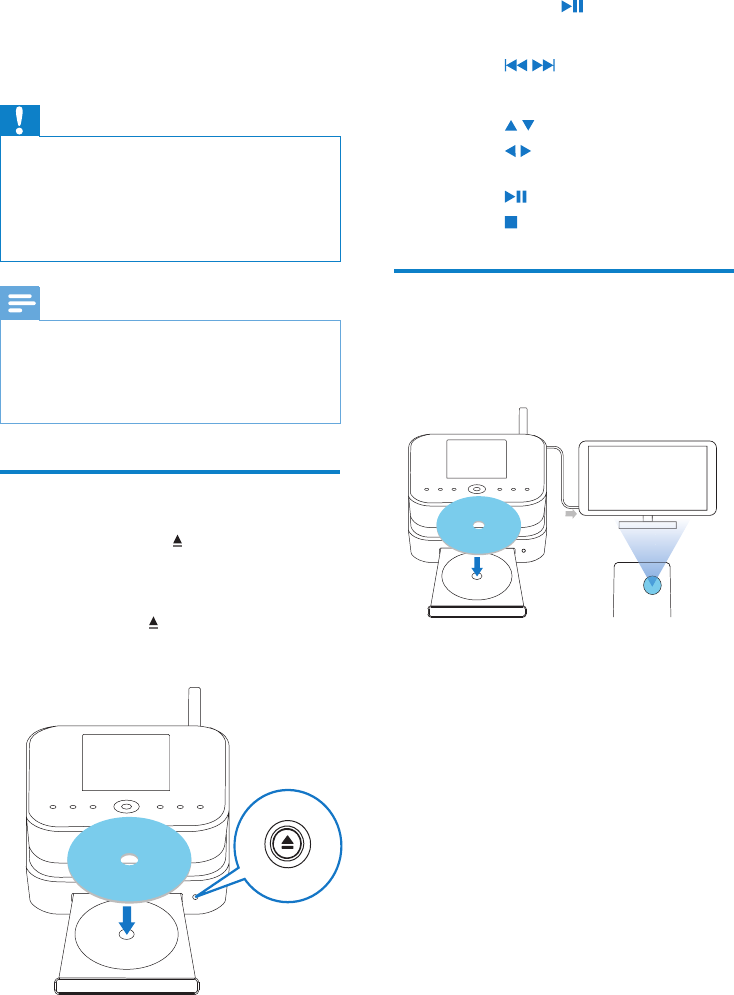
48 EN
3 If necessary, press DISC on the remote
control, and then,
to start play.
4 During disc play,
Press •
/ repeatedly to select a
track/chapter. For WMA/MP3 les
on a CD-R/RW, or recordable DVD,
press
/ to select a le folder.
Press •
/ to search forward/
backward.
Press •
to pause or resume.
Press •
to stop.
Use the disc menu
After loading a disc onto the tray, you can see
the disc settings on the TV screen.
1 On MCi900, load a disc onto the tray.
2 Turn on the TV and switch to the correct
video-in channel in one of the following
ways:
On the remote control of your TV, •
press the AV/TV button repeatedly
until you see the Philips screen, or
the video disc screen.
Go to the lowest channel on your •
TV, then press the Channel Down
button until you see the Philips
screen, or the video disc screen.
Press the source button repeatedly •
on the remote control of your TV.
Printed side
TV
AV/TV
TV
TV
TV
WI-FI COMPONENT HI-FI SYSTEM
8 Play music CD/
movie DVDs
Caution
Never look at the laser beam inside the unit. •
Risk of product damage! Never play discs with •
accessories such as disc stabilizer rings or disc
treatment sheets.
Never put any objects other than discs into
•
the disc compartment.
Note
Ensure that you have made connections for •
disc play (see ‘Connect for disc play’ on page
24) .
For the supported disc formats, see
•
‘Introduction’ on page 9.
Basic operations
1
On MCi900, press .
The disc tray opens. »
2 Load a disc onto the tray, the printed side
facing up. Press
.
Play starts automatically after disc »
reading is complete.
Printed side
WI-FI COMPONENT HI-FI SYSTEM