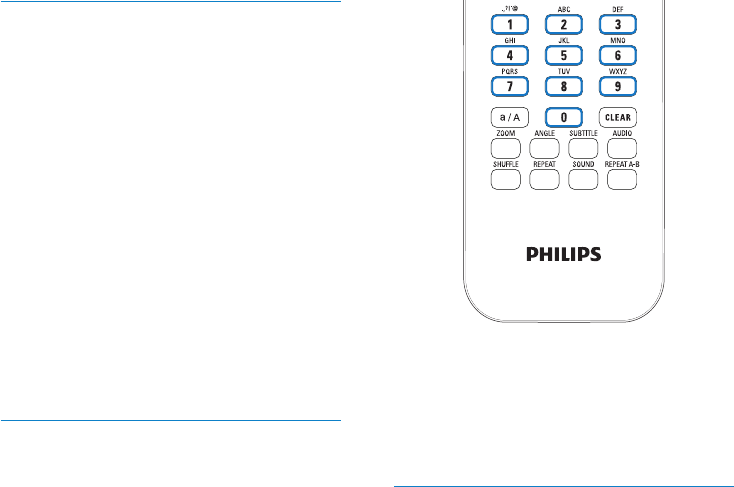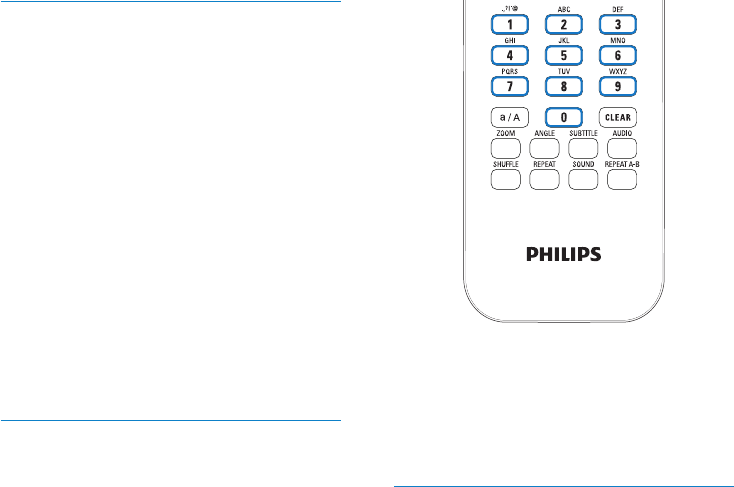
42 EN
Tune to Internet radio stations
1 Ensure that MCi900 is connected to the
Internet.
2 On MCi900, press INTERNET RADIO
on the remote control.
Or, from Home screen, select •
[Internet Radio].
3 To search for radio stations,
Go to [All stations] > [Locations] to •
locate stations by region;
To search for a station by name, •
use the remote control to start
alphanumeric search or Superscroll
(see ‘Search for music/pictures’ on
page 46).
4 Select the desired station to start play.
Store preset stations
On MCi900, you can store up to 10 preset
stations. Each preset station corresponds to
a numeric button on the remote control. On
the radio play screen, press a numeric button,
you quickly switch to the corresponding
preset station.
By default, preset stations are pre-loaded to
MCi900 according to the location that you
select during the rst-time setup. To check
or change the location, go to [Settings] >
[Location and time zone].
To store preset station
1 Play the desired station (see ‘Tune to
Internet radio stations’ on page 42).
2 On the play screen, press and hold the
desired numeric button (0-9).
A message appears, indicating that the »
station is added to the corresponding
location.
The new preset replaces the old one if »
the location has been lled.
To play a preset station
Go to • [Internet Radio] > [Presets].
Or, on the radio play screen, press •
the corresponding numeric button
(0-9).
Edit favorite stations
On MCi900, you can mark an Internet radio
station as favorite. All the stations are added
to [Internet Radio] > [Favorite stations]. In
this way, you can quickly access your favorite
stations.
To add a station to [Favorite stations]
On a list of stations, select the •
desired station. Press FAVORITE on
the remote control.
Or, play the desired station. On the •
play screen, press FAVORITE on the
remote control.
A message appears, indicating that »
the station is added to [Favorite
stations].