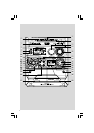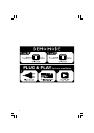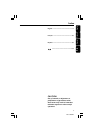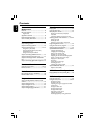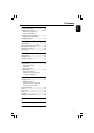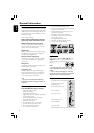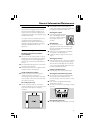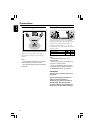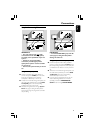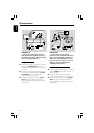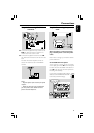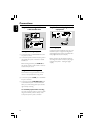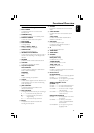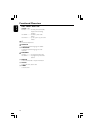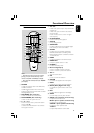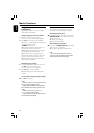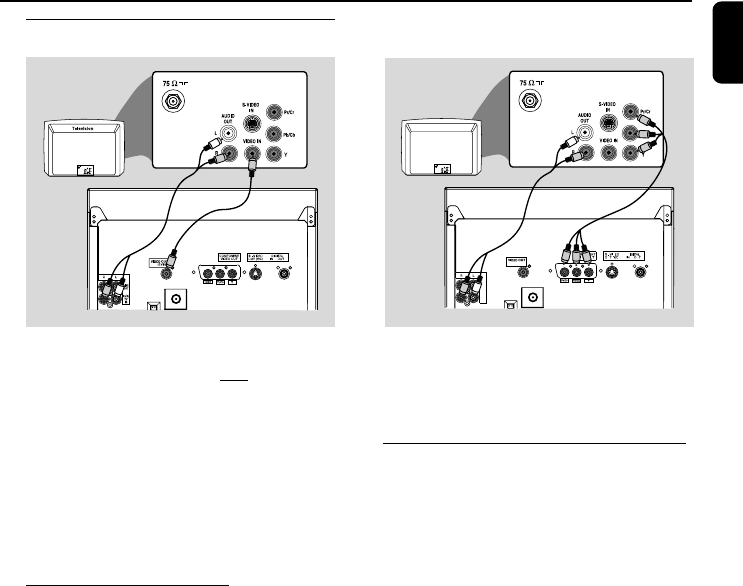
11
English
Connections
Step 3: Connecting TV set
IMPORTANT!
–You only need to make one video
connection from the following options,
according to the capabilities of your TV
system.
– S-Video or Component Video
connection provides higher picture
quality. These options must be available
on your TV set.
– Connect the system directly to the TV
set.
Using Video In jack (CVBS)
● Use the composite video cable (yellow) to
connect the system’s CVBS jack to the video
input jack (or labeled as A/V In, Video In,
Composite or Baseband) on the TV set.
● To listen to TV channels through this system, use
the audio cables (white/red) to connect AUX/
TV IN (L/R) jacks to the corresponding
AUDIO OUT jacks on the TV set.
● Deactivate Progressive Scan through System
Menu. See page 31, Using the Setup Menu –
Improving the image for progressive scan video
output setting.
Television
Y
AUX/
TV
IN
LINE
OUT
(CVBS)
D
D
D
P
U
UU
(
(
IMPORTANT!
–To set the VIDEO OUT (put) to Pr Pb
Y, see page 31, Using the Setup Menu -
Setting the video out.
Using component Video In jack (Pr Pb Y)
● Use the component video cables (red/blue/
green) to connect the system’s Pr Pb Y jacks to
the corresponding Component video input jacks
(or labeled as Pr/Cr Pb/Cb Y or YUV) on the TV
set.
● To listen to TV channels through this system, use
the audio cables (white/red) to connect AUX/
TV IN (L/R) jacks to the corresponding
AUDIO OUT jacks on the TV set.
● If you are using a Progressive Scan TV set (TV
must indicate Progressive Scan or ProScan
capability), activate the PROGRESSIVE
SCAN function through SYSTEM MENU.