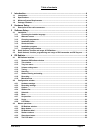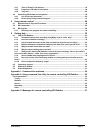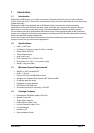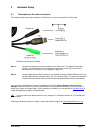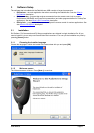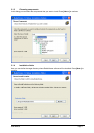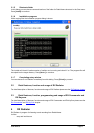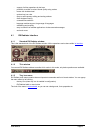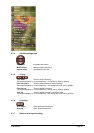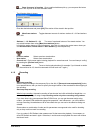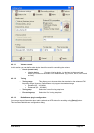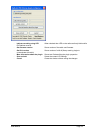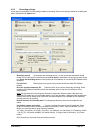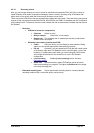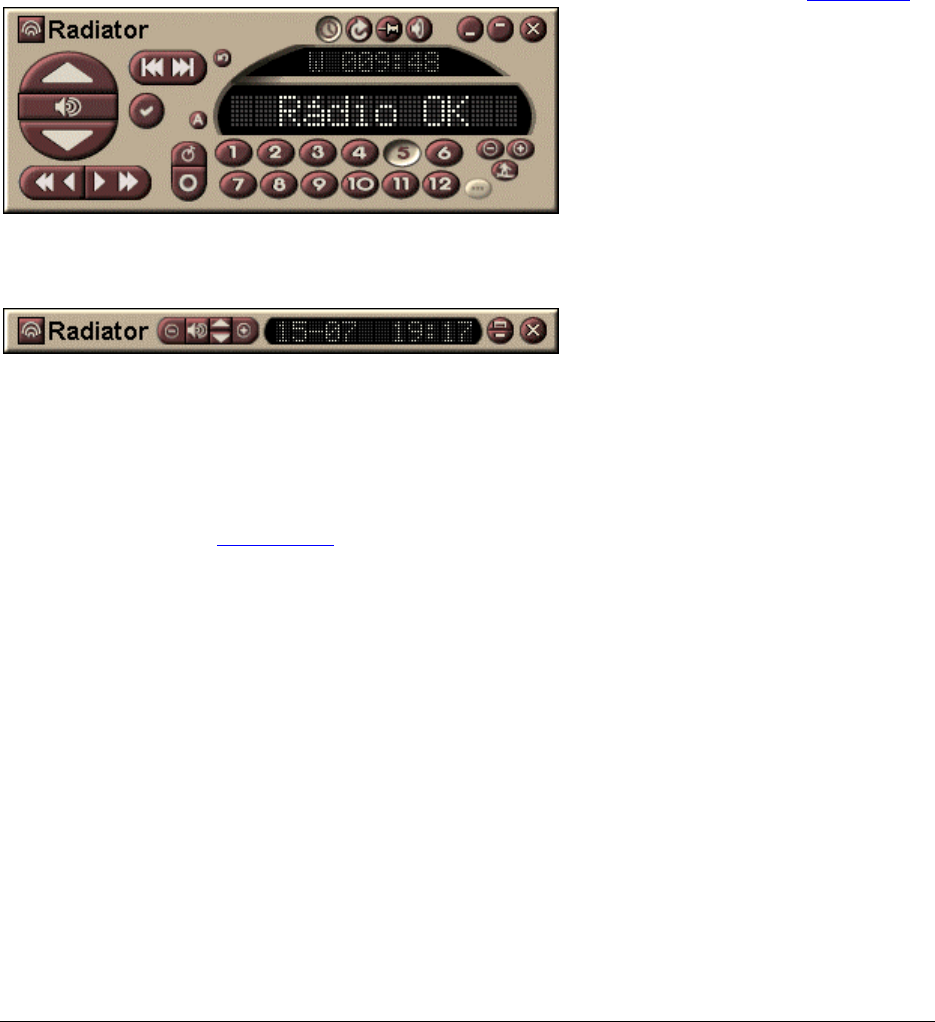
User Manual Page 9
- support of all key operations by hot keys
- possibility to record in various sound quality using codecs
- mouse use include wheel
- optional tray icon view
- easy-to-use frequency editing and sorting stations
- direct keyboard tuning
- command-line switches
- language modules support, large range of languages
- scheduling and scripting
- easy to control from another applications via documented messages
- and much more
4.1 RX Radiator interface
4.1.1 Standard RX Radiator window
This is the standard look of the RX Radiator window. All the operations can be done within its interface.
4.1.2 Thin window
You can set RX Radiator window to smaller ‘thin’ mode. In this mode, only basic operations are available.
4.1.3 Tray icon menu
RX Radiator main menu contains the most important commands and list of stored stations. You can popup
the menu either by left clicking:
- the tray icon (when tray icon is enabled in configuration).
- RX Radiator label or menu button
The look of the menu is customizable
, so you can set a background, fonts properties etc.