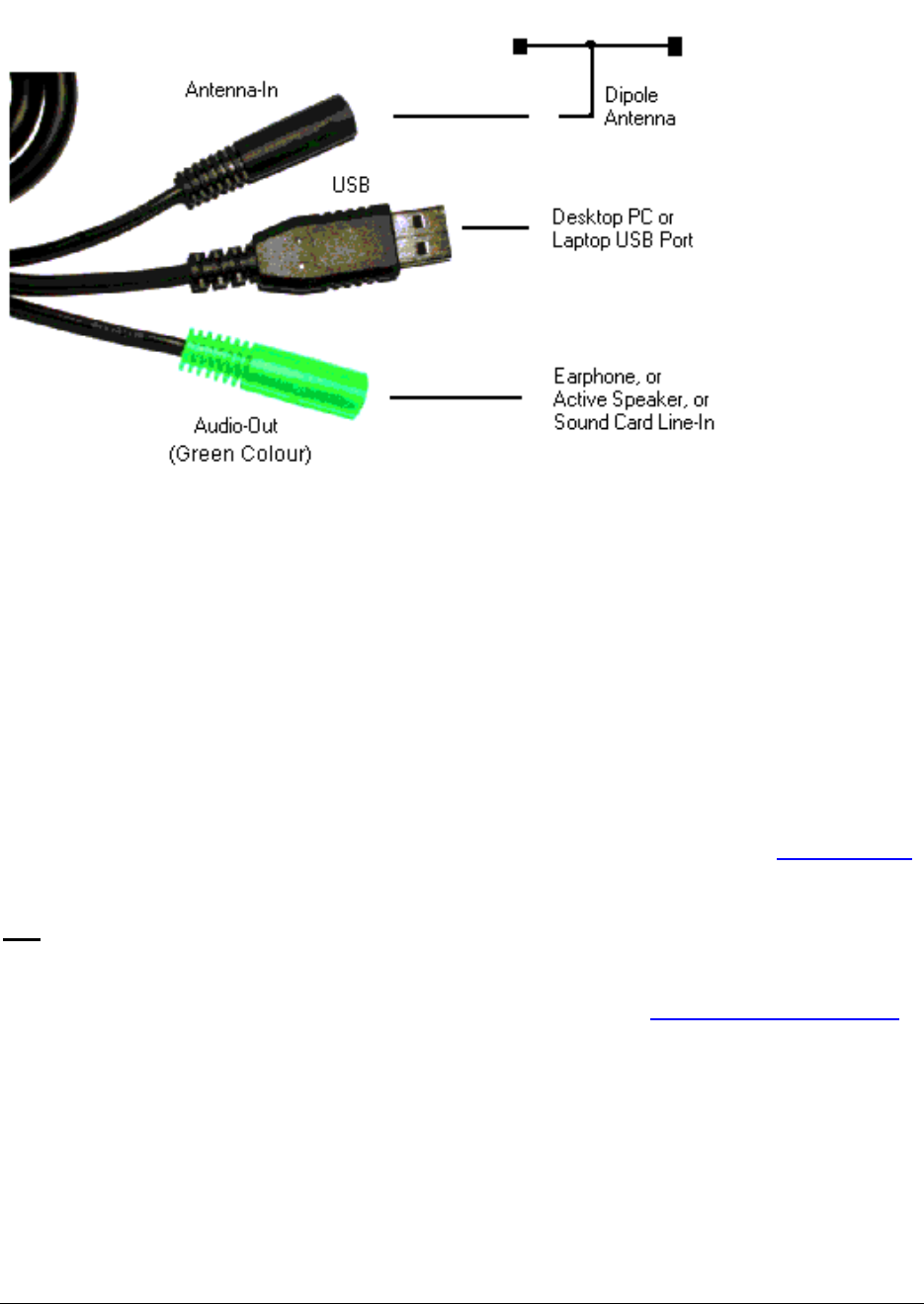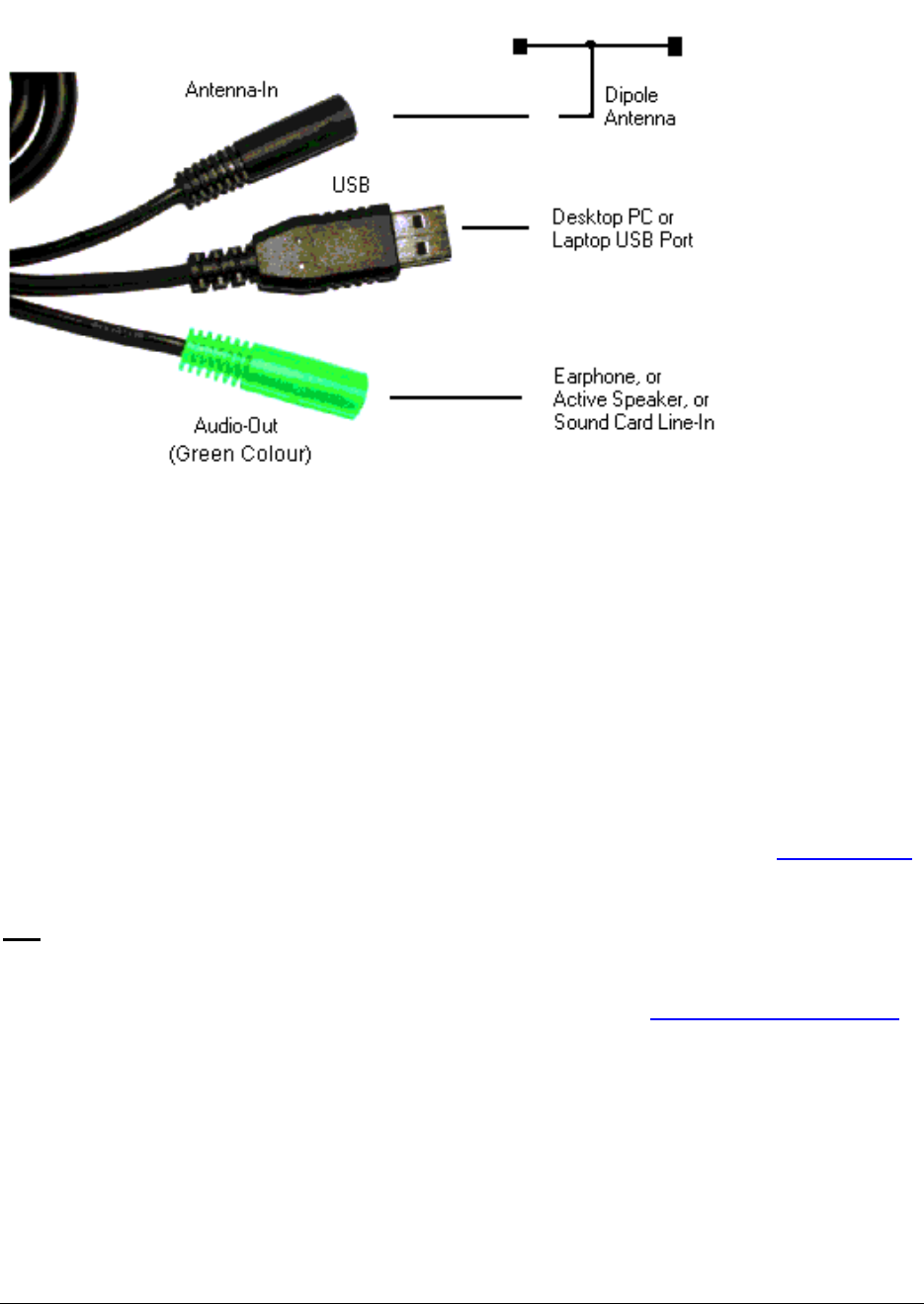
User Manual Page 5
2 Hardware Setup
2.1 Description of the radio connectors
The diagram below shows the connection of RadioXtreme. It can be connected in 2 easy steps:
RadioXtreme connection diagram
Step 1: Connect the earphones or active speakers to the “Audio-Out”. To enable the recording
function, use the provided Line-out cable and connect from “Audio-Out” to the Line-In,
Microphone-In or Auxiliary-In of your desktop or laptop PC.
Step 2: Connect RadioXtreme USB connector to the desktop or laptop available USB port (you may
use the USB extension cable provided if your PC is further away). The system will recognize
this HID (Human Interface Device), and install the appropriate device driver automatically.
You can verify if RadioXtreme is properly installed by looking into Control Panels | System | Device
Manager if HID device driver is found. If the HID device is not installed automatically, you may remove it,
reboot your system and repeat Step 2. Once the device is installed, you may proceed to Software Setup
to
install the application software for RadioXtreme.
TIP:
You may connect the dipole antenna to the “Antenna-In”, spread the antenna to a T-like shape for
best reception.
If Windows still does not detect it, please, contact the technical support at support@mediaforte.com.sg
.