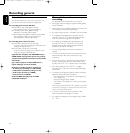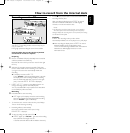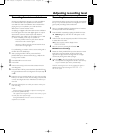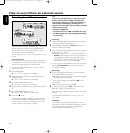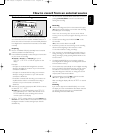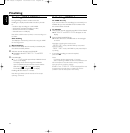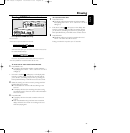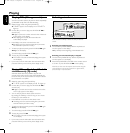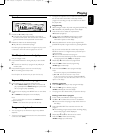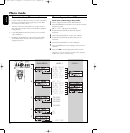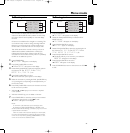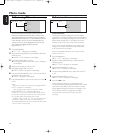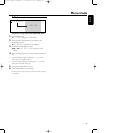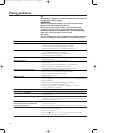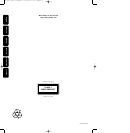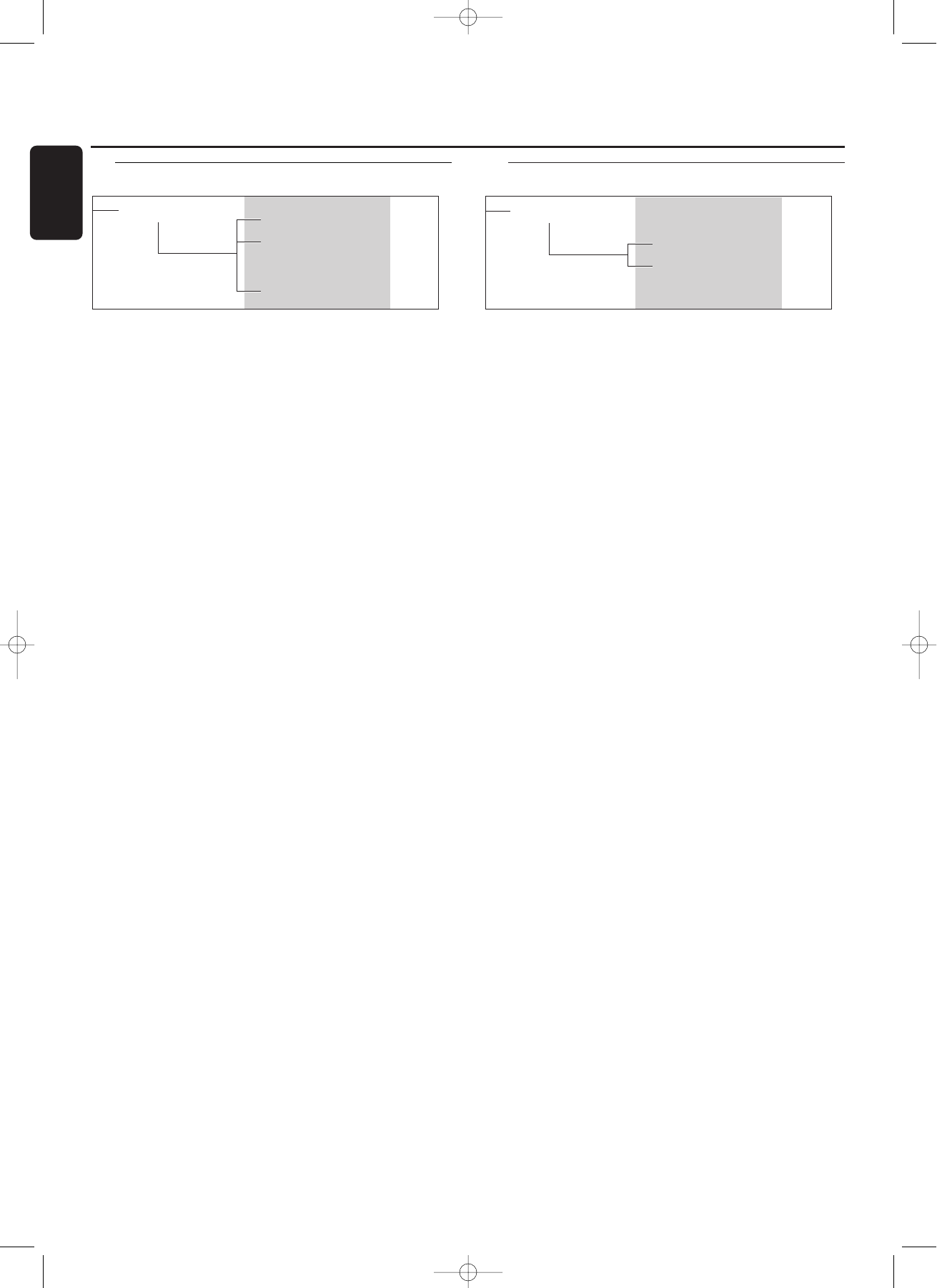
C. Reviewing CD text in memory
CD text is stored in the recorder’s memory.When a
CDR(W) is finalized, the CD Text will be written on the
disc and removed from the recorder’s memory.With the
MEMORY VIEW function you can view/delete the CD text
in the recorder’s memory for each unfinalized disc.The
amount of memory used is displayed each time the tray
opens with an unfinalized CDR(W) inserted
(e.g. MEMORY 9%).
1 Press STORE/MENU.
➜ TEXT EDIT will appear on the display.
2 Rotate the EASY JOG/ENTER key to select the MEMORY
VIEW submenu.
➜ MEMORY VIEW will appear on the display.
3 Press EASY JOG/ENTER to confirm.
➜ The first album title in the recorder memory will appear
on the display.
4 Select the album title you wish to erase.
5 Press EASY JOG/ENTER to confirm.
➜ ERASE MEMORY will appear on the display.
6 Press the EASY JOG/ENTER key to confirm the erasure of
the text for that particular disc.
➜ UPDATE will appear on the display.
7 Press STORE/MENU to return to the submenu or STOP 9
to exit.
Notes:
If there are no discs in the memory, the message MEMORY
EMPTY will appear on the display.
When the text memory of your CD recorder is full, the
message MEMORY FULL will appear, followed by
FINALIZE CD. If you want to add a CD to the list of discs
for which text is stored, you will have to erase a disc from this
list or finalize another disc for which text is stored.
MEMORY FULL/FINALIZE CD may also appear when
unfinalizing a CDRW disc for which text was stored (see
‘Unfinalizing CDRW discs’).The same action(s) should be taken
in order to obtain memory space.
D.Auto track increment
Track increments
During synchronised recordings, track numbers will be
copied from the original.This will be done automatically for
digital sources. For analog recordings, the CD recorder can
detect silences (longer then 2.7 seconds) in the source
material and start a new track (Auto track increment).
Auto Track is however dependent on the quality of the
analog source material and will not always increase the
track number like on the original.
Auto Track is default switched on. If you wish to switch
Auto Track off or on:
1 Press STORE/MENU.
➜ TEXT EDIT will appear on the display.
2 Rotate the EASY JOG/ENTER key to select the AUTO
TRACK submenu.
➜ AUTO TRACK will appear on the display.
3 Press EASY JOG/ENTER to confirm.
➜ ON or OFF will appear on the display.
4 Turn the EASY JOG/ENTER key to select Auto track OFF
or ON.
5 Press EASY JOG/ENTER to confirm.
➜ AUTO TRACK will appear on the display.
6 Press STOP 9 to exit.
During analog recording, you can always insert track
numbers manually by pressing TRACK INCR. on the remote
control. It is not possible to add track numbers manually
during digital recording.The minimum track length is 4 sec.
Track numbers cannot be changed after recording.
Note:Auto Track is always active during synchronised
recordings.
AUTO TRACK
ON
OFF
MEMORY VIEW
CD 1
CD 2
CD N
Menu mode
28
English
xp CDR 775/00.1 english 10-07-2001 13:19 Pagina 28