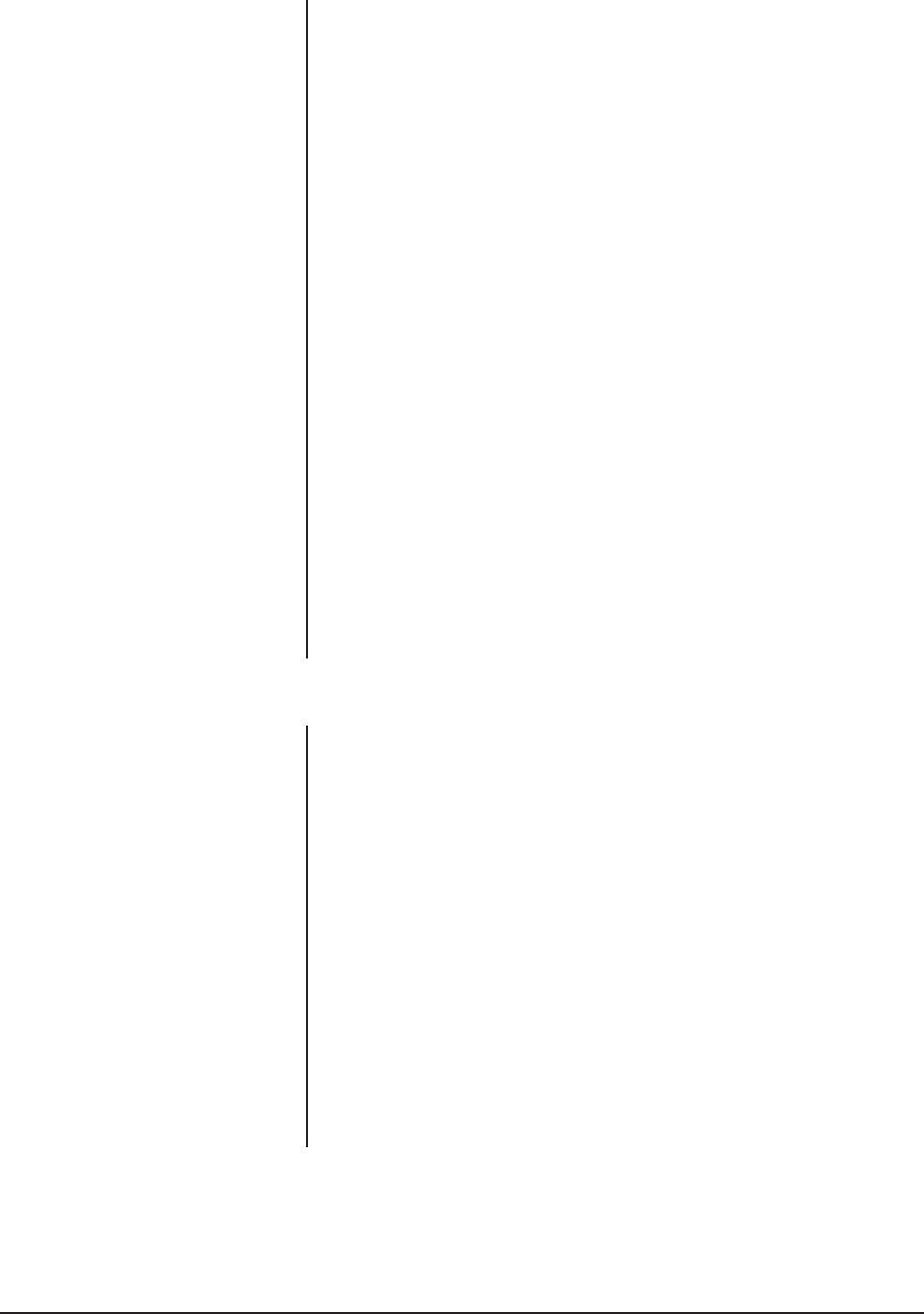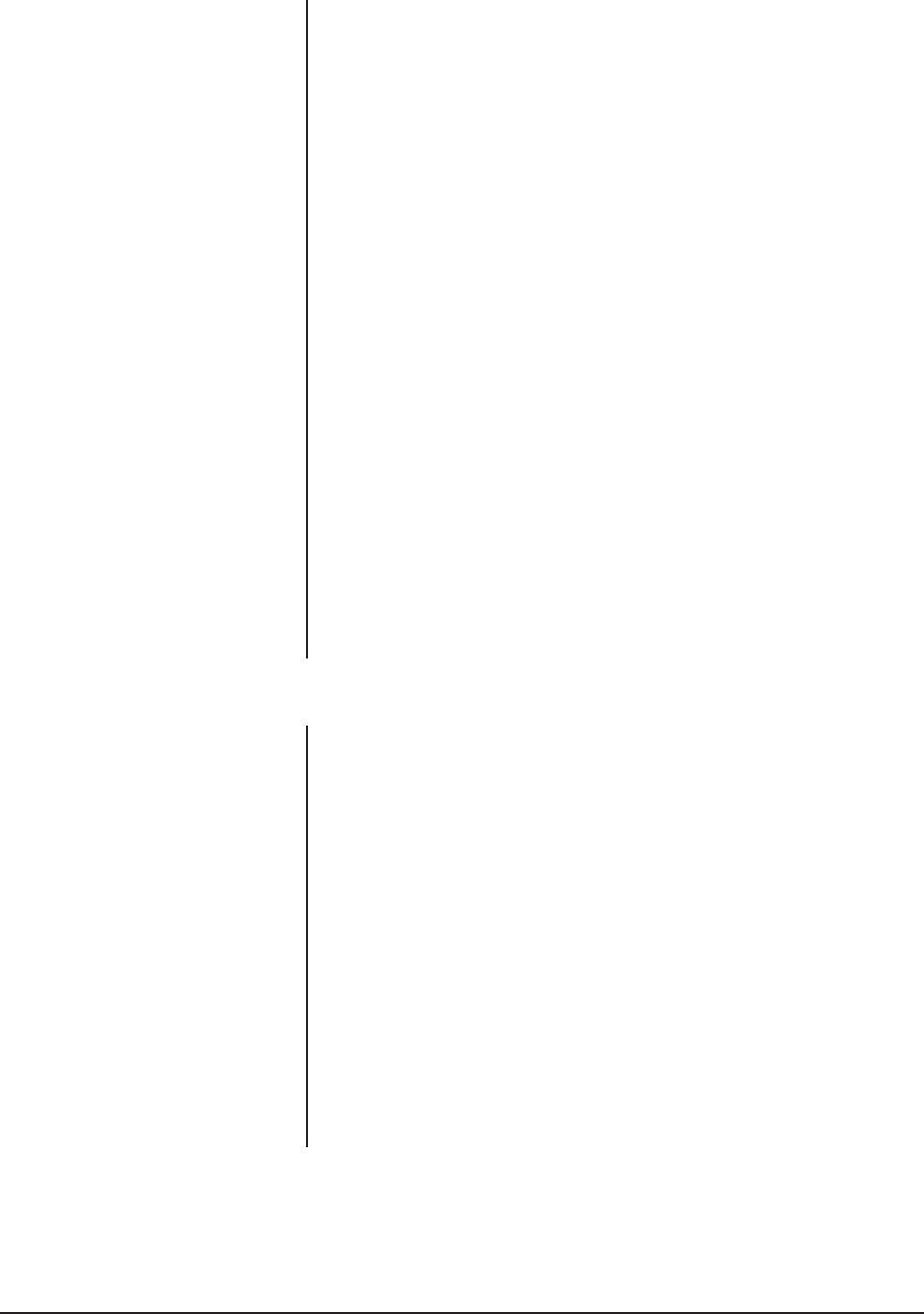
Pelco Manual C1014M-B (10/97) 5
To define communication parameters for baud rate, type in the appropriate
data and press “ENT” to save. To define all the other communication param-
eters, type the appropriate data for each parameter. (Refer to the section for
Procedures for the Verifone Ruby Super System Cash Registers to setup com-
munication parameters for the Verifone Ruby Cash Registers.)
Use the following communication parameters for Koppens/Schlumberger
Micromax 1000, 2000, 3000 Pro; Suntronics Station Minder 890, 960, 2000
cash registers; and Gilbarco TCR/15 and “G-Site” cash registers:
• 1200 baud (Koppens/Schlumberger Micromax and Suntronics Station
Minder Printer Interface)
• 4800 baud (Gilbarco TCR/15 and “G-Site” Display Interface)
• 9600 baud (Gilbarco “G-Site” Printer Interface)
•7 Bits (Koppens/Schlumberger Micromax and Gilbarco “G-Site” Printer
Interface)
•8 Bits (Gilbarco and Suntronics)
• Parity OFF (Koppens/Schlumberger Micromax, Suntronics Station Minder,
and Gilbarco TCR/15 Printer Interface)
• Parity EVEN (Gilbarco “G-Site” Printer Interface)
• NRZ
• ASCII
• Data Invert
4. Press “ESC” on the keypad to save this selection.
5. Press “2” for Data Format/Communication Protocol. Press “ENT” or the up
and down arrow cursor control keys to scroll through protocol options. The
selection you use will show “Selected: RS232 Standard Printer” on the monitor.
6. Press “ESC” three times to save the selection and return to monitoring mode.
7. Test for proper operation.
Proceed to the section for your specific cash register.
3.2.1 Procedures for the Gilbarco TCR/15 Cash Registers
The following procedures are to be performed on the Gilbarco TCR/15 Cash
Registers:
1. If a scrolling message from the register’s customer display continues to re-
peat itself on the video screen, you can command Inter-Check
®
to stop receiv-
ing the message by programming the following:
a. Press “ENT” on the keypad for programming mode.
b. Press “2” for System Program Menu.
c. Press “2” for End of Line Stop selection.
d. Turn “End of Line Stop” on and then press “ESC” three times to back out
of the menus and reinitialize Inter-Check
®
.
2. Be sure the cables on the wiring kit are connected to the yellow and black
terminals only.
3. Set the SW1 switch on the ICIMI1000 interface cable toward the female plug.
NOTE:
The connection for the cus-
tomer display interface is located
underneath the register. Use the
25-pin extension cable supplied
with the ICIMI1000 to plug into this
register.