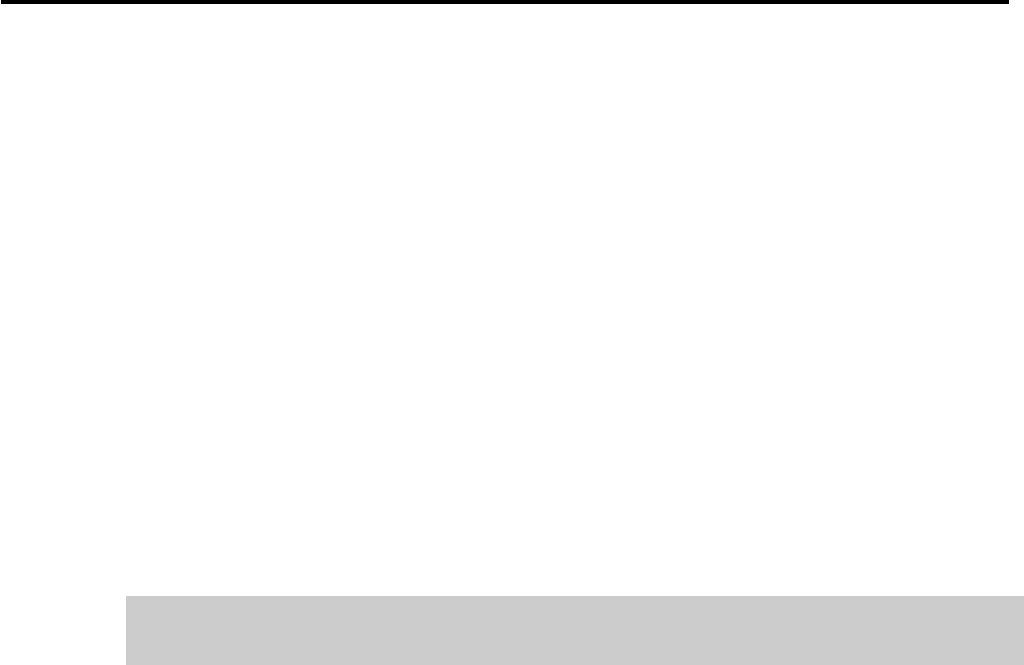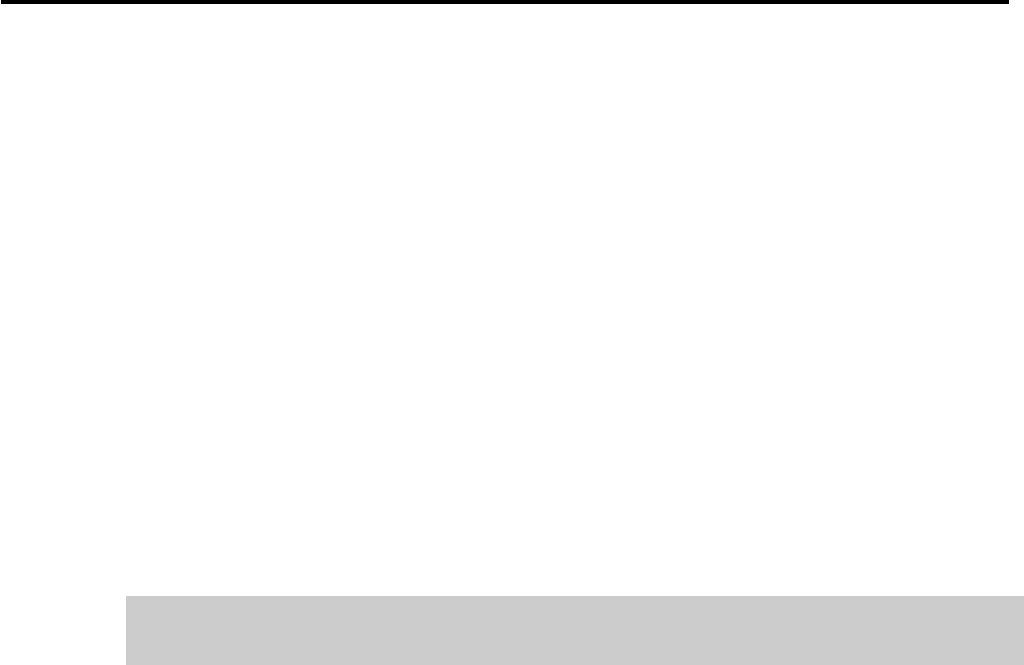
38
Setting up your AVC 2500
The AVC-2500 will work without any initial setup, so you may enjoy it right out of the box.
However, there are eight levels of setup procedures that you can perform one at a time or all
at once to assure easy operation and future enjoyment. Your remote control is required for
all setup procedures. We have pre-programmed several of the default settings to make the
AVC-2500 as ready to “plug and play” as possible. The chart on the previous indicates all of
the settings that are pre-programmed as “defaults,” as well as for the setup options of the
AVC-2500.
Basic and Complete Setup Menus
To make the setup process easier, we have segregated the setup menus into basic and complete
categories. The basic setup menu is actually an abbreviated version of the complete setup
menu. In most cases, the basic setup menu is more than adequate for most day-to-day
operation. The complete menu provides access to more advanced setup operations such as
DC trigger assignment, turning the on-screen display on or off, and resetting factory defaults.
The basic setup menu is accessed by pressing and holding Setup/Trim, and the complete
setup menu is accessed by pressing Shift then Setup/Trim. Once you have opened the complete
menu, all levels of setup are accessible until you press Shift then Setup/Trim again or restore
the system defaults.
For easy identification, advanced setup options are gray highlighted in the
following setup procedures.
Programming Individual Input Sources
Digital Input and ASP Mode Programming
The first level of the setup process is to program each of the AVC-2500’s twelve input
Sources to match its audio with one of the analog input pairs or one of the eight Digital
Inputs. You can also program any of the five ASP modes to be matched to any of the twelve
input Sources. For example, you may want to match Video 1 Source with audio from Digital
Coaxial Input 1 from your DVD player, and process it in the Cinema ASP mode.
Programming a Digital Input and ASP Mode to Source Inputs
1. Select the source you want to program.
2. Select the digital input you want to assign to that input source on the front panel with the
Digital button and Rotary Knob or the Digital
̅ ̅
̅ ̅
̅ or
̃ ̃
̃ ̃
̃ buttons on the remote control.
3. Select the ASP mode you want to assign to that input source on the front panel with the
Surround button and Rotary Knob or the Surround
̅ ̅
̅ ̅
̅ or
̃ ̃
̃ ̃
̃ buttons on the remote control.
4. Press Mem/Enter on the remote control or press Memory on the front panel
5. [INPUT NAME] MEMORIZED will be appear in the front panel and on-screen displays for
three seconds indicating that the desired Digital Input and ASP mode have been assigned
to that source.
6. Repeat the process for as many of the twelve inputs as your source components require
you to use.
Setup Menu Level One - Input Source Setup
The next steps in the setup process are to:
1. Rename the AVC-2500’s twelve Source Inputs (if desired).
2. Assign Component Video to the Source (if desired).
3. Have the Source engage the rear panel DC trigger (if desired).
4. Adjust the volume level of that Source to match the levels of the other sources (if desired).
5. Set the input level to the analog to digital converters (if necessary).