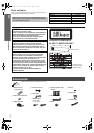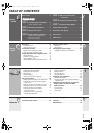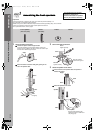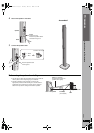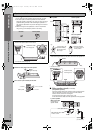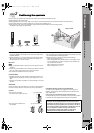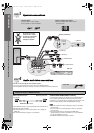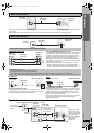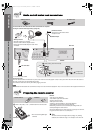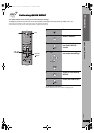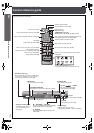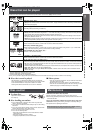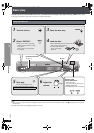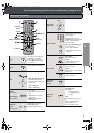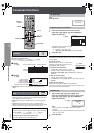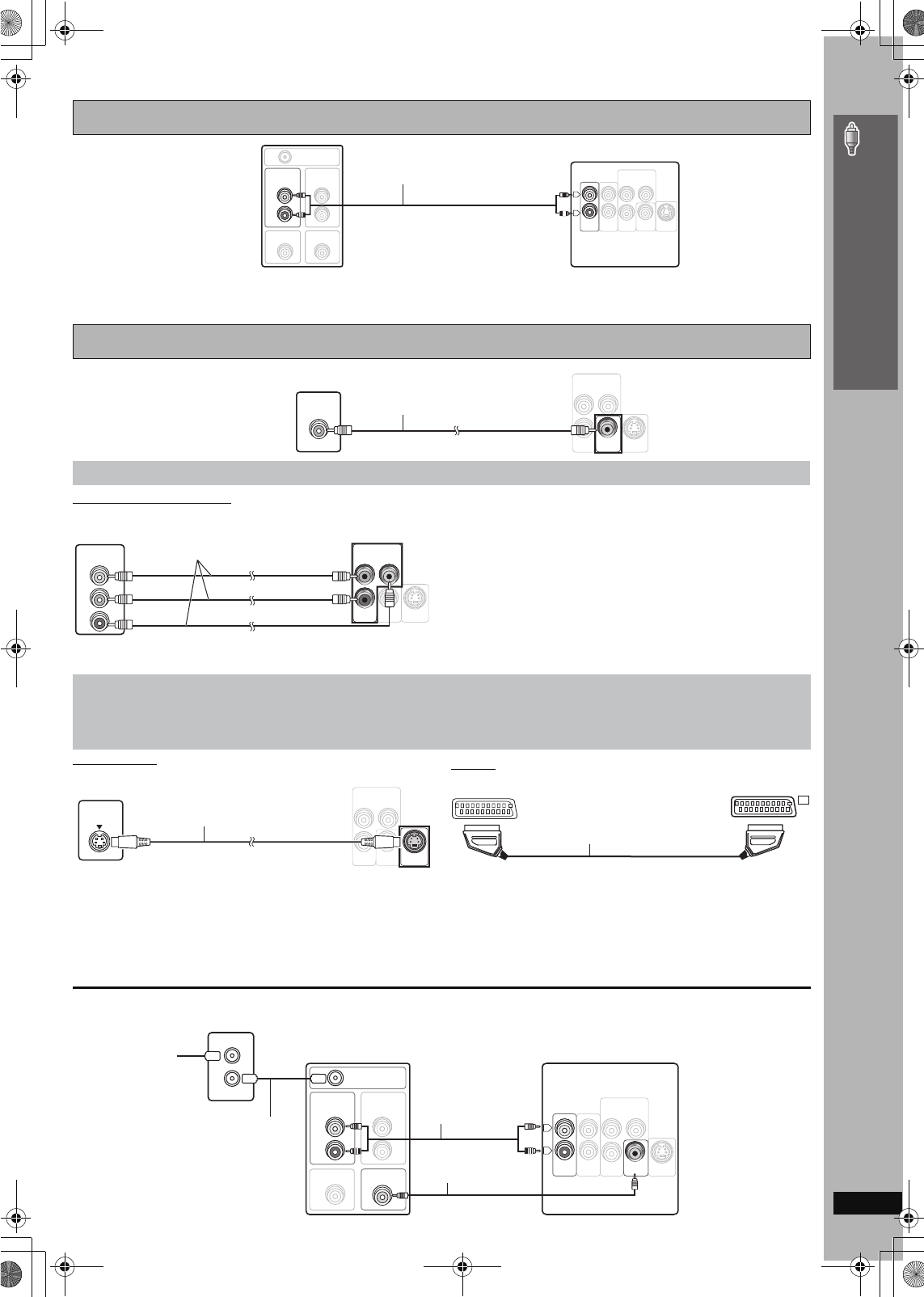
RQT8606
9
Simple Setup
≥This audio connection will enable you to play audio from your television through your home theater system. Refer to “Operating other equipment”
(➜ page 33).
≥You can also connect to the AUX terminals on the main unit. The TV AUDIO IN and AUX terminals are for external audio input.
COMPONENT VIDEO OUT
≥Using the COMPONENT VIDEO OUT terminals
The COMPONENT VIDEO OUT terminals provides a purer picture than
the S-VIDEO OUT terminal. These terminals can be used for either
interlaced or progressive output. Connection using these terminals
outputs the color difference signals (P
B/PR) and luminance signal (Y)
separately in order to achieve high fidelity in reproducing colors.
≥The description of the component video input terminals depends on
the television or monitor (e.g. Y/P
B/PR, Y/B-Y/R-Y, Y/CB/CR). Connect
to terminals of the same color.
≥When making this connection, select “Video/YPbPr” or “S-Video/
YPbPr” from QUICK SETUP (➜ page 11). If “RGB/No Output” is
selected, the RGB signal is output from the SCART (AV) terminal, but
no signal is output from the component video output terminals.
S-VIDEO OUT
≥Using the S-VIDEO OUT terminal
The S-VIDEO OUT terminal achieves a more vivid picture than the
VIDEO OUT terminal by separating the chrominance (C) and luminance
(Y) signals. (Actual results depend on the television.)
SCART
≥Using the SCART (AV) terminal
To improve picture quality, you can change the video signal output from
the SCART (AV) terminal from “Video” to either “S-Video” or “RGB” to
suit the type of television you are using. Select “S-Video/YPbPr” or
“RGB/No Output” from QUICK SETUP (➜ page 11). Also, set “Video
Output” to “Off” (➜ page 26, “HDMI” tab).
This connection will also enable you to play audio from your television
through your home theater system. Refer to “Operating other
equipment” (➜ page 33).
∫ Cable TV box or video cassette recorder connection
Basic audio connection
Basic video connection
Other video connections for improved picture quality
R
L
IN
IN
AUDIO
AUDIO
TV
TV
VIDEO
OUT
RF IN
AUDIO
OUT
L
R
VIDEO IN
AUDIO
IN
VIDEO OUT
AUX
S-VIDEO
OUT
INTERLACE)
(PROGRESSIVE/
COMPONENT VIDEO OUT
P
B
P
R
Y
Television
(not included)
Back of the
main unit
Audio cable
(not included)
VIDEO
VIDEO
OUT
OUT
S-VIDEO
OUT
INTERLACE)
(PROGRESSIVE/
COMPONENT VIDEO OUT
P
B
P
R
Y
VIDEO IN
Television
(not included)
Video cable
(included)
Back of the
main unit
VIDEO
OUT
S-VIDEO
OUT
INTERLACE)
(PROGRESSIVE/
COMPONENT VIDEO OUT
P
B
P
R
Y
COMPONENT
VIDEO IN
PR
PB
Y
Television
(not included)
Back of the
main unit
Video cables
(not included)
To enjoy progressive video
≥Connect to a progressive output compatible television.
1 Set “Video Output” to “Off” (➜ page 26, “HDMI” tab).
2 Set “Video Output Mode” to “480p” or “576p”, and then follow the instructions on the menu screen (➜ page 21, Picture Menu).
≥
Panasonic televisions with 625 (576)/50i·50p, 525 (480)/60i·60p input terminals are progressive compatible. Consult the manufacturer if you have another brand of television.
VIDEO
OUT
S-VIDEO
OUT
INTERLACE)
(PROGRESSIVE/
COMPONENT VIDEO OUT
P
B
P
R
Y
S-VIDEO
IN
Television
(not included)
S-video cable
(not included)
Back of the main unit
AV
AV
Television (not included)
Scart cable
(not included)
Back of the main unit
RF IN
RF OUT
LL
RR
IN
IN
TV
TV
AUDIO
AUDIO
RF IN
AUDIO
OUT
L
R
VIDEO IN
AUDIO
IN
VIDEO OUT
AUX
VIDEO
VIDEO
OUT
OUT
S-VIDEO
OUT
INTERLACE)
(PROGRESSIVE/
COMPONENT VIDEO OUT
P
B
P
R
Y
Television
(not included)
Video cable
(included)
Back of the main unit
RF cable
(not included)
Cable TV box or video cassette recorder (not included)
To your cable TV
service or television
antenna
Audio cable
(not included)
≥You can use the scart
cable connection
(➜ above) instead of
this connection.
You can use the AUX
terminal for the audio
input when you connect
another external device
(e.g. video cassette
recorder). Select “AUX”
as the input source
(SELECTOR
➜ page 12).
Audio and video connections
HT855En.book Page 9 Tuesday, March 7, 2006 2:33 PM