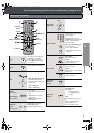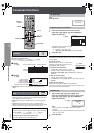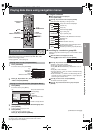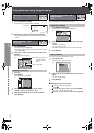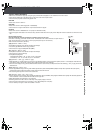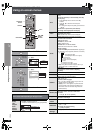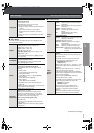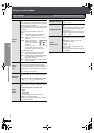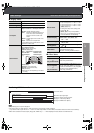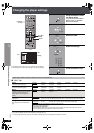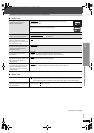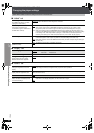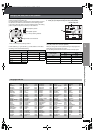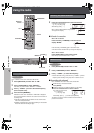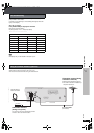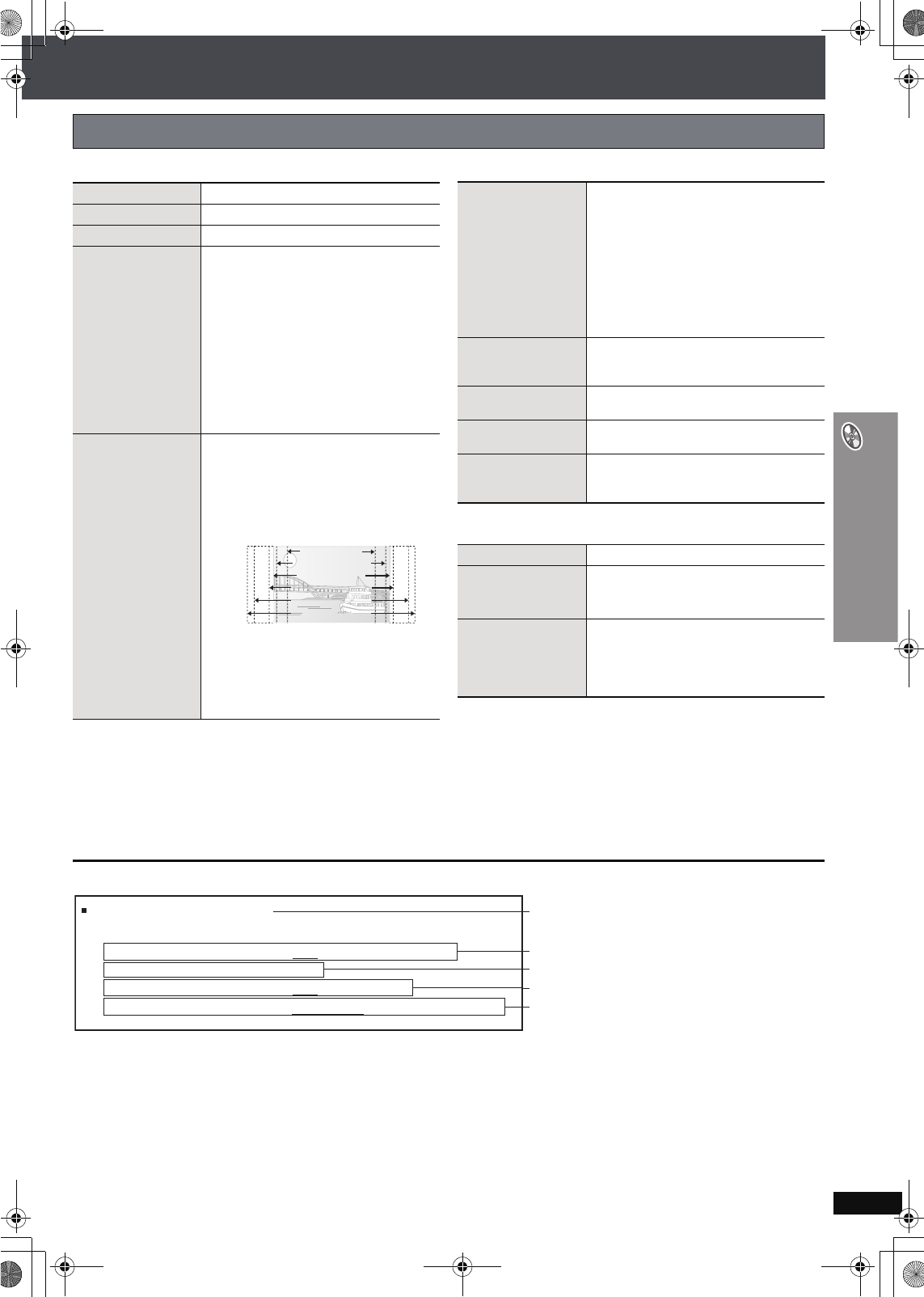
RQT8606
23
Using on-screen menus
∫ Display Menu
∫ Other Menu
Confirming HDMI information
[Note]
≥All possible types of output are displayed.
≥The current output for “Audio Stream”, “Video Format” and “Colour Space” will be underlined.
(If you select a video output without an “¢” mark in the “Video Output Mode” in Picture Menu, the selected video format will not be underlined.)
≥When “Off” is selected in “Audio Output” (➜ page 26, “HDMI” tab), “– – –” will be displayed in “Audio Stream” and “Max Channel”.
Other Settings Items shown differ depending on the type of disc.
Information
[JPEG] On ,------. Off
Subtitle Position
0 to s60 (in 2 unit steps)
Subtitle Brightness
Auto, 0 to s7
4:3 Aspect
To select how to show images made for 4:3
aspect screens on a 16:9 aspect television
Normal: Laterally stretches images.
Auto: Expands 4:3 letterbox images to fill
more of the screen. Other images
appear in full in the center of the
screen.
Shrink: Images appear in the center of the
screen.
Zoom: Expands to 4:3 aspect ratio.
If your television has a similar feature, use it
instead for a better effect.
Just Fit Zoom
To select the appropriate screen size to fit
your television screen
[DVD-A] (Motion picture part)
[DVD-VR] [DVD-V] [VCD]
Auto, 4:3 Standard, European Vista,
16:9 Standard, American Vista,
Cinemascope1, Cinemascope2
[MPEG4] [DivX]
Standard (a0.25 full-screen),
Original (actual recorded size),
Full (full-screen)
≥This may not work depending on the discs
recording.
16:9 Standard (16:9)
4:3 Standard (4:3)
European Vista (1.66:1)
American Vista (1.85:1)
Cinemascope1 (2.35:1)
Cinemascope2 (2.55:1)
e.g.
Manual Zoom
To zoom in and out manually
– in 0.01-unit steps from “k1.00” to “k1.60”
– in 0.02-unit steps from “k1.60” to “k2.00”
– in 0.05-unit steps from “k2.00” to “k4.00”
([MPEG4] [DivX] only)
≥To change the steps more quickly, press
and hold [3, 4].
≥[MPEG4] [DivX] It may not be possible to
zoom up to “k4.00” depending upon the
connected television and its settings.
Bit Rate Display
[DVD-A] (Motion picture part)
[DVD-VR] [DVD-V] [VCD] [MPEG4] [DivX]
On ,------. Off
GUI See-through
To make the on-screen menu transparent
Off, On, Auto
GUI Brightness
To adjust the on-screen menu brightness
s3 to r3
HDMI Status
Indicates various information when connected
with HDMI AV OUT terminal.
(➜ below, Confirming HDMI information)
Setup
(➜ page 24)
Play as DVD-Video
or
Play as DVD-Audio
To play DVD-Video contents of DVD-Audio
Select “Play as DVD-Video”.
Play as DVD-VR,
Play as HighMAT
or
Play as Data Disc
To use functions for data discs
(➜ page 17)
(To play JPEG, MP3, MPEG4 or DivX video
contents on DVD-RAM, or to play a HighMAT
disc without using HighMAT function)
Select “Play as Data Disc”.
HDMI Status----- HDMI is connected.
HDMI Information
Audio Stream
Max Channel
Video Format
Colour Space
PCM
2ch
480p/576p/720p/1080i
YCbCr (4:4:4)/YCbCr (4:2:2)/RGB
(➜ page 22, HDMI Colour Space)
Connection status
Shows the output signal type.
Shows the number of audio channels.
(➜ page 21, Video Output Mode)
HT855En.book Page 23 Tuesday, March 7, 2006 2:33 PM