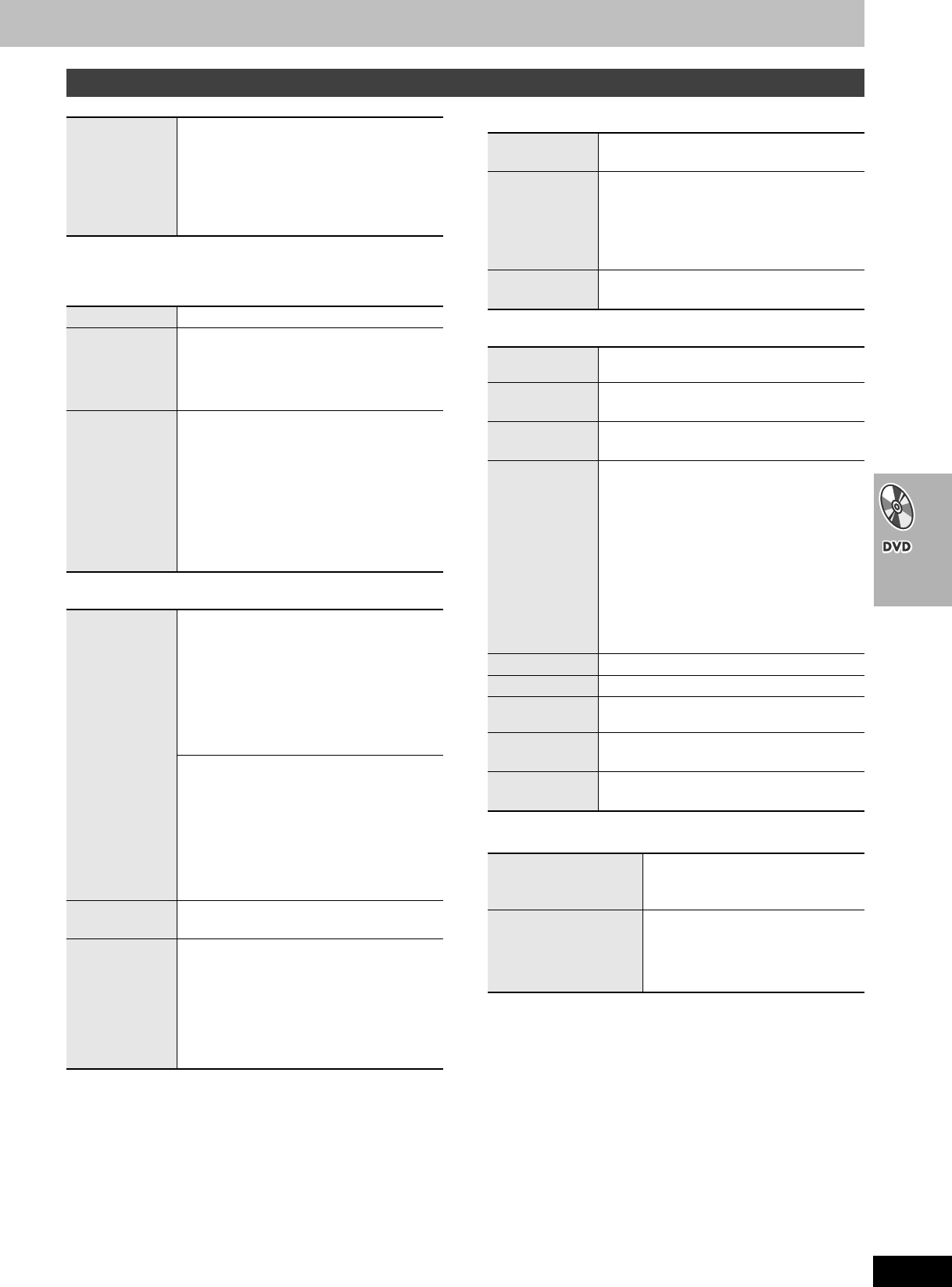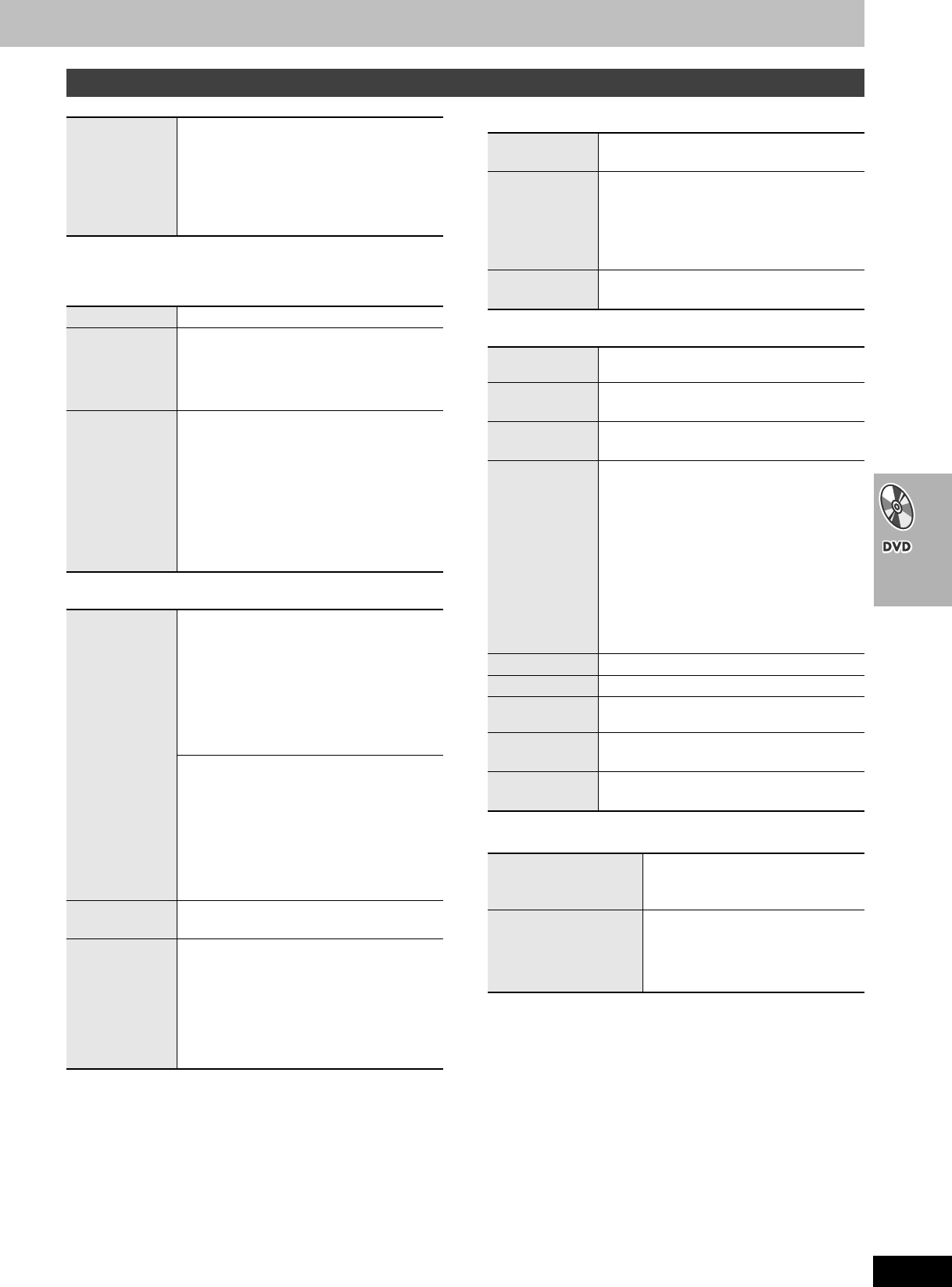
29
RQT7708
∫ Play Menu
(Only when the elapsed play time can be displayed
[JPEG]: Works with all JPEG content.)
∫ Picture Menu
∫ Audio Menu
∫ Display Menu
∫ Other Menu
Other settings
Play Speed
[RAM] [DVD-V]
To change play speed
–from k0.6 to k1.4 (in 0.1 units)
≥After you change the speed
–Output is in stereo.
–Sampling frequency of 96 kHz is converted
to 48 kHz.
Repeat
(➜ page 25)
A-B Repeat
Except [JPEG] [RAM] (still picture part)
To repeat a specified section
Press [ENTER] at the starting and ending
points.
Press [ENTER] again to cancel.
Marker
To mark up to 5 positions to play again
Press [ENTER] (The unit is now ready to
accept markers.)
To mark a position: [ENTER] (at the desired
point)
To mark another position: [21] ➜ [ENTER]
To recall a marker: [21] ➜ [ENTER]
To erase a marker: [21] ➜ [CANCEL]
≥This feature doesn’t work during program
and random play.
Picture Mode
Normal
Cinema1: Mellows images and enhances
detail in dark scenes.
Cinema2: Sharpens images and enhances
detail in dark scenes.
Animation
Dynamic
User (Press [ENTER] to select “Picture
Adjustment”) (➜ below)
Picture Adjustment
Contrast Brightness Sharpness Color
Gamma (Adjusts the brightness of dark
parts.)
Depth Enhancer
Reduce the rough noise in the background to
give a greater feeling of depth.
≥This does not work while using Cinema1 or
Cinema2 (➜ above).
Video Output
Mode
480I (Interlace) () 480P (Progressive)
Transfer Mode
If you have chosen
“
480P
”
(➜ above)
,
select
the method of conversion for progressive
output to suit the type of material.
Auto1 (normal): For viewing film material
Auto2: For viewing film material (the same
as Auto1, but able to convert 30-
frame-per-second progressive video)
Video: For video material
Dolby Pro
Logic II
(➜ page 46)
Dialogue
Enhancer
To make the dialogue in movies easier to
hear
[DVD-V] (Dolby Digital, DTS, MPEG, 3-channel
or over, with the dialogue recorded in the
center channel)
On () Off
Multi
Re-master
(➜ page 23)
Information
On () Off
([JPEG]: Off, Date, Details)
Subtitle
Position
0 to s60 (in 2 units)
Subtitle
Brightness
Auto, 0 to s7
4:3 Aspect
To select how to show images made for 4:3
aspect screens on a 16:9 aspect television
Normal: Laterally stretches images.
Auto: Expands 4:3 letterbox images to fill
more of the screen. Other images
appear in full in the center of the
screen.
Shrink: Images appear in the center of the
screen.
Zoom: Expands all images fill the screen.
If your television has a similar feature, use it
instead for a better effect.
Just Fit Zoom
(➜ page 22)
Manual Zoom
(➜ page 22)
Bitrate Display
[RAM] [DVD-V] [VCD]
On () Off
GUI See-
through
On () Off
GUI
Brightness
s3 to r3
Play as DVD-Video
or
Play as DVD-Audio
While stopped
≥Select “Play as DVD-Video” to play
DVD-Video contents on DVD-Audio.
Play as DVD-VR
Play as HighMAT
or
Play as Data Disc
While stopped
≥Select “Play as Data Disc” to play
JPEG files on DVD-RAM or to play
HighMAT disc without using the
HighMAT function.
[Remember] Press [DVD] first.
7708en.book 29 ページ 2004年2月14日 土曜日 午後3時24分