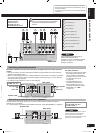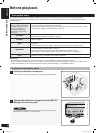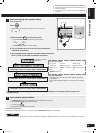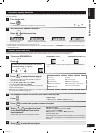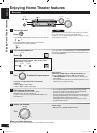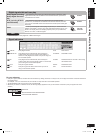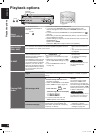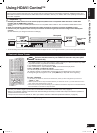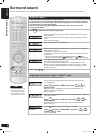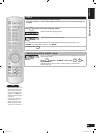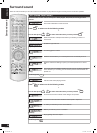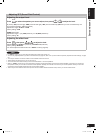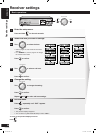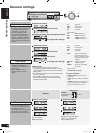ENGLISH
RQTV0156
21
Using HDAVI Control
TM
Your DIGA switches on. Play starts if there is a disc in the tray. If a disc is not in the tray, DIGA
plays the television program last recorded to the hard disk.
Your VIERA switches on and input switches.
This unit switches on, input switches to “DVR”, and multi-channel play starts.
Press [+ VOLUME -] to adjust the volume.
You can also adjust the volume with VIERA’s remote control.
(An indicator appears on the television showing that you are adjusting this unit’s volume.)
If the beginning of the program is cut off, press [u SKIP] to skip back to the beginning.
1.
2.
3.
(TV/STB)
OPTICAL1
DIGITAL IN
(DVD RECORDER)
(DVD PLAYER)
(CD)
OPTICAL2 COAXIAL1
COAXIAL2
OUT (DVD RECORDER)IN
S VIDEO
OUT
TV MONITOR
IN
DVD PLAYER
IN
DVD RECORDER
IN
TV/STB
OUT
TV MONITOR DVD PLAYE
R
IN
LOOP EXTLOOP EXTLOOP EXT
AM ANTFM ANT
LOOP ANT
GND
Using HDAVI Control
TM
HDAVI Control
This convenient feature links control of your receiver and your other Panasonic home theater equipment. VIERA televisions and
DIGA DVD recorders connected with an HDMI cable can be controlled in this way. For details, refer to the operating instructions of
your other equipment.
1. Connect your other Panasonic home theater equipment (HDAVI Control compatible VIERA television or DIGA DVD
recorder) with an HDMI cable (➡ page 5).
(Cables that do not meet the HDMI specifications are not compatible with this feature. Use a Panasonic HDMI cable for best
results.)
2. Read your television’s operating instructions and make the settings necessary to activate the HDAVI Control.
3. Switch on all your equipment, then switch your television off then on again and check that images from DIGA appear
correctly.
(Do this whenever you change connections or settings.)
TV (VIERA)
Preparation
Rear panel
DVD recorder
(DIGA)
TV HDMI
(AV IN)
DIGITAL AUDIO
OUT (OPTICAL)
DVD HDMI
(AV OUT)
One-touch Home Theater
Point the remote control at your DIGA DVD recorder and press [ONE
TOUCH PLAY].
If you switch your VIERA off, this unit also switches off (unless you have changed the input source to
“TUNER” or “CD”).
VIERA’s speakers start to output the audio instead if you switch this unit off. If you then switch this unit on
again, audio output switches back to this unit.
If this unit is off and you switch the setting on your VIERA so that audio is output from a connected receiver,
this unit switches on and starts to output the audio.
•
•
•
Multi-channel audio for your VIERA
Connect your VIERA’s digital output terminal to the DIGITAL IN OPTICAL 1 terminal on this unit (➡ page 9).
Refer to your VIERA’s operating instructions and make the settings necessary to switch audio output from VIERA’s speakers to
speakers connected to this unit.
The input source on this unit switches to “TV” if you select a channel or otherwise operate the television (➡ page 34).
•
•
•
O
N
E
T
O
U
C
H
P
L
A
Y
�
D
I
R
E
C
T
N
A
V
I
G
A
T
O
R
T
O
P
M
E
N
U
�
F
U
N
C
T
I
O
N
S
0
RECEIVER
AV
SYSTEM
TV
RECORDER
DVD
DV
D
PLAYER
ANALOG 6CH
VCRCD
TUNER
BAND
CH
VOLUME
DIRECT TUNING
SKIP
SLOW/SEARCH
STOP
PAUSE
PLAY
DRIVE SELECT
DVD RECORDER
MANUAL SKIP
ENTER
SUB MENU RETURN
OFF
SUBWOOFER
TV
LEVEL
EFFECT
VOL
NEO
:
6
SFC
MUSIC MOVIE
MUTING
TV/AV
DISC
-
/
--
TEST
DIMMER
AUTO
O
N
E
T
O
U
C
H
P
L
A
Y
For your reference
To turn off HDAVI Control, “HDMI settings”, ➡ page 29.
To take advantage of the multi-channel sounds now available with digital television, use a digital connection if your TV has a digital output terminal.•
SA-XR58.indb 21 6/27/2006 6:55:11 PM