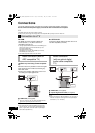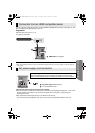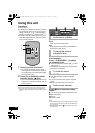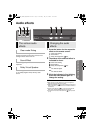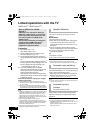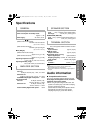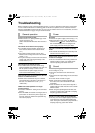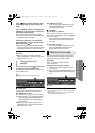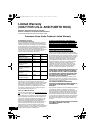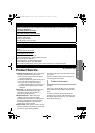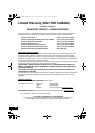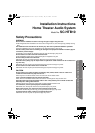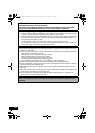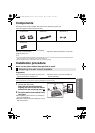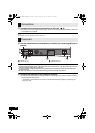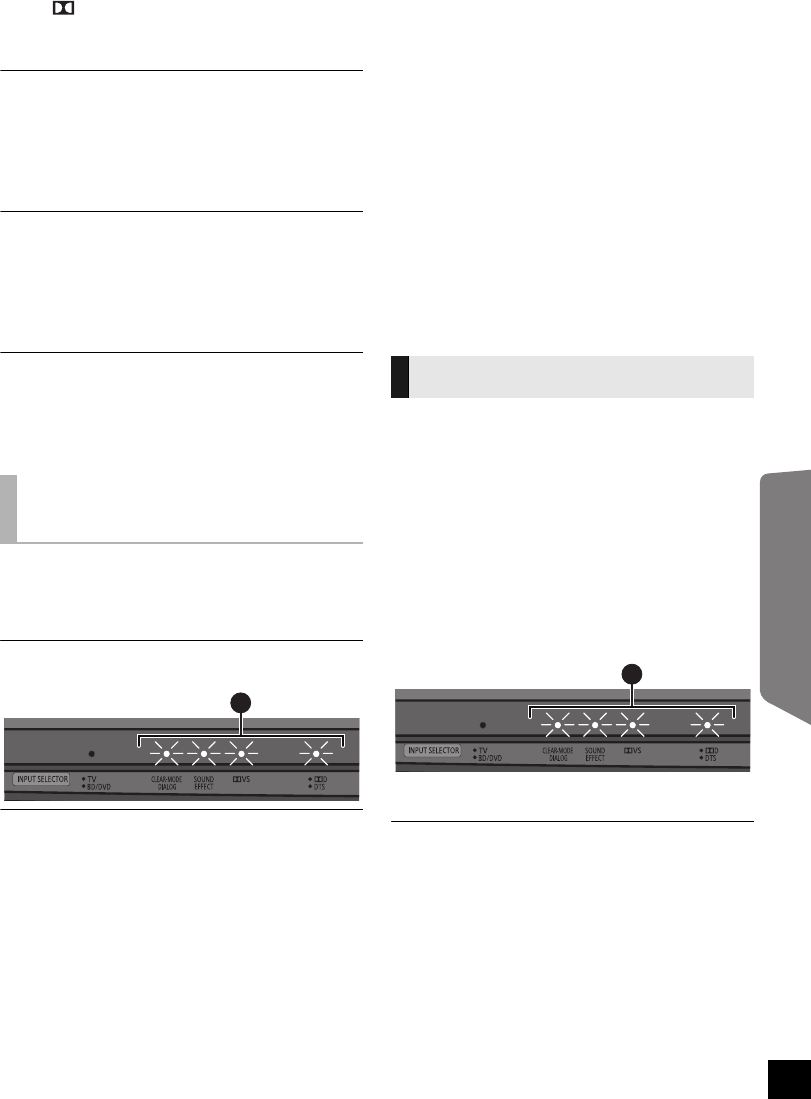
17
Operating Instructions
If the “ D/DTS” indicator is blinking, unplug
the AC power supply cord and consult your
dealer.
If the “TV, BD/DVD” indicator is blinking, try the
following to correct the problem. Consult your
dealer if the problem persists.
≥ Turn the connected device off and on again.
≥ Turn this unit off and reconnect the HDMI cables
and then turn this unit on again.
If this unit is connected to a non-Panasonic
ARC compatible TV, connect using an optical
digital audio cable. (> 10)
≥ After connecting the optical digital audio cable,
the setting of this unit must be changed to specify
the audio input terminal. (> right, “TV Audio”)
Audio is output from the TV speakers and not
this unit’s.
≥ When connected to a VIERA Link (HDAVI
Control) compatible TV, change the audio output
settings to this unit. (> 14)
Refer to “Troubleshooting” (> 16) before
changing any of the following settings.
The settings remain intact even if you switch the
unit to standby mode.
A will blink green once when the setting is changed.
∫ VIERA Link
Changes to this setting become effective after
turning off and on all the connected devices.
Set “VIERA Link” to “Off”.
Set “VIERA Link” to “Off” when you do not want to
use “HDAVI Control”. (> 16, “General operation”)
Press and hold [INPUT SELECTOR] on this
unit and [BD/DVD] on the remote control for
more than 2 sec.
≥ When set to “Off”, the ARC function is not
available. Be sure to connect using the optical
digital audio cable. (> 10)
Set “VIERA Link” to “On”.
Press and hold [INPUT SELECTOR] on this
unit and [SOUND EFFECT] on the remote
control for more than 2 sec.
∫ TV Audio
Set “TV Audio” to “ARC Off”.
Set “TV Audio” to “ARC Off” only when using an
optical digital audio cable with an ARC compatible
TV. (> 16, “Sound”)
Press and hold [INPUT SELECTOR] on this
unit and [TV] on the remote control for more
than 2 sec.
Set “TV Audio” to “Auto”.
Press and hold [INPUT SELECTOR] on this
unit and [CLEAR-MODE DIALOG] on the
remote control for more than 2 sec.
When other Panasonic products respond to this
unit’s remote control, change the remote control
code on this unit and the remote control.
Preparation
≥ Turn off all other Panasonic products.
≥ Turn on this unit.
Change the remote control to code 2:
1 Aim the remote control at this unit’s remote
control sensor.
2 Press and hold [CLEAR-MODE DIALOG] and
[BD/DVD] on the remote control for more than
4sec.
A will blink green once when the code of this unit is
changed.
≥ If the unit does not operate after changing the code, repeat
steps 1 and 2.
≥ To change the remote control to code 1, repeat the steps
above, but replace [BD/DVD] with [TV].
Changing this unit’s
settings
A
Remote control code
A
SCHTB50_10PPC_RQTX1165-P.book Page 17 Monday, May 10, 2010 11:58 AM