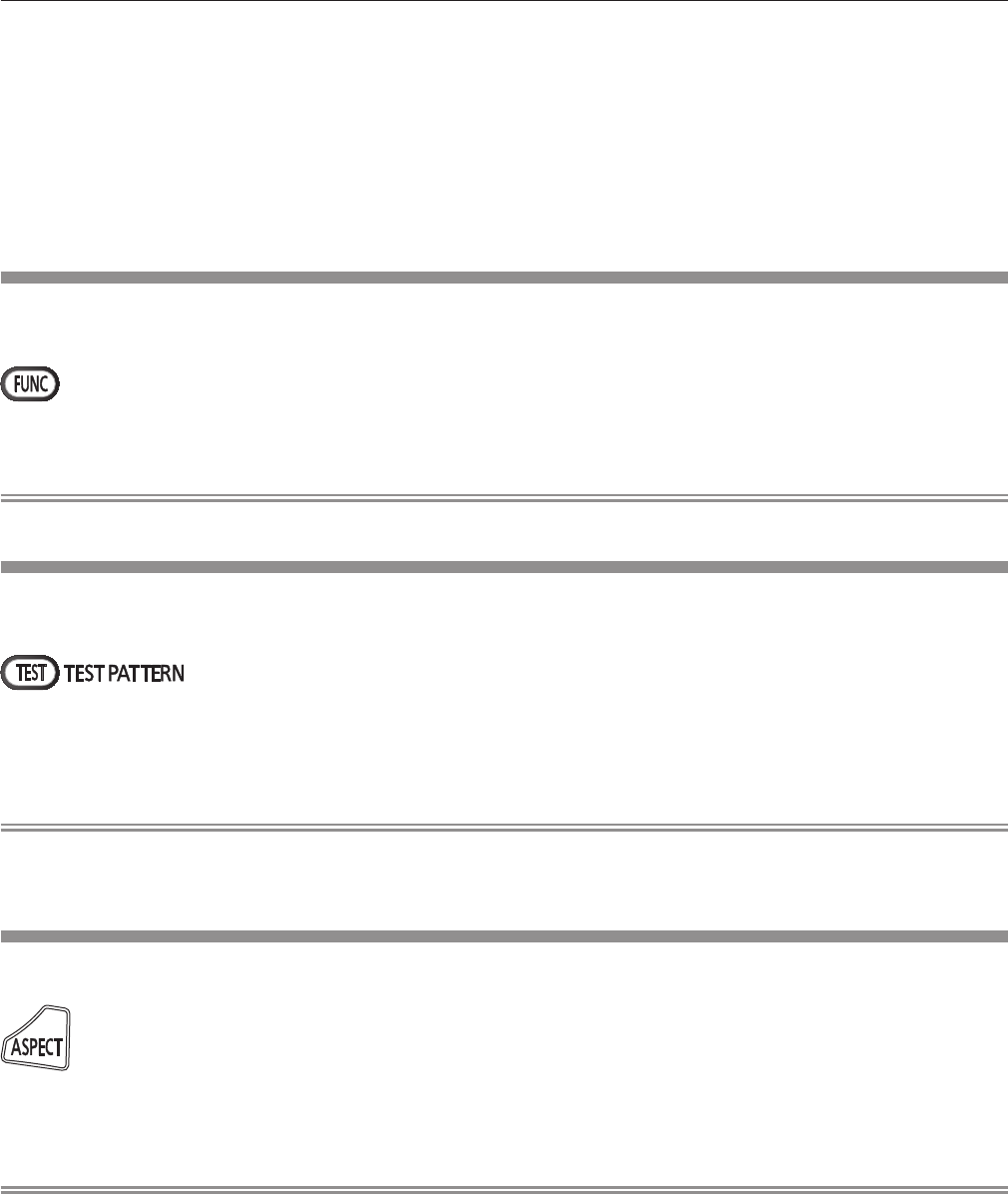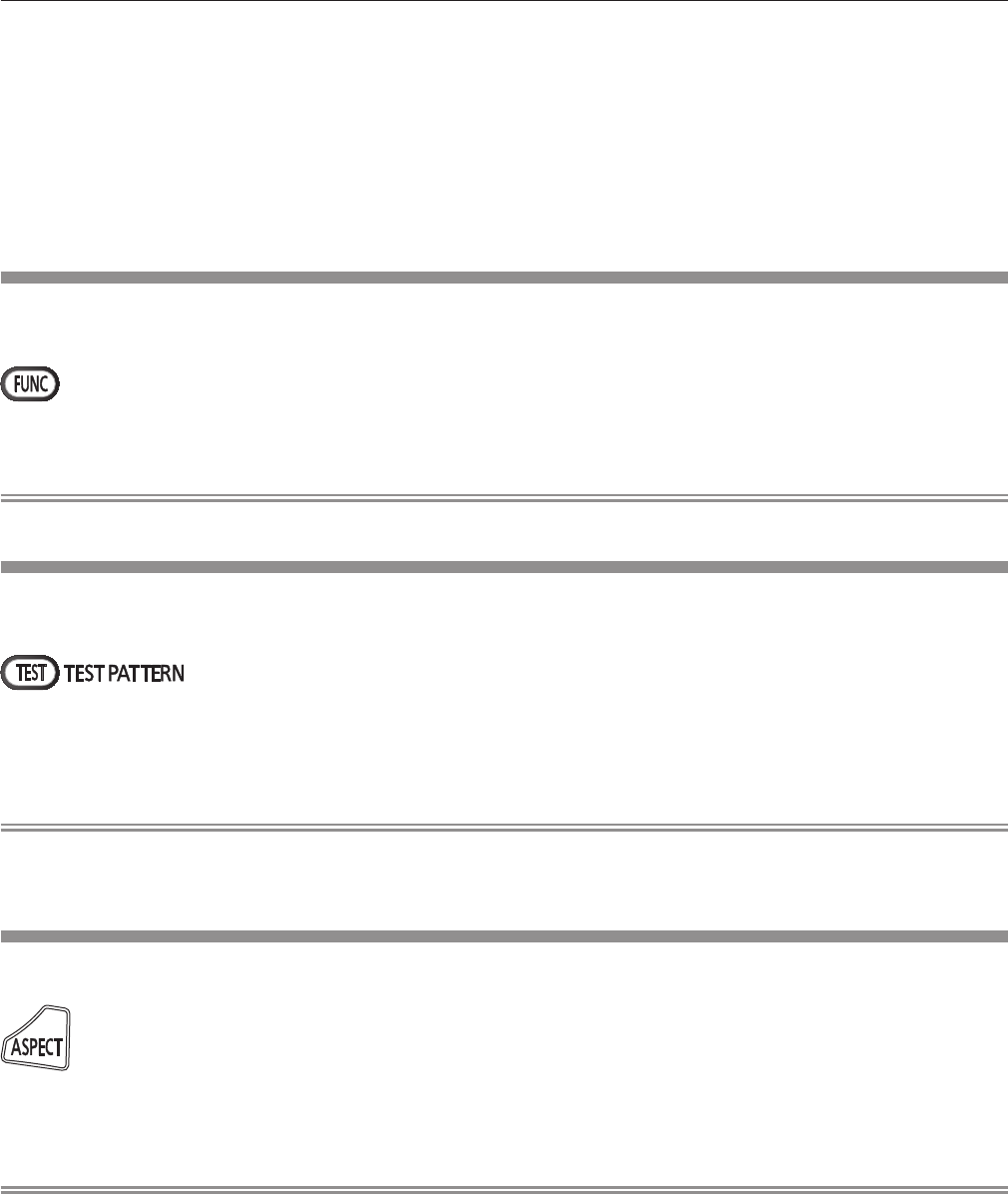
Chapter 3 Basic Operations — Operating with the remote control
ENGLISH - 57
f If an image with blurred edges or a dark image is input, [INCOMPLETE] may appear or adjustment may not be performed properly even
when [COMPLETE] appears. In this case, adjust the settings in the [ADVANCED MENU] menu → [INPUT RESOLUTION] (x page 78),
[POSITION] → [CLOCK PHASE] (x page 74), and [SHIFT] (x page 72).
f Adjust special signals according to the [DISPLAY OPTION] menu → [AUTO SETUP] (x page 85).
f Automatic adjustment may not work depending on the model of the computer.
f Automatic adjustment may not work for a synchronization signal of C-SY or SYNC ON GREEN.
f Images may be disrupted for a few seconds during automatic adjustment, but it is not a malfunction.
f Adjustment is required for each input signal.
f Automatic adjustment can be canceled by pressing the <MENU> button during the automatic adjustment operation.
f If the automatic setup function is used while moving images are being input, the adjustment may not be performed properly even for an RGB
signal that can use automatic setup. [INCOMPLETE] may appear, or adjustment may not be nished properly even if [COMPLETE] appears.
Using the Function button
The [P IN P], [SUB MEMORY], [SYSTEM SELECTOR], [SYSTEM DAYLIGHT VIEW], [FREEZE], [WAVEFORM MONITOR], or [LENS
MEMORY LOAD] function can be assigned to the <FUNC> button on the remote control so that it can be used as an easy shortcut button.
button
1) Press the <FUNC> button.
Note
f Assignment of the function is performed from the [PROJECTOR SETUP] menu → [FUNCTION BUTTON] (x page 107).
Displaying the internal test pattern
The projector has eight types of internal test patterns to check the condition of the projector body. To display test patterns, perform the
following steps.
button
1) Press the <TEST> button.
2) Press qw to select the test pattern.
Note
f Setting is also available from the [TEST PATTERN] (x page 114) menu.
f Settings of position, size, and other factors will not be reected in test patterns. Make sure to display the input signal before performing
various adjustments.
Changing the picture aspect ratio
You can toggle through aspect ratios to select the one that is appropriate for the input signal.
button
1) Press the <ASPECT> button.
f The setting will change each time you press the button.
Note
f Refer to the [POSITION] menu → [ASPECT] (x page 72) for details.